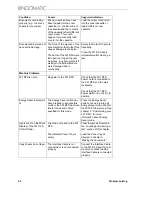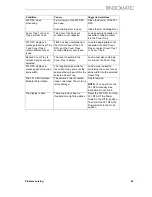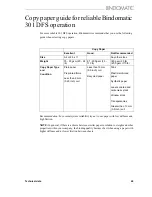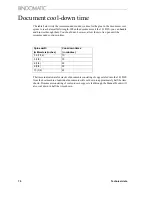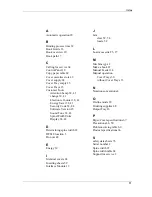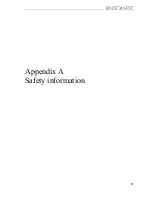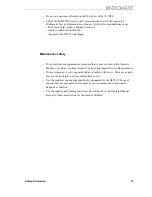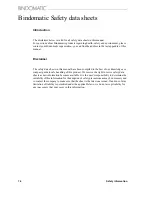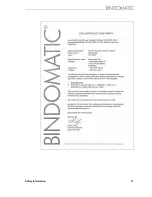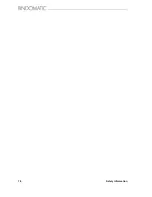76
Safety information
Bindomatic Safety data sheets
Introduction
The disclaimer below is valid for all safety data sheets in this manual.
For questions about Bindomatic products regarding health, safety and environment, please
contact your Bindomatic organisation; you can find the address in the last appendix of this
manual.
Disclaimer
The safety data sheets in this manual have been compiled to the best of our knowledge as a
compact guide to safe handling of this product. We reserve the right to revise safety data
sheets as new information becomes available. It is the user’s responsibility to determine the
suitability of this information for the adoption of safety precautions as may be necessary and
to contact the company to make sure that the sheet is the latest one issued. If and in so far as
limitation of liability is permitted under the applicable laws, we do not accept liability for
any inaccuracy that may occur in this information.
Summary of Contents for 301 DFS
Page 1: ...1 2 1 2 1 2 Operator Manual BINDOMATIC 301 DFS Document Finishing System...
Page 2: ...2 Part No 8K100...
Page 24: ...18 Getting to know the Bindomatic 301 DFS Notes...
Page 42: ...36 Making the documents...
Page 52: ...46 Customising your Bindomatic 301 DFS Notes...
Page 59: ...Problem solving 53 F2 F3 F4 F5 F6 F7 F8 F8 F1 F9...
Page 78: ......
Page 79: ...73 Appendix A Safety information...
Page 83: ...Safety information 77...
Page 84: ...78 Safety information...