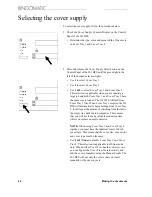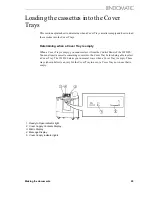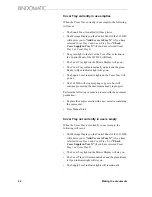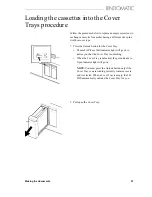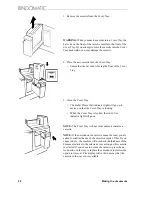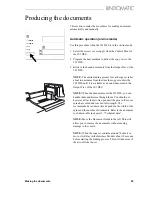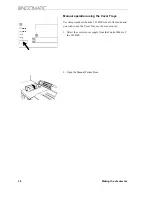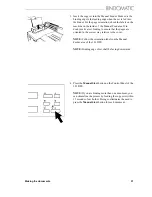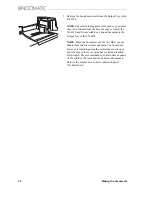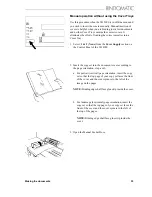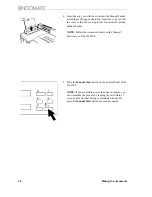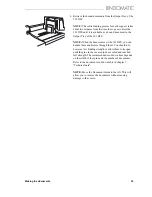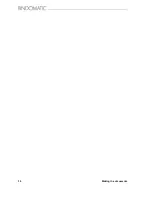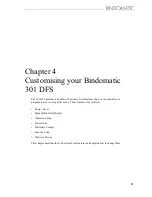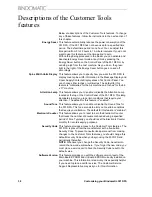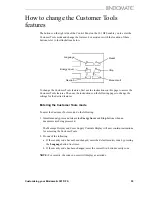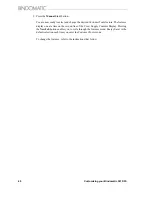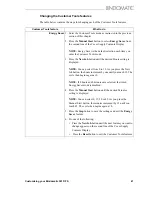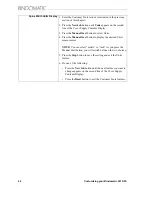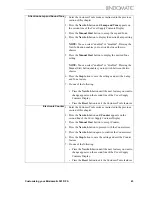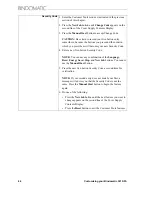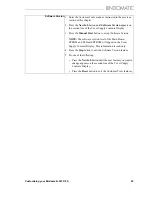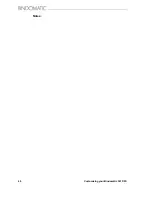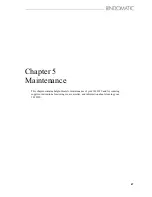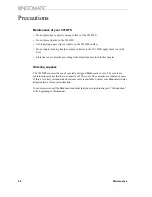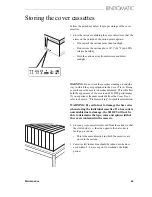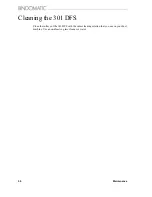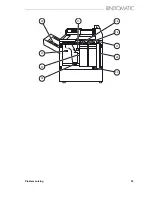38
Customising your Bindomatic 301 DFS
Descriptions of the Customer Tools
features
Below are descriptions of the Customer Tools features. To change
any of these features, follow the instructions in the next section of
this chapter.
Energy Saver
This feature automatically reduces the power consumption of the
301 DFS, if the 301 DFS has not been used for a specified time
period. The default time period is one hour. You can adjust this
time period from 0 to 12 hours in 15-minute intervals. If you do not
want to use this feature, set the time period to zero.
With nothing being processed in the binder you can activate and
deactivate Energy Saver mode at any time by pressing the
Energy Saver button on the Control Panel of the 301 DFS or by
sending a job from the host machine. As you do so, the green
light to the right of the Energy Saver button goes on and off
accordingly.
Spine Width Units Display
This feature allows you to specify how you want the 301 DFS to
display cover spine width information in the Message Display and
Cover Supply Contents Display areas of its Control Panel. You
can choose either inches or millimetres. The default for this
feature is ”millimetres” for the A4 machine and ”inches” for the 8,5
x 11” machine.
Attention Lamp
This feature allows you to enable or disable the Attention Lamp
located at the top of the Control Panel of the 301 DFS. This lamp
illuminates to alert you to certain conditions that require your
attention. The default for this feature is ”enabled”.
Sound Tone
This feature allows you to enable or disable the Sound Tone for
the 301 DFS. This tone sounds to alert you to certain conditions
that require your attention. The default for this feature is”enabled”.
Electronic Counter
This feature allows you to reset to zero the Electronic Counter
that tracks the number of documents bound during a specified
period of time. Typically, you should reset the Electronic Counter
monthly for record-keeping purposes.
Security Code
This feature provides access to the Customer Tools features. The
301 DFS is preset from the manufacturer with a five-button
Security Code. To prevent unauthorized personnel from making
changes to the Customer Tools features, you should change this
default Security Code when you begin using the 301 DFS and
periodically thereafter.
NOTE:
Whenever you change the Security Code, be certain to
record the new code somewhere. If you forget the new code, you
must place a service call to have the Security Code reset to the
default value.
Software Version
This feature provides you with the software version level of the
Main Board EPROM and UI Board EPROM currently installed on
your machine. This information is read-only. It is especially helpful
if you need to place a call for service. The Customer Service
Support Representative may ask you for this information.
Summary of Contents for 301 DFS
Page 1: ...1 2 1 2 1 2 Operator Manual BINDOMATIC 301 DFS Document Finishing System...
Page 2: ...2 Part No 8K100...
Page 24: ...18 Getting to know the Bindomatic 301 DFS Notes...
Page 42: ...36 Making the documents...
Page 52: ...46 Customising your Bindomatic 301 DFS Notes...
Page 59: ...Problem solving 53 F2 F3 F4 F5 F6 F7 F8 F8 F1 F9...
Page 78: ......
Page 79: ...73 Appendix A Safety information...
Page 83: ...Safety information 77...
Page 84: ...78 Safety information...