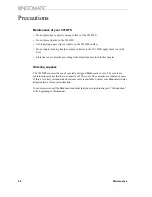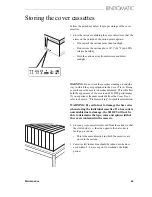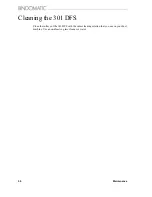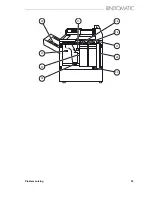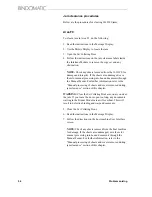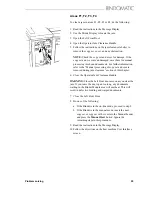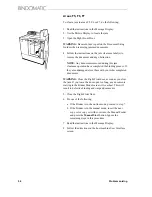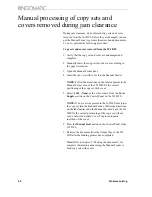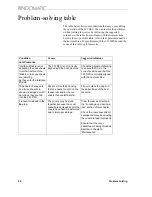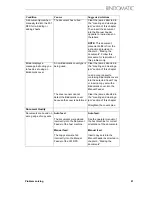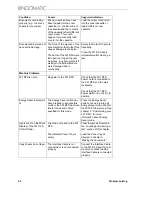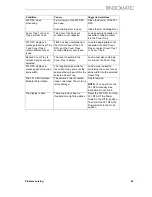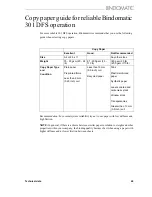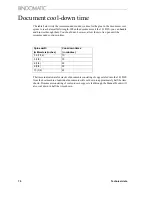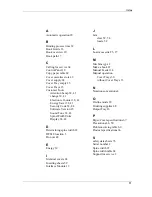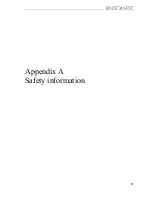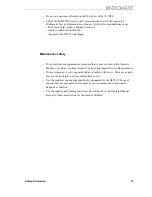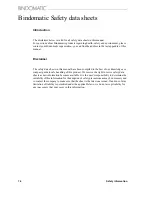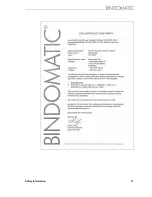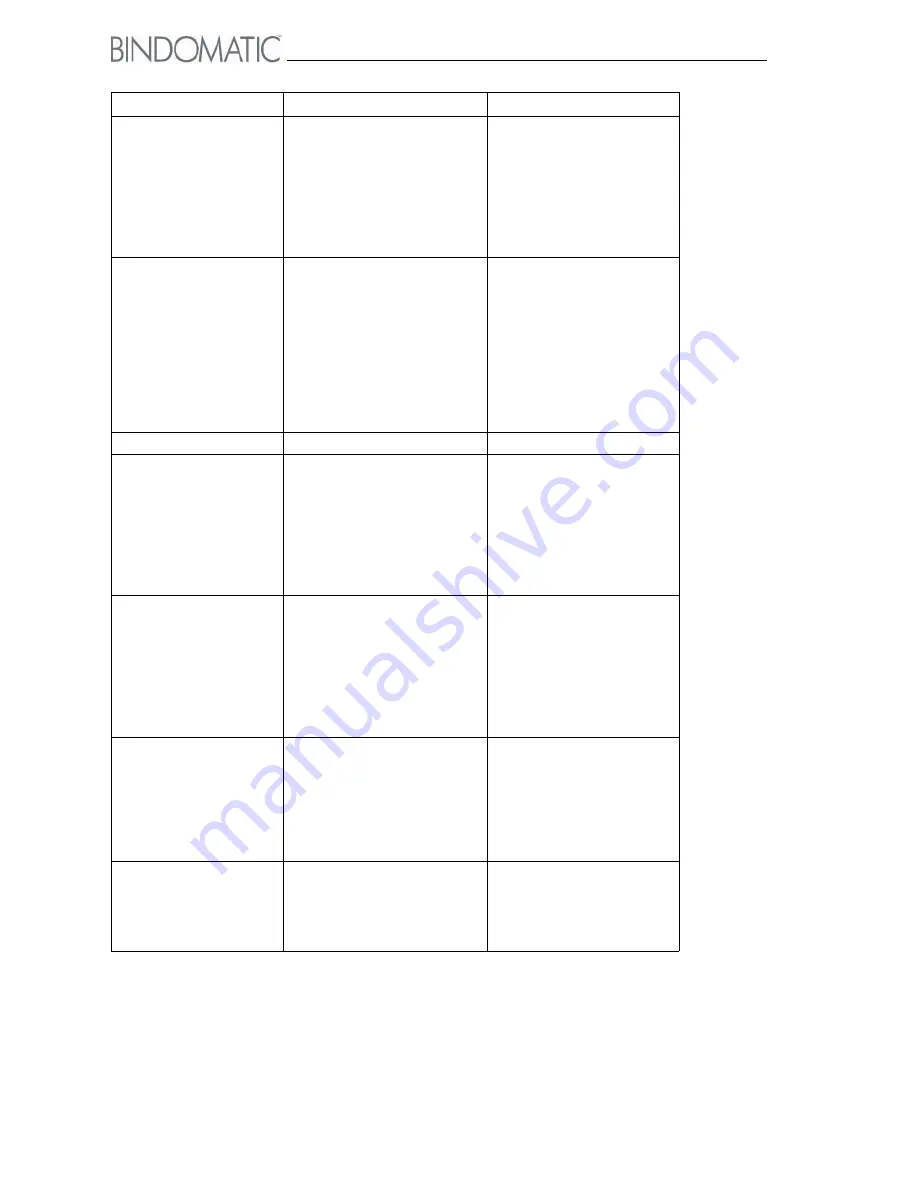
62
Problem solving
Documents not binding
properly (e.g., too many
sheets for cover size).
Wrong cover size may have
been loaded into the cover
cassette (i.e., the bar code on
the cassette and the contents
of the cassette reflect different
cover sizes). This could
happen if you manually load
covers into the cassette.
Load the correct cover size
into the cover cassette or
load a different cover
cassette.
Documents are warped or
have spine damage.
The force of the ejection of the
documents into the Output Tray
causes damage to the spine.
The doors of the 301 DFS were
left open too long during jam
clearance. Any documents left
waiting in the Binder Module
were damaged due to
overheating.
Empty the Output Tray more
frequently.
Close the 301 DFS doors
immediately after clearing a
jam.
Machine Problems
301 DFS is not on.
No power to the 301 DFS.
Check that the 301 DFS
Power Cord is connected to
the 301 DFS and the wall
receptacle.
Check that the 301 DFS
Power Switch is in the On
(
I)
position.
Energy Saver indicator is
lit.
The Energy Saver button has
been pressed to activate this
mode or the 301 DFS has been
idle for the period of time
specified for this mode.
Press the Energy Saver
button or send a job to exit
Energy Saver mode. Wait for
the 301 DFS to warm up. See
chapter 4, ”Customizing your
301 DFS”, for more
information about Energy
Saver mode.
Lights are lit on the Mimic
Display of the 301 DFS
Control Panel.
A jam has occurred in the 301
DFS.
The indicated Cover Tray is
empty.
Clear the jam as directed in
the ”Locating and clearing a
jam” section of this chapter.
Load the Cover Tray as
directed in chapter 3,
”Making the documents”.
Copy sheets do not feed. The Interface Cable is not
connected or is not connected
properly.
Connect the Interface Cable
to the 301 DFS and the host
machine or check that the
Interface Cable is connected
properly.
Condition
Causes
Suggested solutions
Summary of Contents for 301 DFS
Page 1: ...1 2 1 2 1 2 Operator Manual BINDOMATIC 301 DFS Document Finishing System...
Page 2: ...2 Part No 8K100...
Page 24: ...18 Getting to know the Bindomatic 301 DFS Notes...
Page 42: ...36 Making the documents...
Page 52: ...46 Customising your Bindomatic 301 DFS Notes...
Page 59: ...Problem solving 53 F2 F3 F4 F5 F6 F7 F8 F8 F1 F9...
Page 78: ......
Page 79: ...73 Appendix A Safety information...
Page 83: ...Safety information 77...
Page 84: ...78 Safety information...