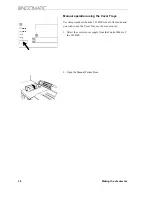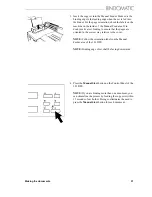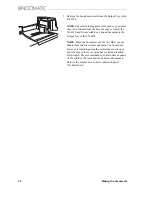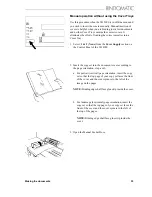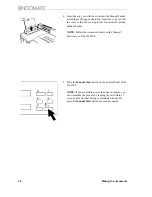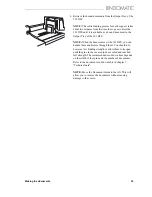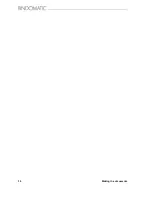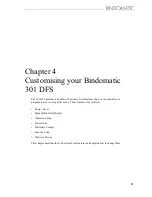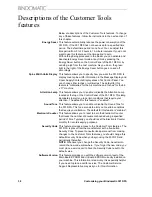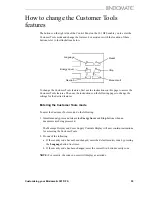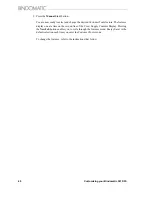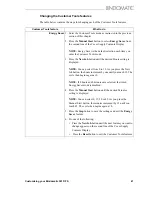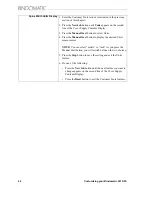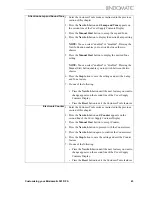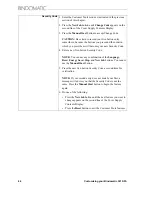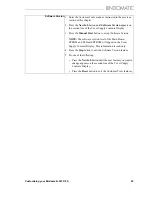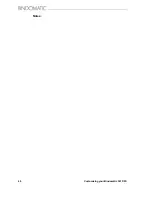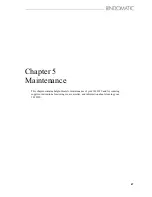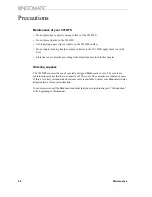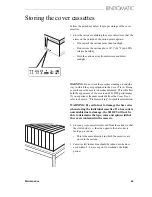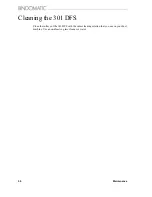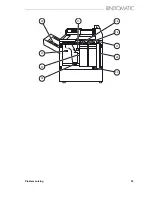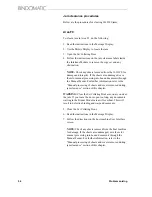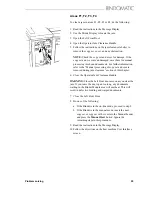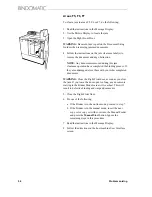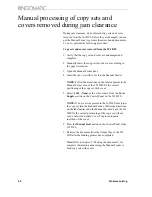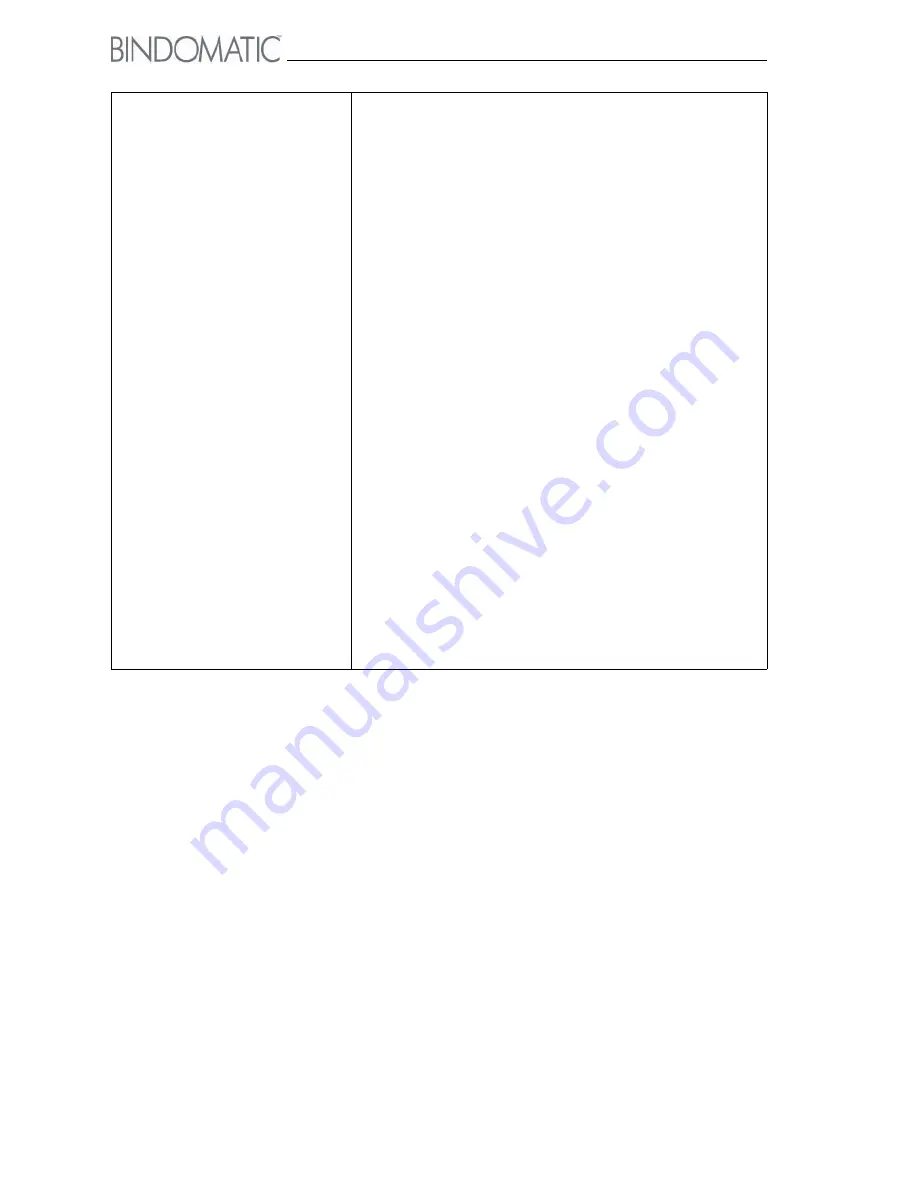
44
Customising your Bindomatic 301 DFS
Security Code
1. Enter the Customer Tools mode as instructed in the previous
section of this chapter.
2. Press the
New Job
button until
Change Code
appears on the
second line of the Cover Supply Contents Display.
3. Press the
Manual Start
button to accept Change Code.
CAUTION:
Be certain to record your five-button entry
somewhere, because the buttons you press and the order in
which you press them will become your new Security Code.
4. Enter a new five-button Security Code.
NOTE:
You can use any combination of the
Languag
e,
Rese
t,
Energy Save
r,
Stop
, and
New Job
buttons. You cannot
use the
Manual Start
button.
5. Press the new five-button Security Code a second time for
verification.
NOTE:
If your second entry does not match your first, a
message will advise you that the Security Code is not the
same. Press the
Manual Start
button to begin the feature
again.
6. Do one of the following:
• Press the
New Job
button until the next feature you want to
change appears on the second line of the Cover Supply
Contents Display.
• Press the
Reset
button to exit the Customer Tools features.
Summary of Contents for 301 DFS
Page 1: ...1 2 1 2 1 2 Operator Manual BINDOMATIC 301 DFS Document Finishing System...
Page 2: ...2 Part No 8K100...
Page 24: ...18 Getting to know the Bindomatic 301 DFS Notes...
Page 42: ...36 Making the documents...
Page 52: ...46 Customising your Bindomatic 301 DFS Notes...
Page 59: ...Problem solving 53 F2 F3 F4 F5 F6 F7 F8 F8 F1 F9...
Page 78: ......
Page 79: ...73 Appendix A Safety information...
Page 83: ...Safety information 77...
Page 84: ...78 Safety information...