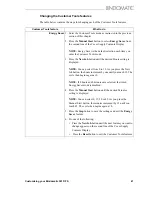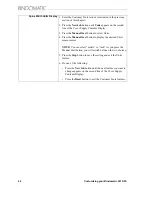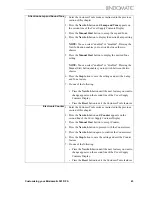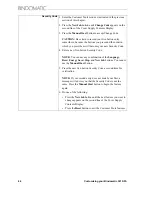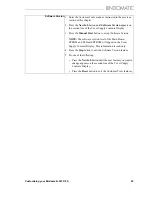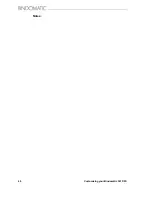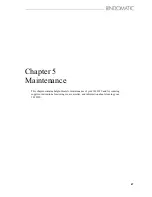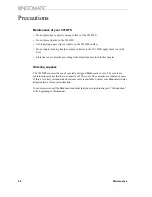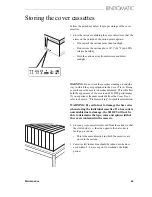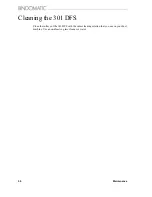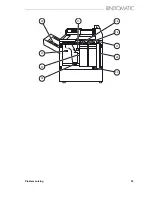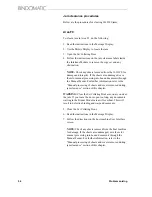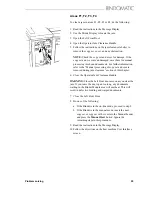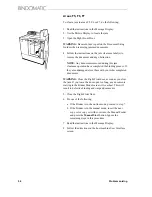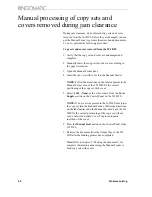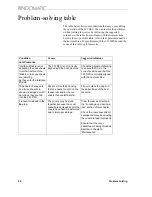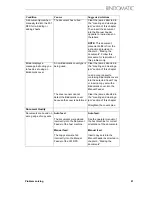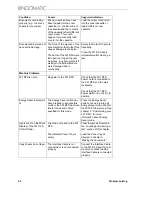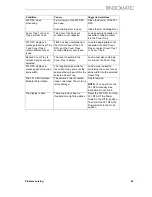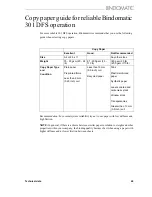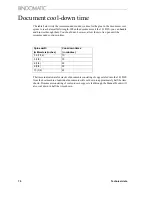Problem solving
55
Areas F1, F2, F3, F4
To clear a jam in areas F1, F2, F3 or F4, do the following:
1. Read the instructions in the Message Display.
2. Use the Mimic Display to locate the jam.
3. Open the Left Front Door.
4. Open the Operator Jam Clearance Handle.
5. Follow the instructions on the jam clearance label(s) to
remove the copy set, cover, and any obstruction.
NOTE:
Check the copy set and cover for damage. If the
copy set and cover are undamaged, save them for manual
processing into bound documents. For further information,
refer to the ”Manual processing of copy set and covers
removed during jam clearance” section of this chapter.
6. Close the Operator Jam Clearance Handle.
WARNING:
Close the Left Front door as soon as you clear the
jam. If you leave the door open too long, any documents
waiting in the Binder Module area will overheat. This will
result in defective binding and warped documents.
7. Close the Left Front Door.
8. Do one of the following:
a. If the Binder is in the on-line mode, proceed to step 9.
b. If the Binder is in the manual mode, insert the next
copy set or copy set with cover into the Manual Feeder
and press the
Manual Start
button. Ignore the
remaining steps in this procedure.
9. Read the instructions in the Message Display.
10.Follow the directions on the host machine User Interface
screen.
Summary of Contents for 301 DFS
Page 1: ...1 2 1 2 1 2 Operator Manual BINDOMATIC 301 DFS Document Finishing System...
Page 2: ...2 Part No 8K100...
Page 24: ...18 Getting to know the Bindomatic 301 DFS Notes...
Page 42: ...36 Making the documents...
Page 52: ...46 Customising your Bindomatic 301 DFS Notes...
Page 59: ...Problem solving 53 F2 F3 F4 F5 F6 F7 F8 F8 F1 F9...
Page 78: ......
Page 79: ...73 Appendix A Safety information...
Page 83: ...Safety information 77...
Page 84: ...78 Safety information...