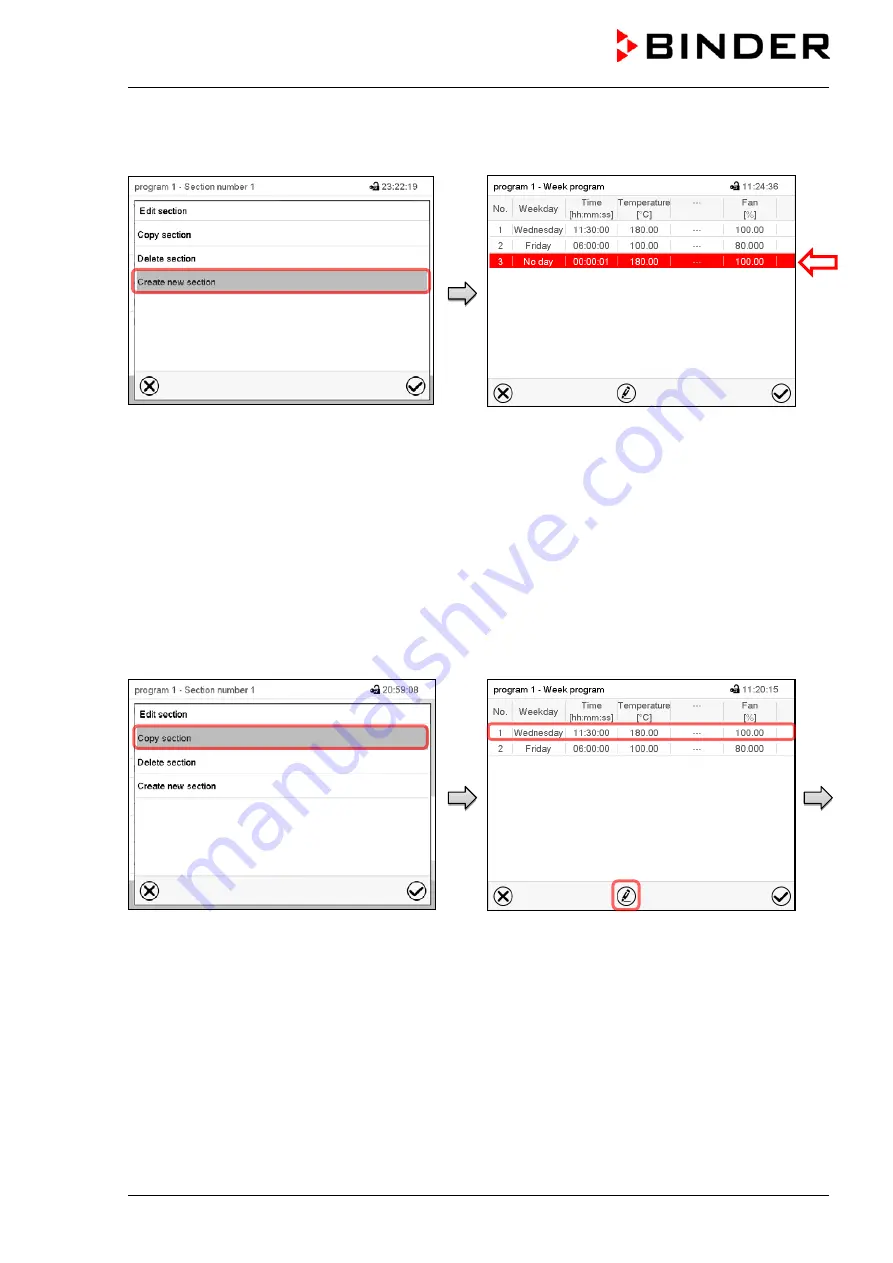
MK / MKT (E5) 03/2019
page 63/158
10.5.1 Add a new program section
Section editor: “Edit section” menu.
Select “Create new section” and press the
Confirm
icon.
Program view.
With a new section no weekday is specified. There-
fore the section is first marked in red and cannot be
saved.
A new section is always added at the very bottom
(example: section 3). When the section start is
specified the sections are automatically arranged in
the correct chronological order.
10.5.2 Copy and insert or replace a program section
Section editor: “Edit section” menu
Select “Copy section” and press the
Confirm
icon.
The current section (example: section 1) is
copied.
The controller returns to the program view.
Program view
Select the section to be replaced or before or
after which the copied section shall be insert-
ed (example: section 2).
Press the
Confirm
icon
The controller returns to the section editor
Summary of Contents for MK 115
Page 138: ...MK MKT E5 03 2019 page 138 158 24 12 Dimensions MK 56 dimensions mm ...
Page 139: ...MK MKT E5 03 2019 page 139 158 MK MKT 115 dimensions mm ...
Page 140: ...MK MKT E5 03 2019 page 140 158 MK 240 dimensions mm ...
Page 141: ...MK MKT E5 03 2019 page 141 158 MKT 240 dimensions mm ...
Page 142: ...MK MKT E5 03 2019 page 142 158 MK MKT 720 dimensions mm ...
Page 144: ...MK MKT E5 03 2019 page 144 158 ...
Page 145: ...MK MKT E5 03 2019 page 145 158 ...
Page 146: ...MK MKT E5 03 2019 page 146 158 25 2 EU Declaration of Conformity for MKT ...
Page 147: ...MK MKT E5 03 2019 page 147 158 ...
Page 148: ...MK MKT E5 03 2019 page 148 158 ...
Page 150: ...MK MKT E5 03 2019 page 150 158 ...
Page 151: ...MK MKT E5 03 2019 page 151 158 26 Product registration 26 1 Registering a BINDER chamber ...
Page 159: ......






























