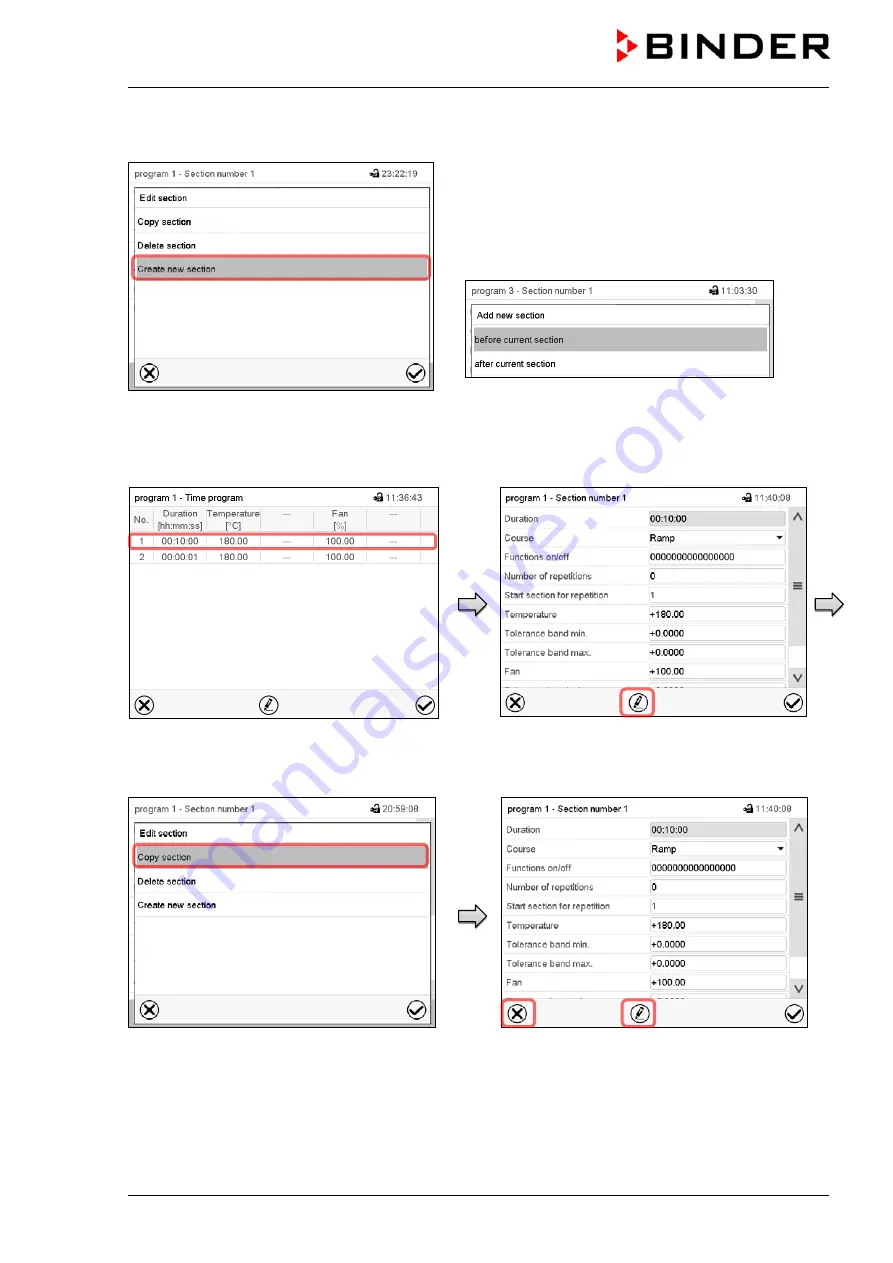
MK / MKT (E5) 03/2019
page 50/158
9.6.1 Add a new program section
Section editor: “Edit section” menu.
Select “Create new section” and press the
Confirm
icon.
Then select whether to insert the new section before or
after the current section.
Press the
Confirm
icon. The new section opens.
9.6.2 Copy and insert or replace a program section
Program view.
Select the program section to be copied
(example: section 1)
Section view (example: section 1).
Press the
Edit
icon to open the section editor.
Section editor: “Edit section” menu
Select “Copy section” and press the
Confirm
icon.
The current section (example: section 1) is
copied.
The controller returns to the section view.
Section view (example: section 1).
Press the
Close
icon to change to the pro-
gram view, if you want to select another sec-
tion to be replaced or before or after which the
copied section shall be inserted…
Summary of Contents for MK 115
Page 138: ...MK MKT E5 03 2019 page 138 158 24 12 Dimensions MK 56 dimensions mm ...
Page 139: ...MK MKT E5 03 2019 page 139 158 MK MKT 115 dimensions mm ...
Page 140: ...MK MKT E5 03 2019 page 140 158 MK 240 dimensions mm ...
Page 141: ...MK MKT E5 03 2019 page 141 158 MKT 240 dimensions mm ...
Page 142: ...MK MKT E5 03 2019 page 142 158 MK MKT 720 dimensions mm ...
Page 144: ...MK MKT E5 03 2019 page 144 158 ...
Page 145: ...MK MKT E5 03 2019 page 145 158 ...
Page 146: ...MK MKT E5 03 2019 page 146 158 25 2 EU Declaration of Conformity for MKT ...
Page 147: ...MK MKT E5 03 2019 page 147 158 ...
Page 148: ...MK MKT E5 03 2019 page 148 158 ...
Page 150: ...MK MKT E5 03 2019 page 150 158 ...
Page 151: ...MK MKT E5 03 2019 page 151 158 26 Product registration 26 1 Registering a BINDER chamber ...
Page 159: ......






























