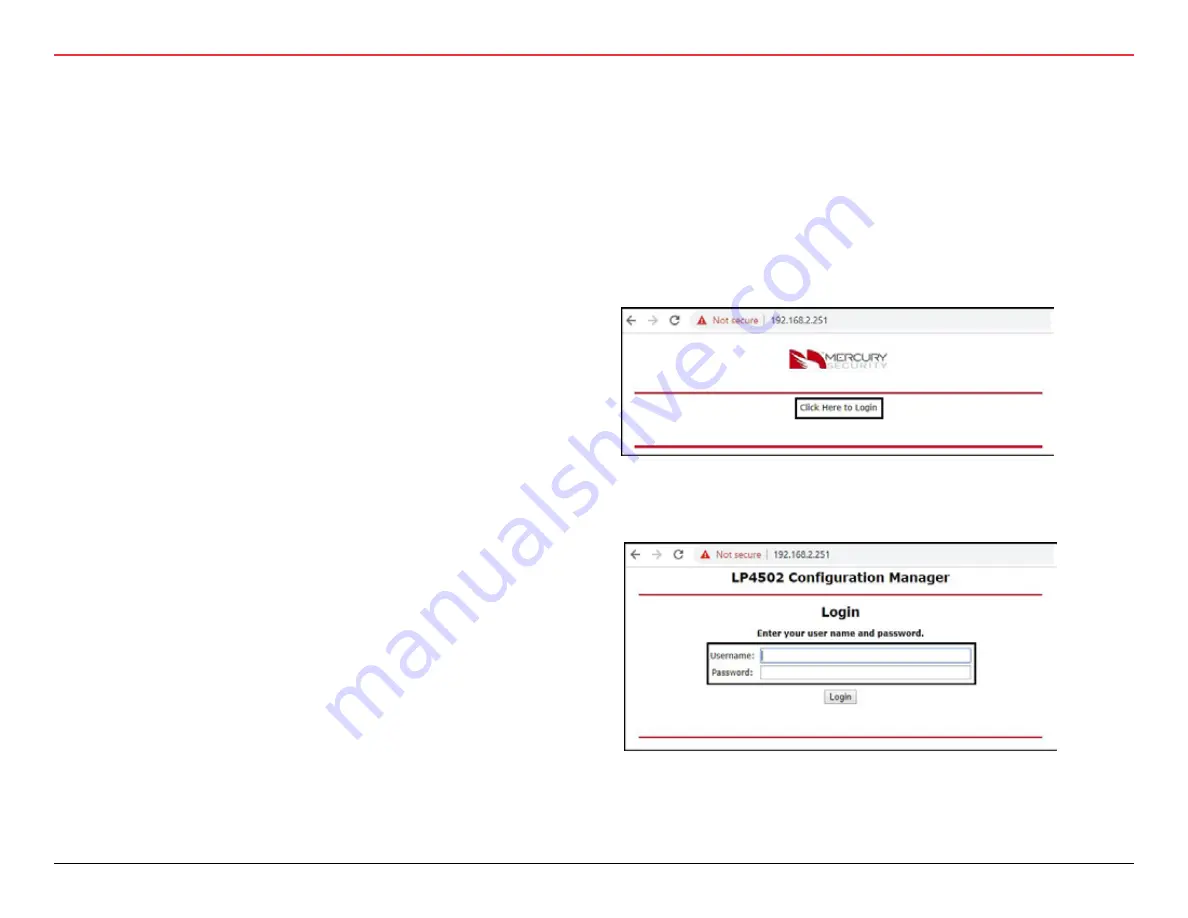
38 | Wi-Q™ Mercury Setup and User Guide
3 HARDWARE INSTALLATION
3.2.5.5.4.1 Logging in to the Mercury Board UI (User Inter-
face)
1. Open an Internet browser. (Google Chrome is recommend-
ed.)
2. Log in to the UI for the LP-4502/MP-4502 Mercury Board
by going to (192.168.2.251) in the URL field of the
browser. Then click on the ‘Click Here to Login’ link.
3. Enter the case-sensitive Username of ‘admin’ and Pass-
word of ‘password’ into the appropriate fields.
3.2.5.5.3.2 Magnetic Card Method
• If the WDC, WAC or Omnilock is equipped with a magnetic
card reader do the following:
• Present the magnetic temporary operator badge that
comes with the Wi-Q Lock.
• Within 3 seconds present the sign-on credential created
in the Credentials screen of the WQXM-PG previously.
• The Wi-Q Controller should sign on to the WQXM-PG and
display the controller’s unique MAC address at the bottom
of the STATUS page. (STATUS page not shown.)
3.2.5.5.3.3 Proximity Card Method
• If the WDC, WAC or Omnilock is equipped with a proximity
card reader do the following:
• Present the proximity temporary operator badge that
comes with the Wi-Q Lock.
• Within 3 seconds present the sign-on credential created
in the Credentials screen of the WQXM-PG previously.
• The Wi-Q Controller should sign on to the WQXM-PG and
display the controller’s unique MAC address at the bottom
of the STATUS page. (STATUS page not shown.)
3.2.5.5.4 Configuring the Mercury Panel for Use With the
WQXM-PG



























