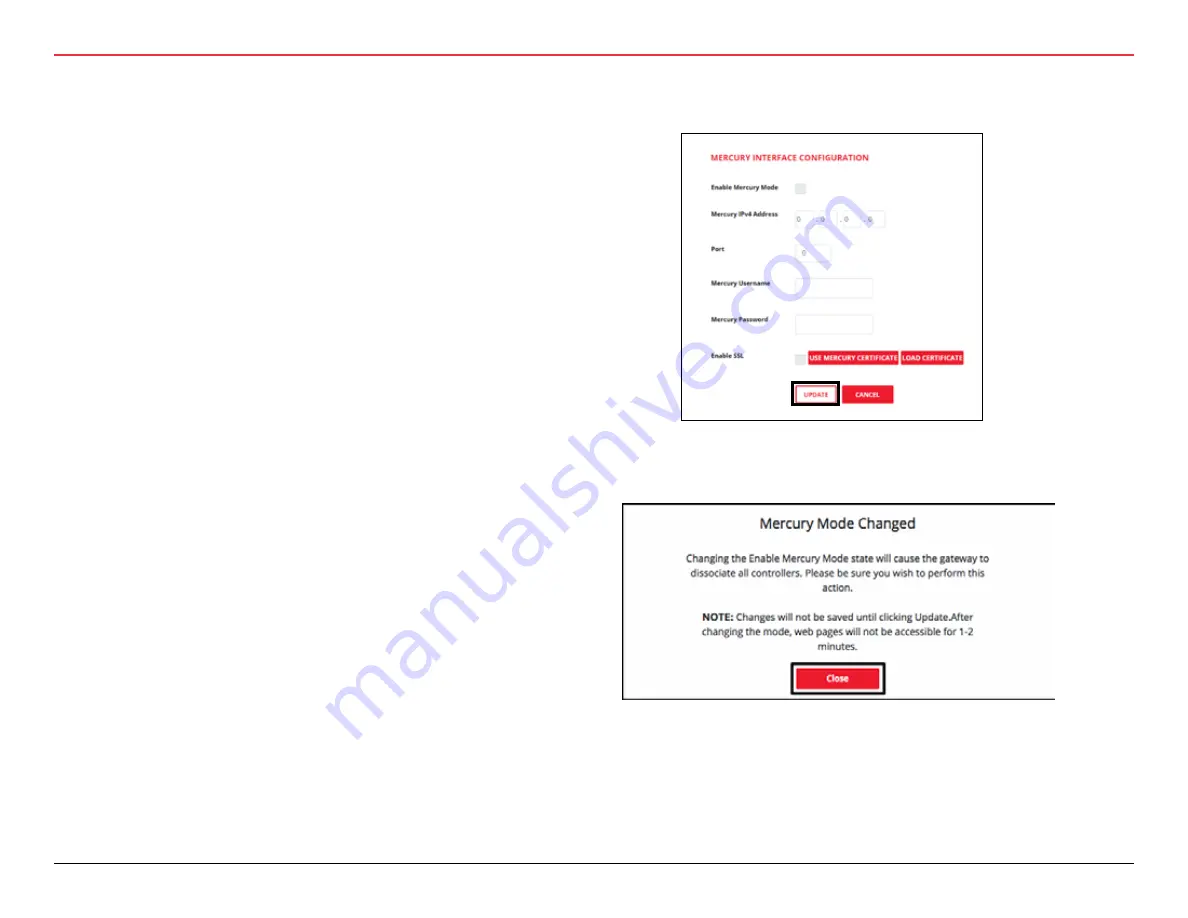
34 | Wi-Q™ Mercury Setup and User Guide
3 HARDWARE INSTALLATION
5. Once checked, the ‘Enable Mercury Mode’ will validate
this change and display a pop-up notification window.
6. Click the ‘Close’ button and fill out the remaining fields on
the Mercury Interface Configuration screen as follows:
7. Enter the Mercury LP4502 IPv4 address.
8. Port 1883 is used for portal service communication by
default. If port 1883 is already in use and the customer
would prefer the port to be something else, change this
3.2.5.5 Interface Menu
The interface menu option on the WQXM-PG is for use when com-
municating to the ACS through a Mercury panel. This menu option
will allow the WQXM-PG to be configured to communicate with the
Mercury LP4502 Board.
3.2.5.5.1 Enable Mercury Mode
Mercury Mode is enabled when using the WQXM-PG with a third-
party ACS and the Mercury Controller Board LP4502 or EP4502
v1.29 or higher.
1. Click on the ‘Interface’ menu option at the top of the
Gateway page to navigate to the Mercury Interface Config-
uration page.
2. Click on the ‘Enable Mercury Mode’ checkbox to select it.
It will turn red when selected and enabled.
3. SSL must be used to communicate to the Mercury panel
(SCP). Click on the ‘Enable SSL’ checkbox to enable SSL
for use with the Mercury LP4502 Controller Board.
• Click on the ‘Enable SSL’ checkbox in the Gateway
Configuration page.
• If you need to revert to the default Mercury certificate,
then click on the ‘Use Mercury Certificate’ to use the
default certificates, this certificate will work with the
preloaded certificates in the Mercury panel.
• If you wish to load your own certificate into the Wi-Q
Gateway instead of using the default certificate, then
click on the button to ‘Load Certificate’. If you use
this option you will also need to load that certificate
into the Mercury panel.
• Click on the ‘Save’ button to save the SSL setting.
4. Click on the ‘Update’ button to apply the settings.






























