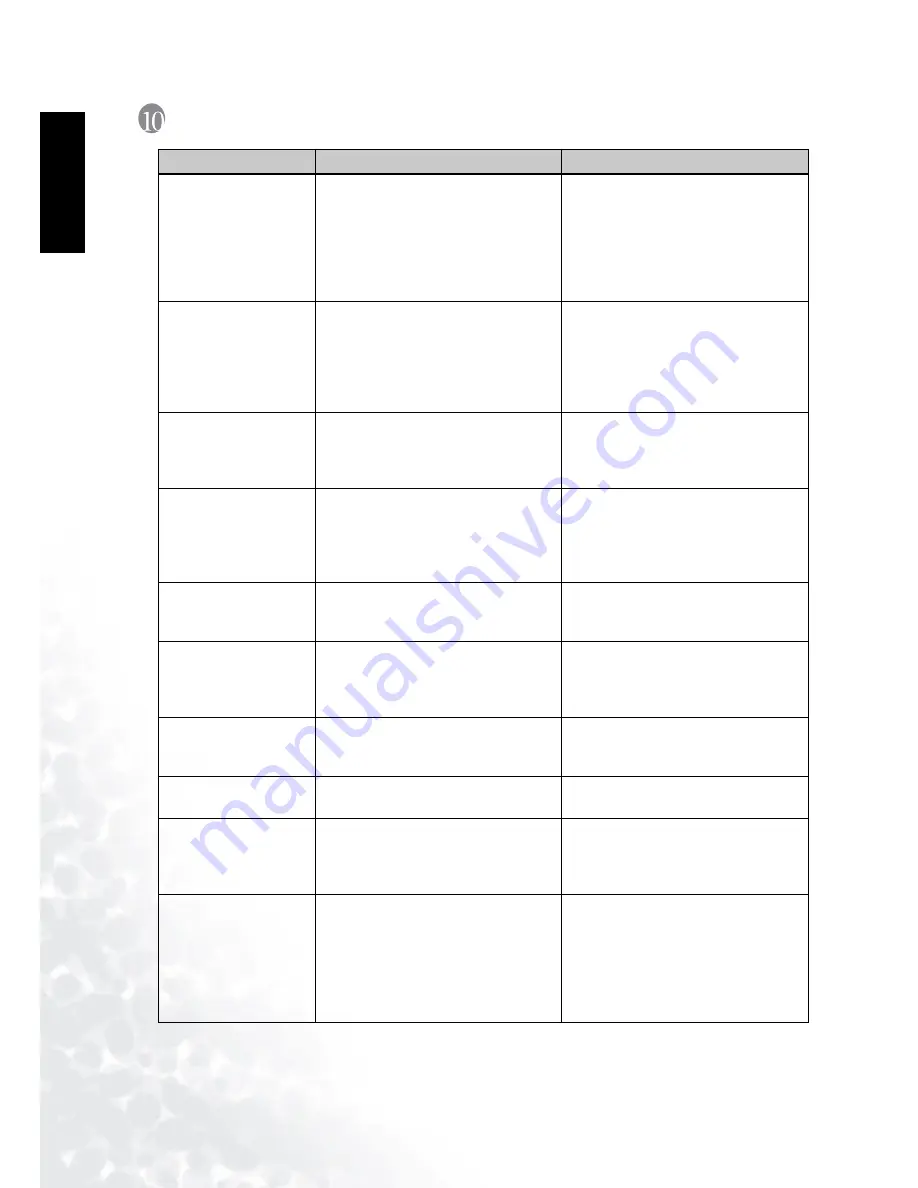
BenQ DC 5530 User’s Manual
Troubleshooting
54
Eng
lish
10
T
ROUBLESHOOTING
Symptoms
Causes
Solutions
The power won’t turn
on.
• The battery is out of power.
• The AC power adapter is not con-
nected or is damaged.
• The USB cable is not properly con-
nected to the camera or PC.
• Use the AC power adapter to charge
the battery.
• Make sure the AC power is con-
nected and it's not damaged.
• First turn on the PC, then connect
the camera and PC with the USB
cable.
The power turns off
during use.
• The battery is out of power.
• Power Saving mode is enabled.
• The battery/SD card cover is opened
when in use.
• The adapter has not been connected
properly.
• Use the AC power adapter to charge
the battery.
• Switch on the power.
• Do not open the battery/SD card
cover when the camera is in use.
• Connect the adapter correctly.
The battery power is
being used up too
quickly.
• The external temperature is too
cold.
• The battery is not used for a long
time.
• Keep the camera away from extreme
temperatures.
• Recharge the battery with the AC
power adapter or USB cable.
The camera does not
take pictures when the
shutter button is
pressed.
• The camera is not in Snapshot
Mode.
• The battery is weak.
• The power has not been switched
on.
• Set the Mode switch to Snapshot
mode.
• Replace the battery.
• Switch on the power.
The close-up image is
blurred.
• Select the correct focus range.
• If the subject is within 30 to 100 cm
(12 to 40 inches), select Macro
mode.
The flash does not fire.
• The camera flash is turned off.
• The light source is sufficient.
• The flash is not fully charged.
• Set the flash mode to Auto Flash,
Forced Flash, or Red-Eye Reduction
mode.
• Wait for the flash to fully charge.
There is something
wrong with the color
of the captured image.
• White balance is not set properly.
• Set the white balance to Auto mode
or other suitable mode.
The picture is too
bright or too dark.
• There is excessive or inadequate
exposure.
• Reset EV bias value.
The LCD screen is not
clear.
• The LCD screen plastic cover is
dirty.
• The LCD screen has hot spots.
• Clean the LCD screen with a soft
cloth.
• Hot spots are normal and do not
affect the camera’s functionality.
The camera cannot
download images to
the PC.
• The cable is not connected properly.
• The camera is off.
• OS is not Windows 98SE
/2000/ME/XP or the PC is not
equipped with a USB port.
• USB driver is not installed (Win-
dows 98SE only).
• Check the cable connection.
• Turn on the power.
• Install Windows 98SE/2000/ME/XP
and USB port.
• Install the USB Driver (Windows
98SE only).


































