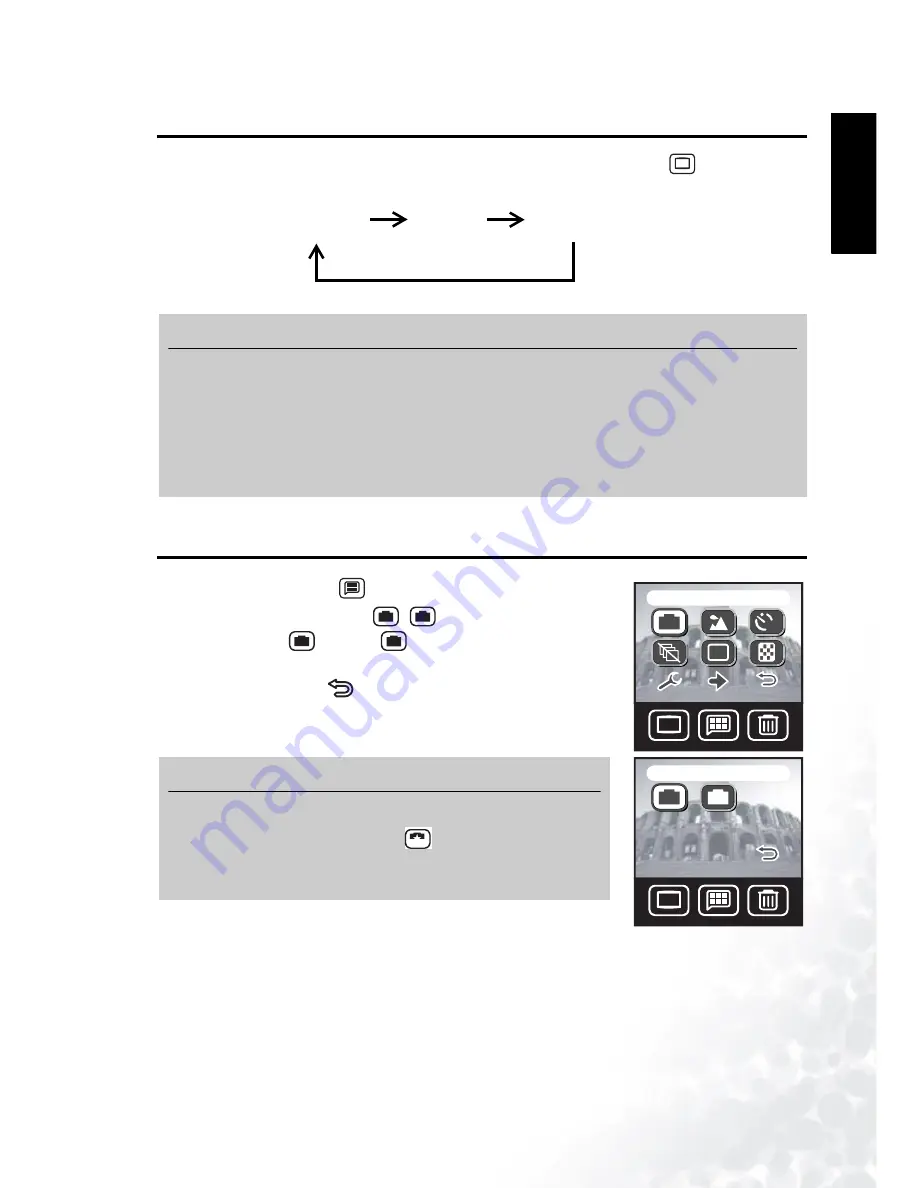
BenQ DC 5530 User’s Manual
Eng
lish
Taking Photos
13
3.4
Switching the LCD Display Mode
The camera setting icons can be turned off by pressing the Display button
to switch
between display modes:
3.5
Selecting Auto or Manual Photo Mode
1.
Tap the Menu button
.
2.
Tap the Manual/Auto icon
/
.
3.
Select Manual
or Auto
. The menu screen appears
with the mode icon you chose.
4.
Tap the Return icon to exit the menu and return to
Snapshot mode. The camera setting icons on the LCD screen
show the current camera settings for the Photo mode you chose.
Note
•
The image on the LCD screen may appear dark when used in sunlight or bright lighting.
This is not a malfunction. You can adjust the brightness of the LCD screen as shown on
page 43.
•
Using the LCD screen for extended periods consumes battery power and therefore
decreases the number of photos you can take. To conserve battery power, turn the LCD
screen off when not taking photos.
Note
To enable full control of camera setting in Snapshot mode,
always select Auto Scene mode
(see “Selecting the
Scene Mode” on page 14). Some camera settings cannot be
changed when other Scene modes are selected.
DISP
DISP
Icons On
Icons Off
LCD Off
DISP
DISP
Manual / Auto
10
6M
6M
M
M
DISP
DISP
Auto
10
M
A
M
A
M
A
A






























