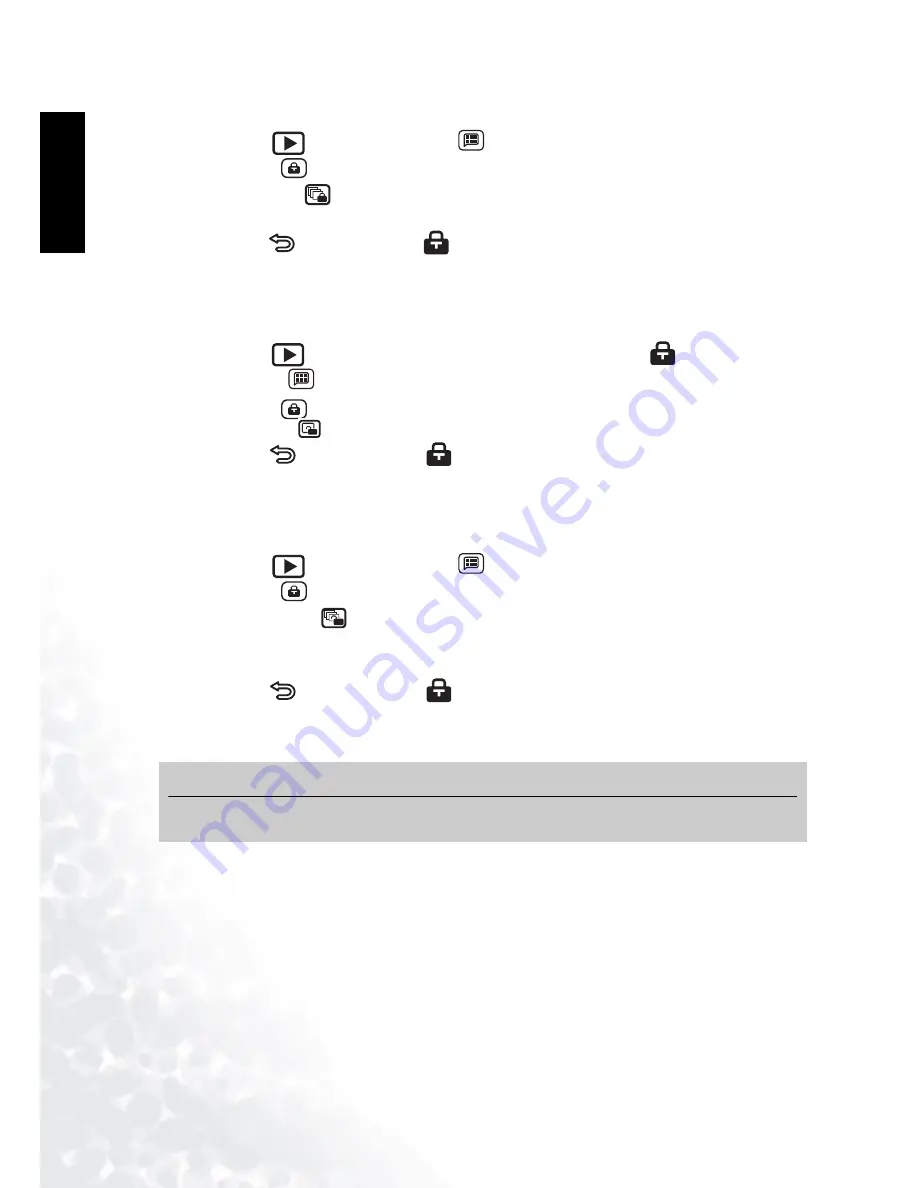
BenQ DC 5530 User’s Manual
Playing Back Photos, Movies and Sound Clips
38
Eng
lish
6.4.7.2 Locking all Files
1.
In Playback
mode, tap the Menu
button.
2.
Tap the Lock
icon.
3.
Tap the Lock All
icon.
4.
Tap Yes to lock all files or tap No to return to the Lock menu.
5.
Tap Return
. The Locked icon
appears at the top left corner of the playback screen
for all photos, movie clips, and sound clips.
6.4.7.3 Unlocking Single Files
1.
In Playback
mode, select a file that is locked (the Locked icon
should be visible).
2.
Tap the Menu
button.
3.
Tap the Lock
icon.
4.
Tap the Unlock
icon. The screen returns to the Playback menu.
5.
Tap Return
. The Locked icon
no longer appears at the top left corner of the
playback screen.
6.4.7.4 Unlocking all Files
1.
In Playback
mode, tap the Menu
button.
2.
Tap the Lock
icon.
3.
Tap the Unlock All
icon.
4.
Tap Yes to unlock all files or tap No to return to the Lock menu.
5.
The screen returns to the Playback menu.
6.
Tap Return
. The Locked icon
no longer appears at the top left corner of the
playback screen for all photos.
Note
•
You cannot add a voice memo for a locked image file.
All
1
All






























