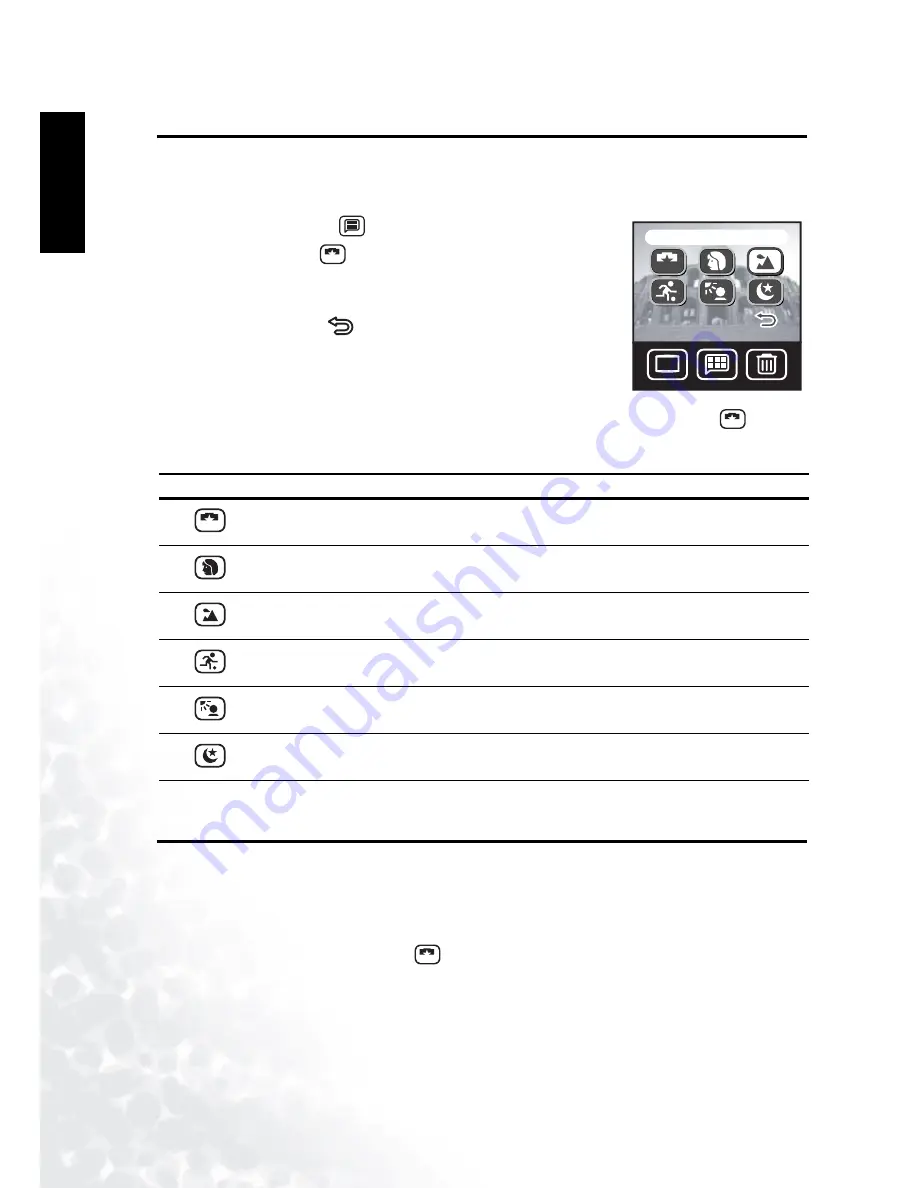
BenQ DC 5530 User’s Manual
Taking Photos
14
Eng
lish
3.6
Selecting the Scene Mode
The camera automatically adjusts settings for optimum results when capturing certain types of
photographs, or scenes. The DC E40 offers six different Scene modes.
1.
Tap the Menu button
.
2.
Tap the Scene icon
.
3.
Select the Scene mode. The menu screen appears with the
mode icon you chose.
4.
Tap the Return icon
to exit the menu and return to Photo
mode. The camera setting icons on the LCD screen show the
current camera settings for the Photo mode you chose.
All Scene modes except Auto Scene mode override the Flash
settings. If you want to change the Flash setting, you must select Auto Scene mode
. See 3.7
“Using the Flash” for more information on Flash settings.
3.7
Using the Flash
Use the flash to brighten photos of subjects taken in dark or non-optimal lighting conditions.
The DC E40 is equipped with four Flash settings that can be used in both Auto and Manual
Photo modes.
The Scene mode must be set to Auto
in order to change the flash setting manually. Also
note that the Flash setting can’t be changed manually if it is set to Auto Flash mode.
Icon
Scene Mode
Description
Auto
Select this mode to allow the camera to adjust all settings automatically.
Portrait
Select this mode when taking photos of people.
Landscape
Select this mode to take photos of distant scenery or landscapes in day-
time.
Sport
Select this mode to take photos of fast-moving subjects such as runners or
cars. Sport mode is not suitable for indoor photography.
Backlight
Select this mode to take photos in which the light source is behind the
subject.
Night Scene
Select this mode to take photos of subjects with a dark or poorly-lit back-
ground.
DISP
DISP
Landscape
A
A
A
A
A






























