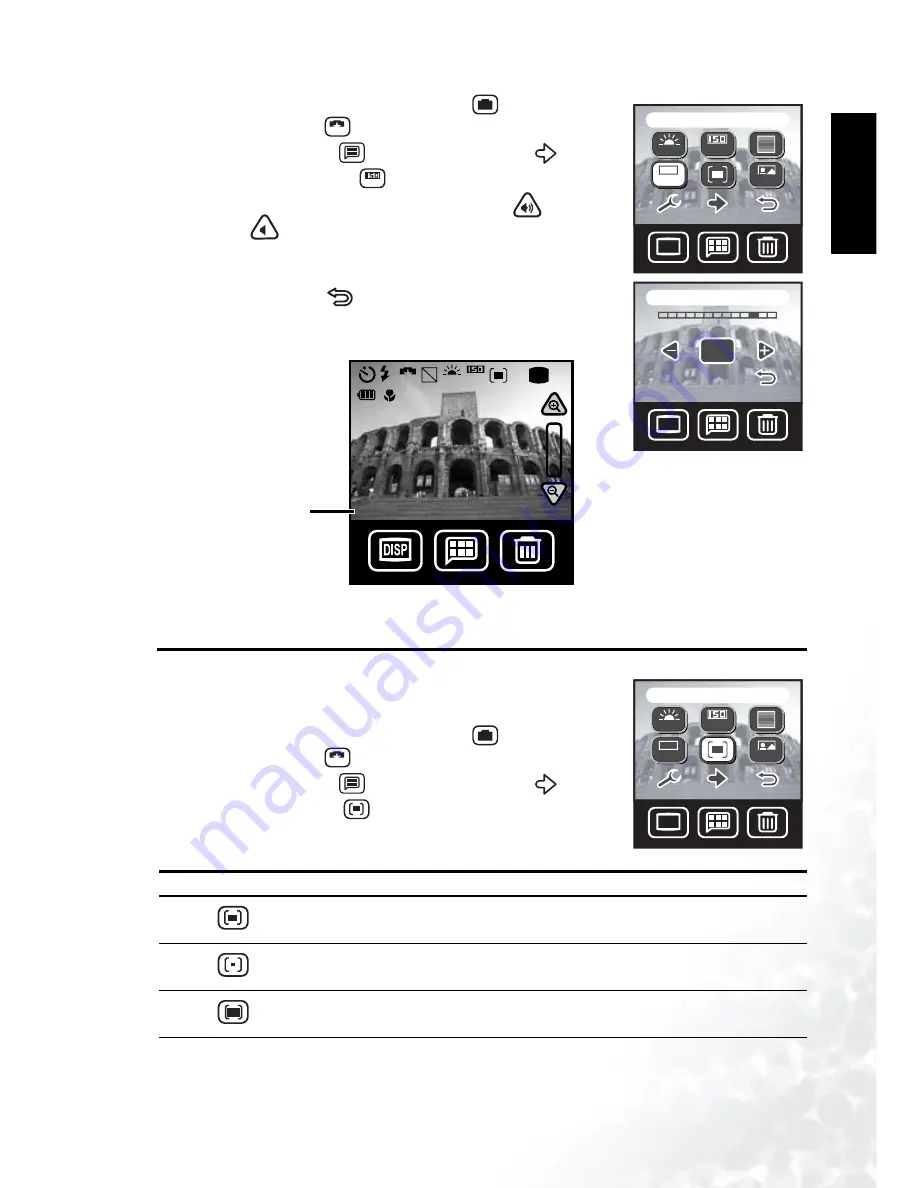
BenQ DC 5530 User’s Manual
Eng
lish
Taking Photos
21
1.
Make sure the camera is in Manual mode
, and that Scene
mode is set to Auto
.
2.
Tap the Menu button
, then tap the Next icon
.
3.
Tap the ISO Setting icon
.
4.
Use the stylus or Navigation button to increase
or
decrease
the value.
5.
Tap OK to set the value. The menu screen appears with the
ISO Setting icon you chose.
6.
Tap the Return icon
to exit the menu and return to Photo
mode. The EV bias value appears in the bottom left corner of
the LCD screen.
3.17 Metering
Metering enables you to adjust the region of the subject or frame
on which the camera measures light.
1.
Make sure the camera is in Manual mode
, and that Scene
mode is set to Auto
.
2.
Tap the Menu button
, then tap the Next icon
.
3.
Tap the Metering icon
.
4.
Select the Metering mode. The menu screen appears with the
Metering icon you chose.
Icon
Metering Mode
Description
Center Average
The camera metering is set for the average bright-
ness of objects in the center region of the frame.
Center Spot
The camera metering is set for the brightness of the
object at the center of the frame.
Average
The camera metering is set for the average bright-
ness of all objects in the frame.
DISP
DISP
EV bias
A
A
+1.3
EV
YMD
DISP
DISP
Ev:+0.0
-2
+2
OK
M
A
A
$
$ $
$
0
(9
EV Bias value
DISP
DISP
Metering
A
A
+1.3
EV
YMD
M
A






























