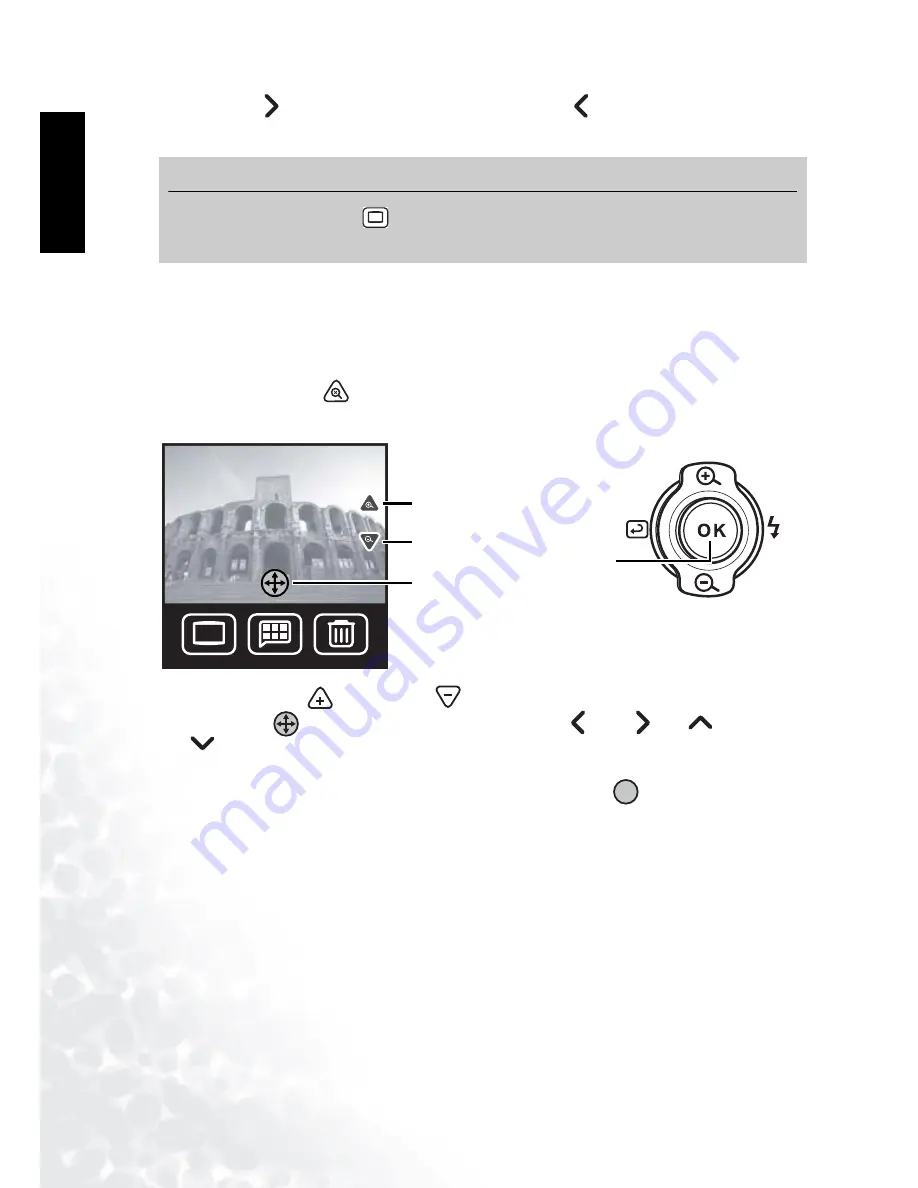
BenQ DC 5530 User’s Manual
Playing Back Photos, Movies and Sound Clips
28
Eng
lish
3.
Press Next
to view the next image, or press Previous
to go back one image. You can
also press the Navigation button to the left or right to scroll forward or back.
6.1.1 Zoom and Pan
When a photo is displayed on the LCD screen in Playback mode, you can zoom in or out, and
pan up, down, left, or right across the image to view it in closer detail.
1.
Tap the Zoom icon
or press the Navigation button up. The zoom and pan controls
appear on the LCD screen.
2.
Tap the Zoom in
or Zoom out
icons. The zoom factor is displayed.
3.
Tap the Pan
icon to bring up the pan controls: left
, right
, up
, and down
. You can also press OK on the Navigation button to turn panning on and press it left,
right, up, or down to pan across the image.
4.
When you are finished panning across the photo, tap the 1.0x
icon or press OK to
return to Playback mode.
Note
•
Press the Display button
to turn off the icons and view the photo only. When the
icon is off, use the Navigation button to view the next or previous image.
DISP
DISP
DISP
2.5x
Zoom in
Zoom out
Pan
Zoom in
Zoom out
Pan
(press OK)
1.0x






























