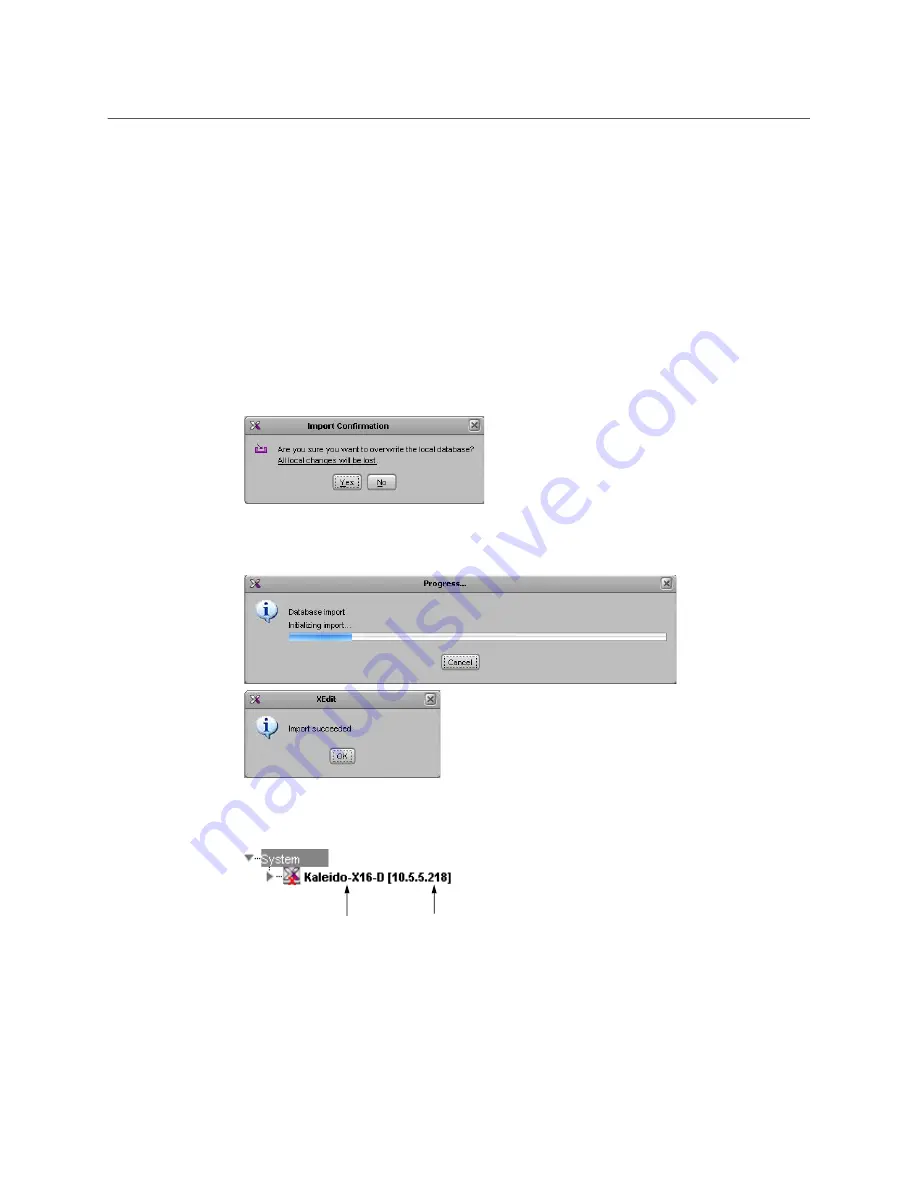
100
System Configuration
Importing a Database
Importing a Database
XEdit must be offline from the multiviewer to import a database.
To import a database
1 On the
Configure
menu, point to
Database
, and then click
Import
.
The
Import from Multiviewer
window appears, prompting you for the IP address of the
multiviewer whose database you want to import.
Your recent connections, and all the multiviewers that are on the same subnet as your
PC are automatically included in the list.
2 Select the multiviewer from the list (if present), or type the appropriate IP address in
the box, and then click
OK
.
A window appears, prompting you to confirm that you really want to import the
database from the multiviewer.
3 Click
Yes
.
A progress window appears, followed by a message stating whether the import
succeeded or not.
4 Click
OK
.
The imported data has replaced the former content in your local workspace. The
originating system’s multiviewer model and IP address now appear in the System list.
Multiviewer model IP address
Summary of Contents for GRASS VALLEY KALEIDO Series
Page 14: ...14 Table of Contents...
Page 17: ...17 Kaleido IP X320 X120 Installation Service Manual Overview of the Kaleido IP System...
Page 18: ...18 Overview Overview of the Kaleido IP System...
Page 22: ...22 Installation Setting up the Kaleido IP Hardware...
Page 28: ...28 Multiviewer Cabling Changing the Output Resolution...
Page 118: ...118 Maintenance Troubleshooting Disposal and Recycling Information...
Page 127: ...127 Kaleido IP X320 X120 Installation Service Manual...






























