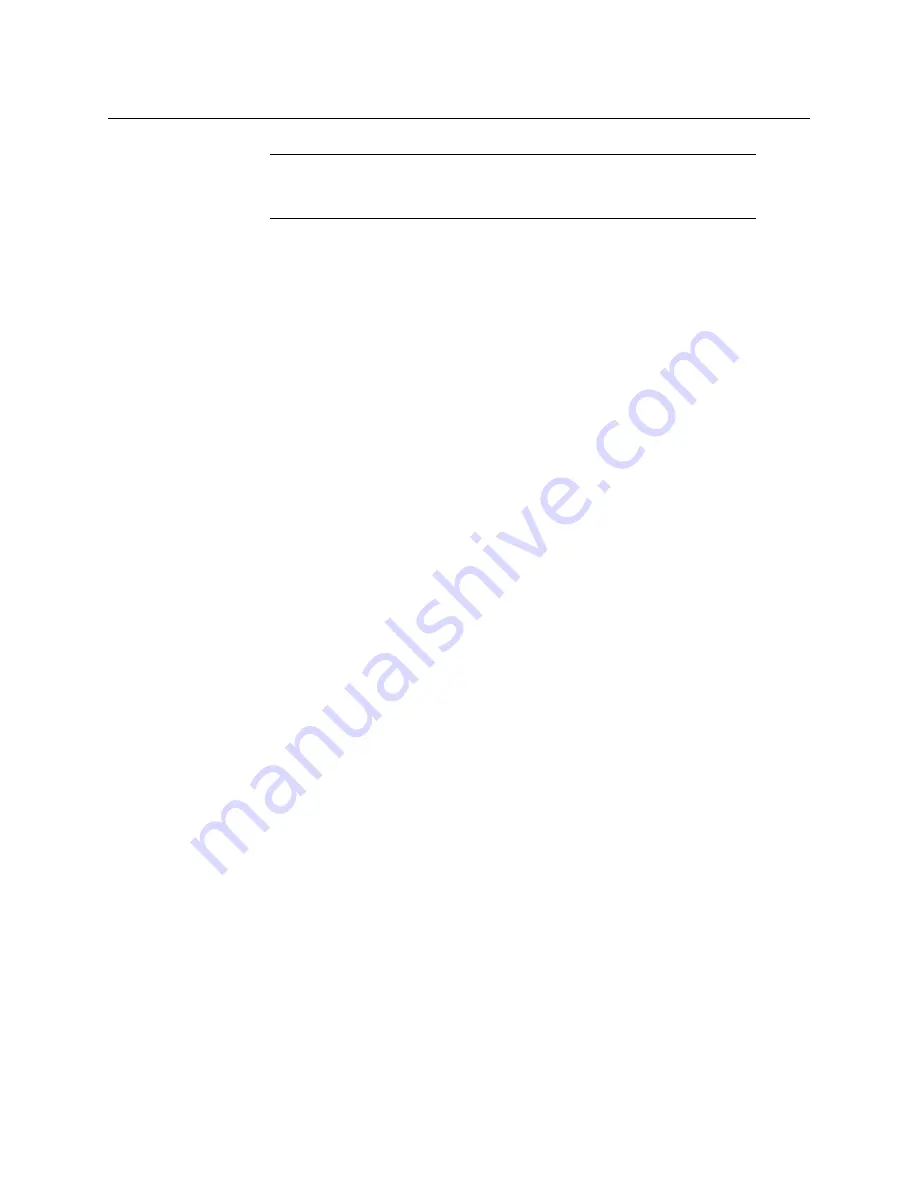
54
Suite Preferences
About File Operations
About File Operations
The Switcher menu file browser allows you browse through folders on the local Menu Panel
hard disk, the GV Switcher Video Processor Frame, and the entire network file hierarchy of
mapped drives. In the File Operation menus, you can:
• Navigate through the Frame User Directory on the Video Processor (System Storage
menu tab) and access the Menu Panel and all mapped network drives including USB
Memory Sticks (Remote Storage menu tab),
• Save and Load Show, User Setup, Panel Memory, E-MEM, Macro, Source Rules, Cues,
e-DPM, R-MEM, and Eng Setup files,
• Organize collections of files as Shows,
• Sort files by name, type and in reverse alphabetical order,
• Create new folders,
• Copy/Paste, and Delete files,
• Rename files and folders, and
• Select multiple files.
Introduction
Switcher system files are saved to the location that has been navigated to with the browser,
creating copies of the information currently in use by the system. Files are copied from one
location to another without affecting the current operation. File information is loaded to
the switcher system RAM, and this immediately affects system operation and resources.
Drive Access
File Operation menus can access directories located on the Compact Flash in the Video
Processor Frame (System Storage) and the Menu Panel hard drive. Local and network drives
mapped on the Menu Panel’s Windows system are also accessible (Remote Storage).
Standard Windows functionality automatically maps all local drives during startup.
Mapping network drives to a drive letter using Windows Explorer allows mapped drives to
appear in the file hierarchy.
File Storage Organization
The file browser gives you great flexibility for choosing and creating storage locations for
your files. Any number of folders can be created in various locations. File folders and the
files themselves can be named in any manner. To prevent accidentally saving and loading
incorrect files, your facility should establish file storage and naming conventions and follow
them consistently.
Note:
It is not recommended to have the Identify feature on during
normal operations. The default is off and it is not saved as part of the suite
preferences.
Summary of Contents for Grass Valley GV Korona
Page 16: ...xvi Table of Contents Index 425 Contact Us 433...
Page 32: ...32 Introduction Supported Control Protocols...
Page 40: ...40 Panel Preferences Map Remote Aux Panel Delegation Buttons Logical Mapping...
Page 61: ...61 Kayenne Karrera GV Korona User Manual Update a Show File 1 Select File Ops Show Files...
Page 72: ...72 Suite Preferences Load User Setups...
Page 266: ...266 Device Control Newton Channel Information...
Page 432: ...432 Index...






























