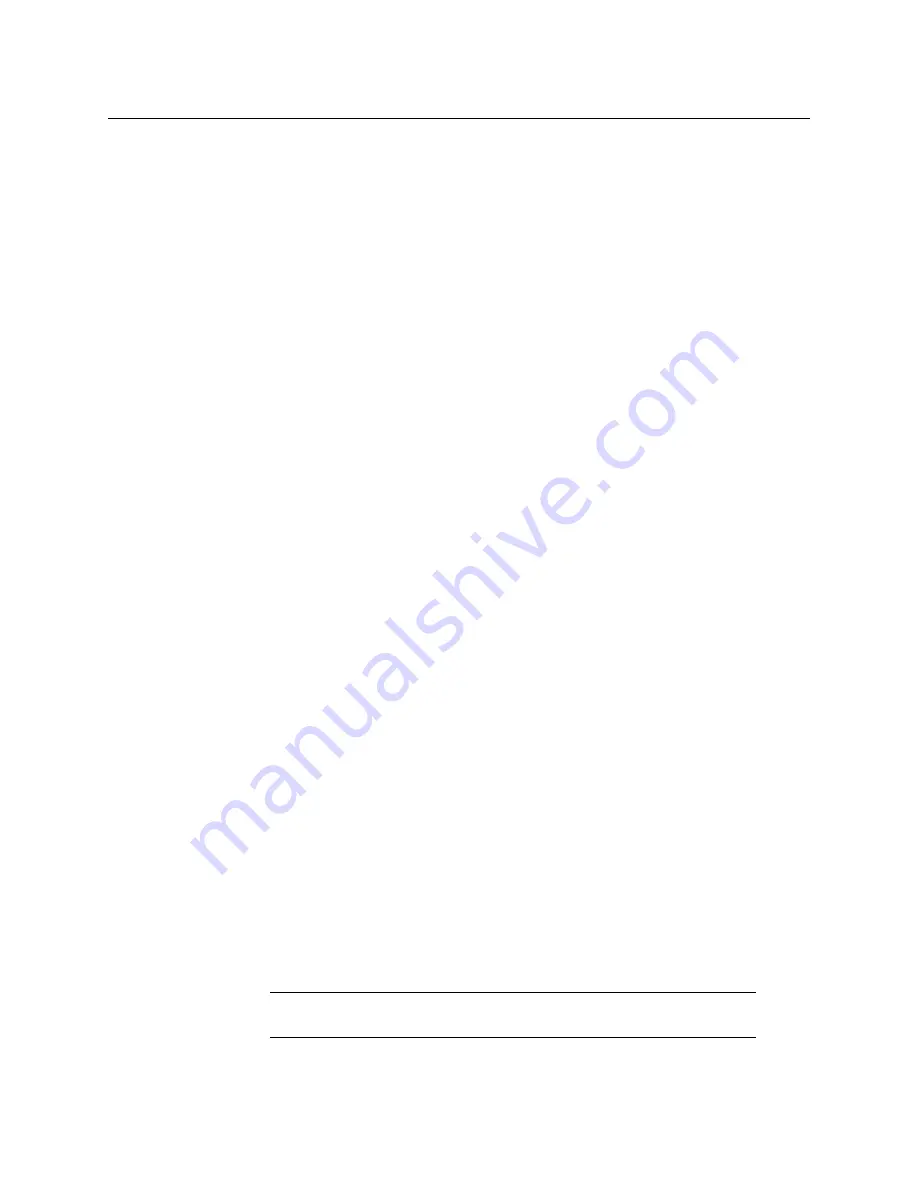
259
Kayenne/Karrera/GV Korona
User Manual
3 Press the
LRN
button in the Control Panel Master E-MEM Module, then press the Page,
Bank, and Register keypad number of the desired register. This will save the current R-
MEM setting in the menu to the header area of that E-MEM effect register and the first
keyframe of the new effect will be created. The corresponding R-MEM register in the
menu will also be updated.
Change R-MEM on an Existing E-MEM Register
1 On the Master E-MEM Module, recall the E-MEM register you wish to change.
2 On the Master E-MEM Module, select the Enable button to which R-MEM has been
assigned.
3 Setup the desired R-MEM state.
a Go to the R-MEM Router, Control menu (accessed via Router, Control) and select
the router source to be used with each switcher source.
b Go to the R-MEM menu (select the
R-MEM
category selection button) and enable
the desired switcher sources. Select
Auto Recall
if you want the ability to recall
R-MEM settings for only the selected switcher sources.
4 On the Master E-MEM Module, press Learn. The R-MEM setting in the menu will be
updated to the header area of that E-MEM effect register. Keyframes existing in the
effect will remain unchanged. The corresponding R-MEM register in the menu will also
be updated.
Loading R-MEM Registers
Like E-MEM registers, loading an R-MEM register from disk does not affect the current work
buffer. If an effect is loaded in the work buffer and that register number containing different
settings is loaded from disk, the register will need to be recalled before any changes in state
occur.
About Empty R-MEM Keyframes
If the R-MEM enable button is on when keyframes on other levels are inserted into the
effect, R-MEM keyframes containing effectively no data will also be added to the effect and
appear on the Timeline menu. These keyframes are only system artifacts and do not
influence the running of the effect.
Camera Control with Ethernet Camera Tally
GV Switcher Camera Integration provides the ability to place cameras into a usable but not
fully shaded setup/rehearsal mode. The GV Switcher can connect to up to 99 cameras via
the Grass Valley LDK Connect Gateway. Cameras can be acquired by multiple suites.
Switcher camera control is provided in the menu.
Note:
For configuration information, refer to the
Kayenne/Karrera/GV Korona Installation & Service Manual
.
Summary of Contents for Grass Valley GV Korona
Page 16: ...xvi Table of Contents Index 425 Contact Us 433...
Page 32: ...32 Introduction Supported Control Protocols...
Page 40: ...40 Panel Preferences Map Remote Aux Panel Delegation Buttons Logical Mapping...
Page 61: ...61 Kayenne Karrera GV Korona User Manual Update a Show File 1 Select File Ops Show Files...
Page 72: ...72 Suite Preferences Load User Setups...
Page 266: ...266 Device Control Newton Channel Information...
Page 432: ...432 Index...






























