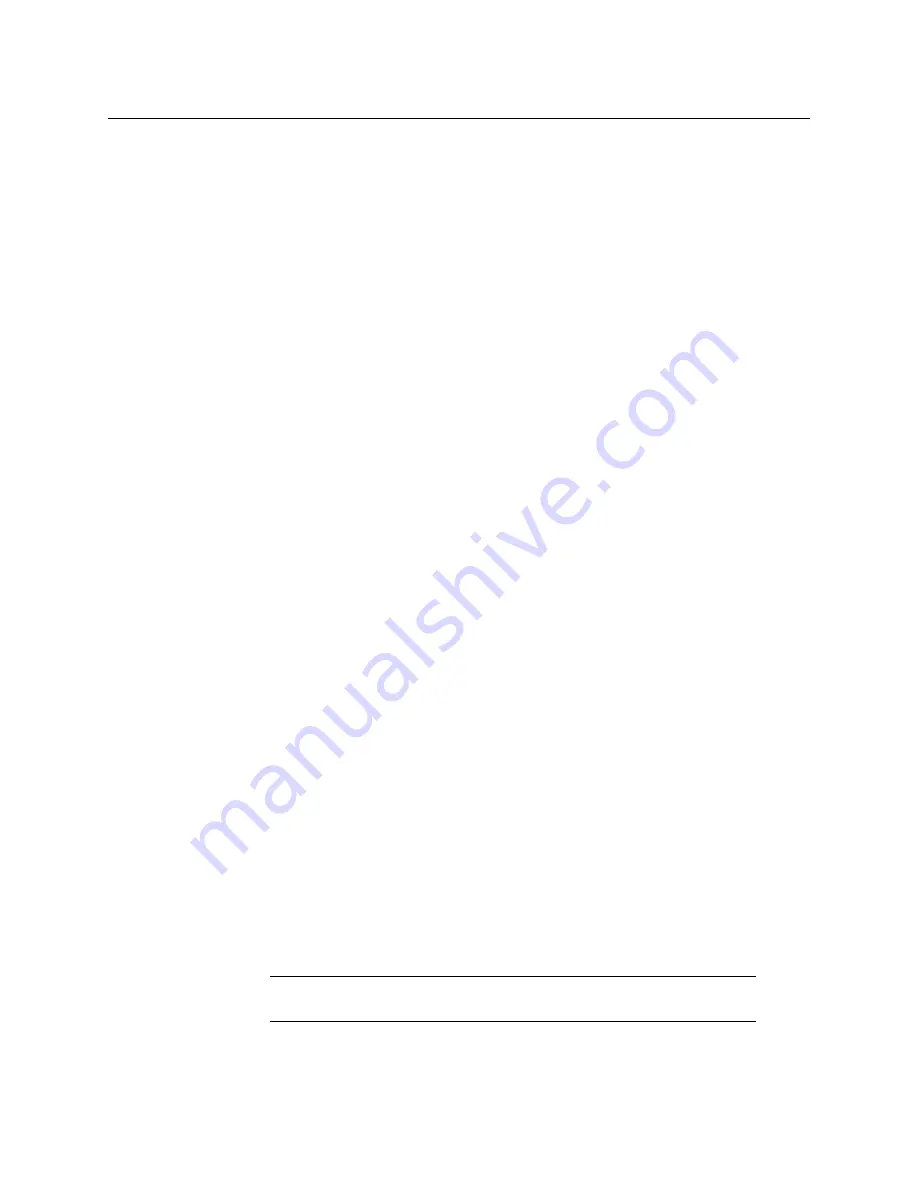
190
Switching Basics
Kayenne K-Frame Delegation
• Mark Out—Captures the current Time Code of the selected device and stores it as
the ‘Mark Out’ position.
• Loop—If Mark In/Mark Out points are set, causes the selected device to loop from
the Mark Out point to the Mark In point, if points are not set, causes the device to
loop from the end of a clip to the beginning.
• Link Cue—Allows you to learn more than one device into a cue.
• Gang—Works with Device select button group to ‘Gang’ devices.
• Set In—Allows you to set a Mark In into a clip using numeric keypad entry.
• Set Out—Allows you to set a Mark Out into a clip using numeric keypad entry.
• Jog knob—The Jog knob (middle-right) is associated with the Jog, Var, and Shuttle
mode buttons (middle, right of Jog knob). The jog knob operates in the three modes
(with button on) as follows:
• Jog—Complete 90 degree rotation of the Jog knob represents one frame (forward
or in reverse),
• Shuttle—Rotating the Jog knob causes forward (or backward) play at a rate
starting from unity speed to the maximum shuttle speed of the device. A complete
360 degree rotation of the Jog knob causes the device to be at its maximum shuttle
speed, and
• Var—Starting from a pause condition, the first 360 degree forward rotation of the
Jog knob scales play speed from zero to 1.0, then the next 360 degree rotation
scales between 1.0 and 3.0, the maximum.
• Load—Loads selected clip to delegated device.
Kayenne K-Frame Delegation
Delegation permits a single group of buttons and knobs to control a large number of
identical system functional areas, or objects. Delegation connects a group of controls, to a
particular object. Delegation makes it possible to control many more system functional
areas than would be possible using dedicated, single function Control Panel buttons.
M/E Delegation
Any stripe can control any M/E, delegation can be saved in Panel Memory.
DELG Button
The light blue
DELG
button on any Local E-MEM Module puts that module into Panel
Delegation mode and displays M/Es delegated to the suite in rows that correspond to the
top to bottom Stripes on that Control Panel. Current M/E selections are high tallied with the
defined M/E color. Pressing the button for an M/E or PGM PST M/E delegates the
corresponding Stripe to the selected M/E. The same selection can be made on more than
one row.
Note:
Only those M/Es for which physical M/Es have been assigned to
the suite are displayed in Delegation mode on the Local E-MEM Module.
Summary of Contents for Grass Valley GV Korona
Page 16: ...xvi Table of Contents Index 425 Contact Us 433...
Page 32: ...32 Introduction Supported Control Protocols...
Page 40: ...40 Panel Preferences Map Remote Aux Panel Delegation Buttons Logical Mapping...
Page 61: ...61 Kayenne Karrera GV Korona User Manual Update a Show File 1 Select File Ops Show Files...
Page 72: ...72 Suite Preferences Load User Setups...
Page 266: ...266 Device Control Newton Channel Information...
Page 432: ...432 Index...






























