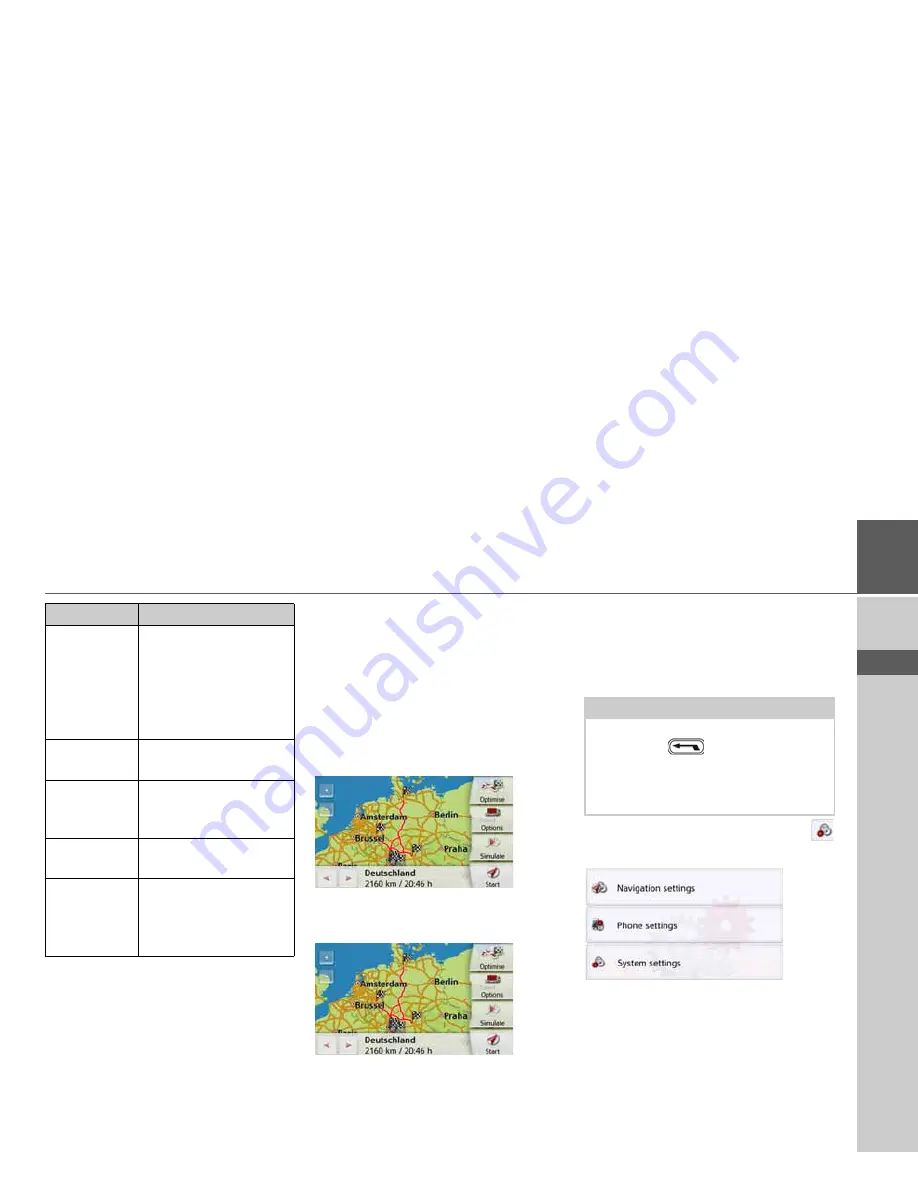
63
NAVIGATION MODE
>>>
> D
> GB
> F
> I
> PL
Optimising a route
If you have entered several destinations
for a route, you can use the Navigation
device to optimise the order of the
destinations for the journey distance.
The route stored is retained even after
optimization, however.
Call up the map display for the stages of
the route.
>
Press
Optimise
.
The route is optimised and recalculated.
The optimised route is displayed.
Navigation settings
The navigation settings contain all the
settings that are relevant to the
navigation functions.
>
In the main menu, press the
button.
>
Press the
Navigation settings
button.
This will take you to the navigation
settings menu.
Entering
loading time
You can define the ex-
pected loading time.
This is necessary in or-
der to display the most
accurate expected arriv-
al time possible.
Move up
The stage is moved for-
wards by one position.
Move down
The stage is moved
backwards by one
position.
Delete stage
The stage is deleted
from the route.
Replace
stage
You can replace the
selected stage with
another intermediate
destination.
Option
Meaning
Note:
All your settings must be confirmed by
pressing the
button. Only in a few
cases it is possible to confirm selections
in the menu using the
OK
button or the
Yes
button.






























