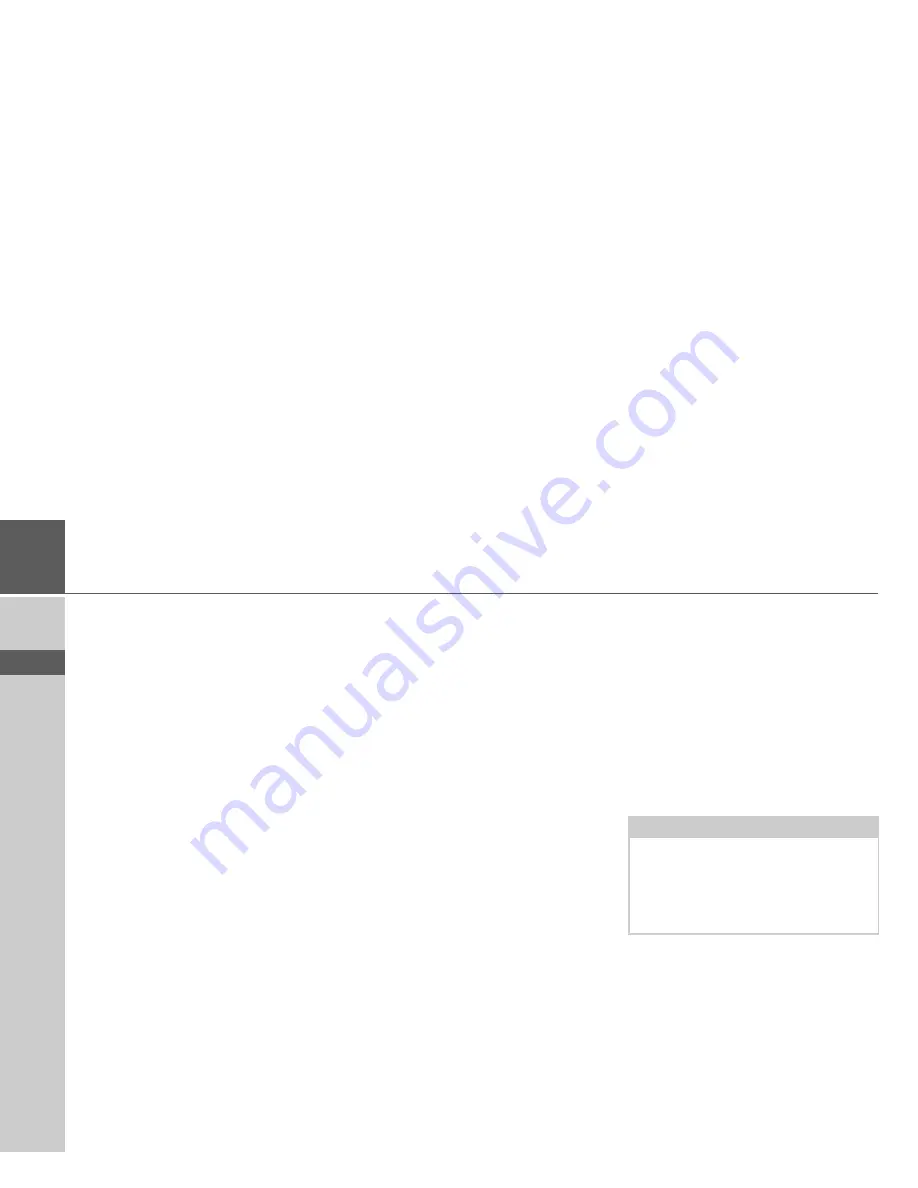
36
>>>
GENERAL OPERATION
> D
> GB
> F
> I
> PL
Installing the Content Manager
You can install the Content Manager on
your computer with the following steps:
>
Switch the navigation device comple-
tely off, see "Switching the Navigation
device on/off (model dependent)" on
page 24.
>
Connect the USB interface of the de-
vice directly to a USB port of the com-
puter using the USB cable supplied.
>
Switch on the navigation device.
>
If the application does not start auto-
matically, please start the file "CON-
TENTMANAGER" manually in the folder
"Becker_Content_Manager_Setup".
>
Select a language from the list and
then click on
OK
.
>
Read the welcome page and click on
Next
to continue.
>
Select the installation folder. A default
installation folder is already specified.
To select another folder, either type in
the path name or click on
Browse
and
define another folder.
>
Click on
Install
to start the copying
procedure. Click on
Details
to see the
details during copying.
The Content Manager is automatically
started immediately after installation.
Remove the check mark from the box if
you do not want this.
This completes the installation proce-
dure.
>
Click on
Finish
to exit the installation
program.
Starting the Content Manager
Execute the following actions to start the
Content Manager:
>
Switch off the navigation device com-
pletely, see "Switching the Navigation
device on/off (model dependent)" on
page 24.
>
Connect the USB interface of the de-
vice directly to a USB port of the com-
puter using the USB cable supplied.
Switch on the Navigation device.
After a short time, the Navigation device
is displayed as a removable storage
medium on the computer.
Note:
When you connect the Becker
Navigation device to the PC for the first
time, the PC installs all the necessary
drivers and then displays the message
"Your unit is now ready to use".






























