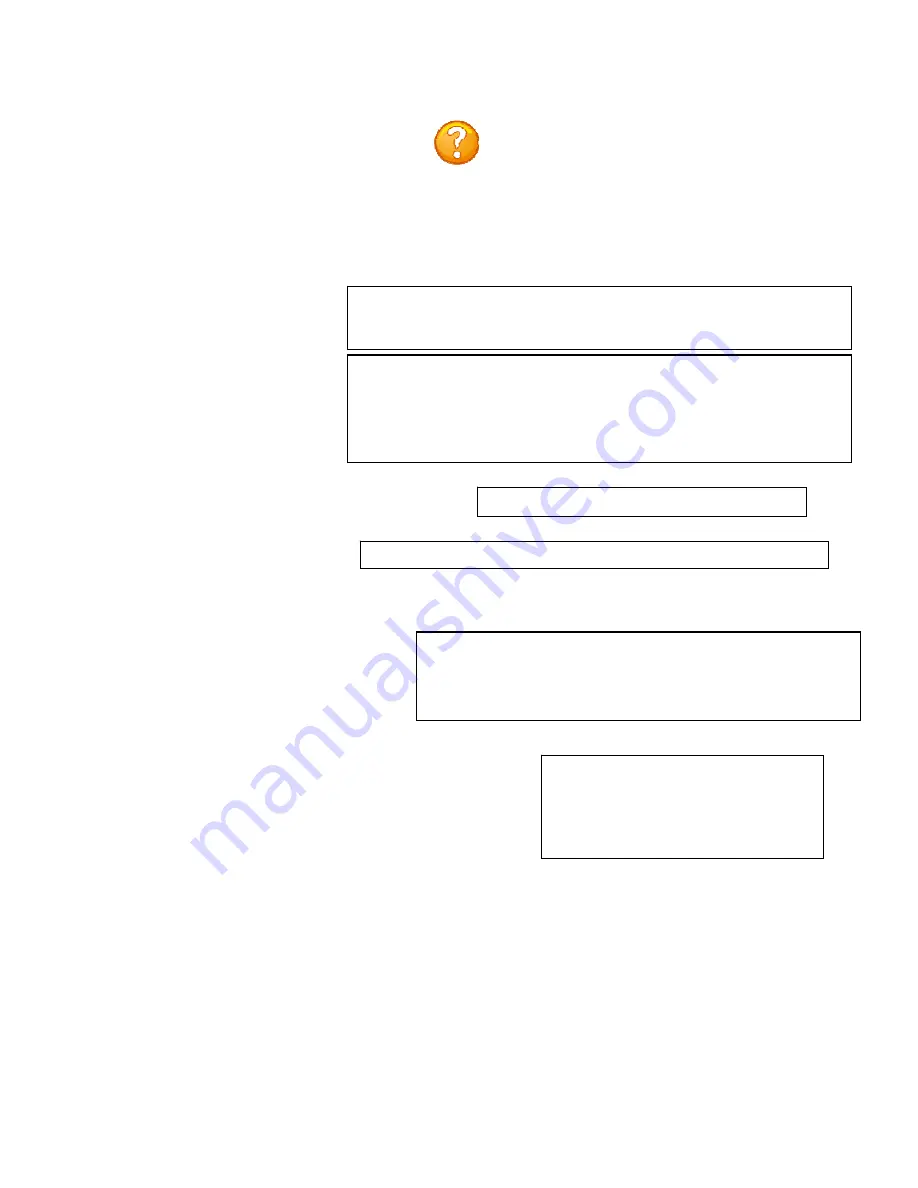
Page
50
Get Current Configuration File
Display Configuration Error Log
Enable Rel Ctl. Firmware Upgrade
Select 6),
to list any errors in uploading
or downloading the configuration file, the
unit will display either:
no errors
Press CR to continue
or
1. No communication with rpc at mod 3 port 1 (MMP:5)
Press CR to continue
Select 5),
to allow the admin to get a copy
of the current unit configuration file from the
unit and FTP’s it to a computer. The
configuration file to be uploaded is named
“confupload”. The file may be opened with
any ASCII or text file editor.
NOTE:
Save a copy of the “confupload” file under
a different name, just in case a mistake is made
that prevents the unit from operating properly. If
the unit appears to not respond, power-cycle the
unit and type semi-colon five times. If it appears
the unit is still not responding, follow the reset
procedures to reset the module.
Enabling this will allow the system configuration
file to be retrieved via ftp
Enable Configuration File Retrieval? (Y/N)
Select Get Current Configuration
File and the unit will display.
A YES response and the unit will
display the following:
/var/confupload file created and ready for ftp
retrieval
Waiting to send configuration file
-----------------------------------------------------
-----------------------------------
At this point FTP the file to your computer. A
Successful file retrieval and the unit displays:
get of configuration file complete
Unsuccessful file retrieval and the
unit displays:
***error in config upload file or transfer operation***
Select 7),
to upgrade the outlet controller firmware, the
unit will display the available controllers:
RPC Firmware Upgrade Menu
MMP105 (2 ,1).........1
MMP105 (2 ,2).........2
Enter Request :
Select the controller to be upgraded and the unit will ask if this is the correct controller to enable
firmware upgrade. It will also tell you which port you are connected which will determine which
method to upload the firmware.







































