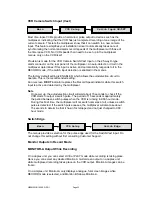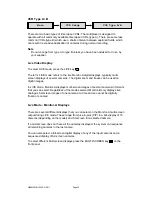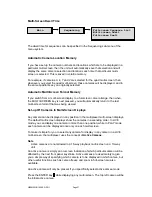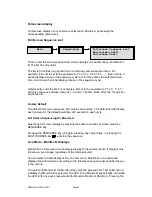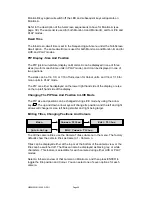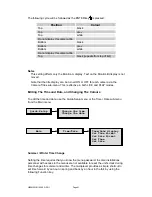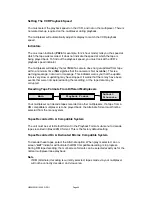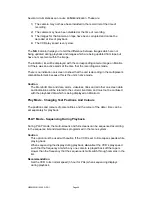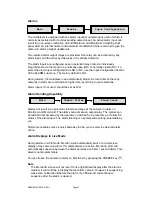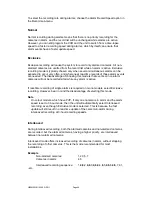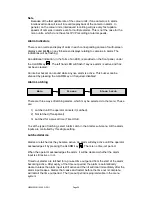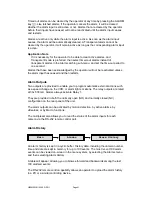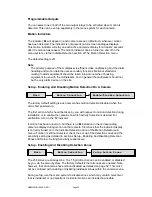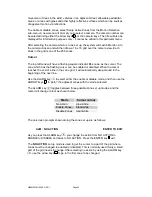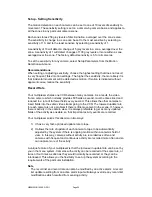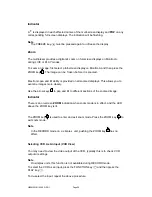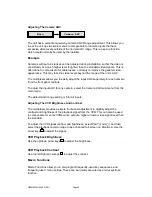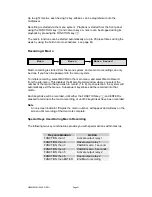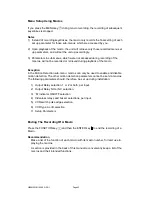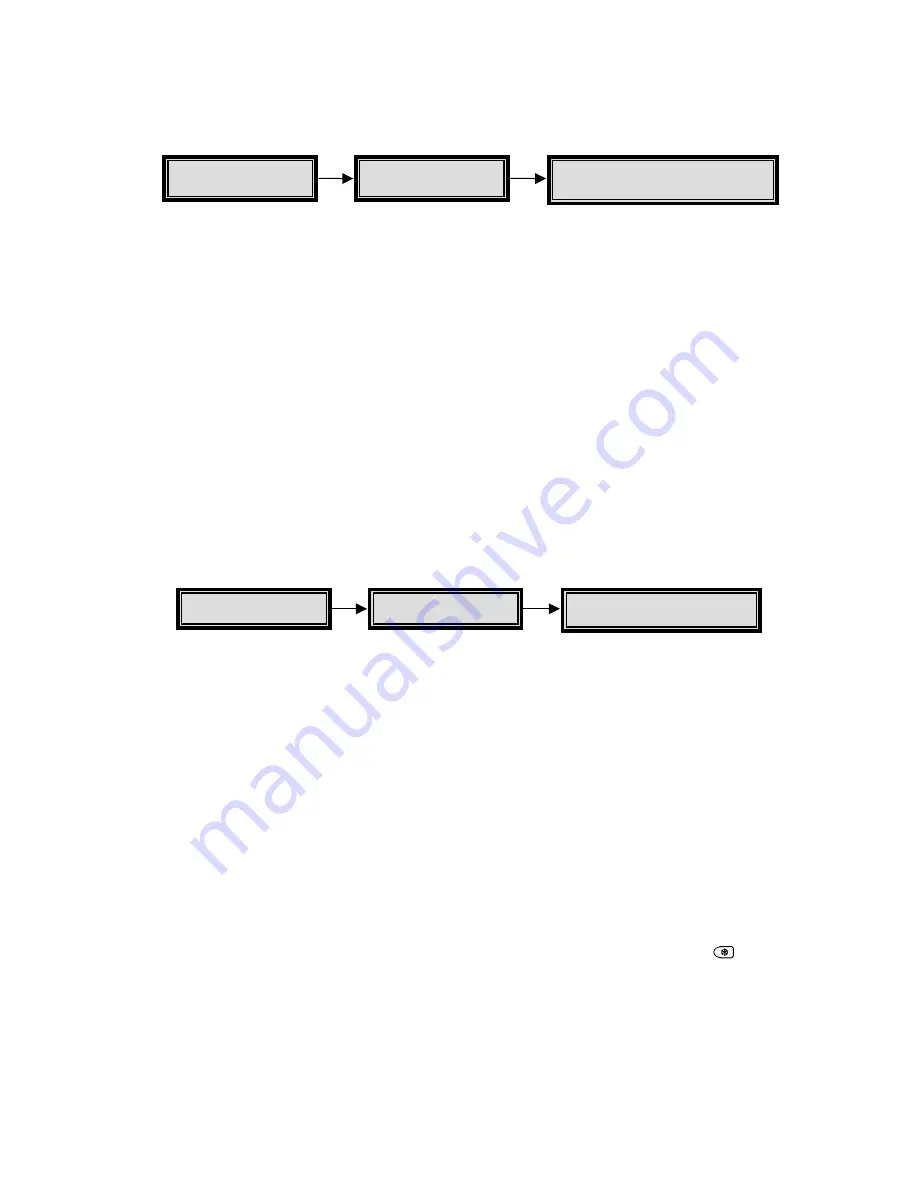
HBZMXSIB/10/16SD-PR-1
Page 47
Alarms
The multiplexer is equipped with one alarm input per camera input, each of which is
normally associated with its corresponding camera input. An active alarm input can
result in an on-screen indication on both Monitor-A and Monitor-B, a flashing front
panel LED, an internal buzzer and automatic modification of the record list to give the
camera in alarm a higher update rate.
Two isolated alarm output relays are provided. One relay can be activated by any
alarm input, and the other by video-loss or by activity detection.
The alarm inputs are configured as zero potential relay contacts, individually
programmable via the menu to be normally open (NO) or normally closed (NC). To
select the alarm input configuration as NO or NC, use the Input Configuration section
of the ALARM sub-menu. The factory default is NO.
During alarms, the multiplexer can automatically adjust the record list so that any
cameras in alarm are recorded at a higher rate, according to your selections.
Alarm inputs, if not used, should be set as N/O.
Alarm Handling Capability
Alarms will result in an automatic full-screen image of the camera in alarm on
Monitor-A and Monitor-B. The alarms can activate an output relay. The alarms can
be latched until accepted by the operator, or latched for a preset time, or follow the
status of the alarm input. The alarm latching is a system-wide setting, selectable by
you.
Simple menu tables make it quick and easy for the you to select the desired alarm
action.
Alarm Displays In Live Mode
During alarms in LIVE mode, Monitor-A will automatically switch to a full-screen
display of the camera in alarm. If multiple alarms are active, Monitor-A an B will
automatically sequence between the alarm cameras at a fixed 1 second dwell. This
dwell is not programmable.
You can freeze the camera in alarm on Monitor-A by pressing the FREEZE key
.
Note
The Monitor-B screen will not revert to its original fixed display after the alarm is
cleared. It will continue to display the last alarm camera. However, if sequencing
was active on Monitor-B before the alarm, then Monitor-B will continue to
sequence after the alarm is cleared.
Main
Alarms
Input Configuration
Main
Camera Titles
Alarm latch
Summary of Contents for ZMX/BD/10
Page 1: ...HBZMXSIB 10 16SD OP 1 Page 1 Operating Instructions ZMX BD 10 ZMX BS 10 ZMX CS 10 Multiplexers...
Page 3: ...HBZMXSIB 10 16SD PR 1 Page 2 This page is intentionally blank...
Page 5: ...HBZMXSIB 10 16SD PR 1 Page 4 This page is intentionally left blank...
Page 7: ...HBZMXSIB 10 16SD PR 1 Page 6 This page is intentionally left blank...
Page 78: ...HBZMXSIB 10 16SD OP 1 Page 2 This page is intentionally blank...
Page 80: ...HBZMXSIB 10 16SD OP 1 Page 4 This page is intentionally blank...