Reviews:
No comments
Related manuals for B35
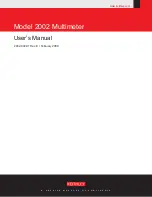
2002
Brand: Keithley Pages: 366

FINEST 716
Brand: FINE INSTRUMENTS CORPORATION Pages: 24

1090519
Brand: VOLTCRAFT Pages: 80

UT208A
Brand: UNI-T Pages: 47

26 III
Brand: Fluke Pages: 20

DT-102
Brand: CEM Pages: 2

9915
Brand: CEM Pages: 22

BM821
Brand: CABAC Pages: 23

RC852-30-FV35
Brand: Raisecom Pages: 24

EM721
Brand: MAC TOOLS Pages: 246

XDL-2420R
Brand: Planet Pages: 2

VDL-2420M
Brand: Planet Pages: 2

RE801
Brand: zenitech Pages: 12

CP7847
Brand: Actron Pages: 2

ZT-922
Brand: ZOYI Pages: 23

DM2571
Brand: NF Pages: 369

NI 11
Brand: Nieaf Instruments Pages: 25

NI 333
Brand: Nieaf Instruments Pages: 37

















