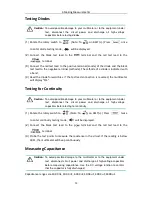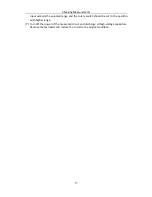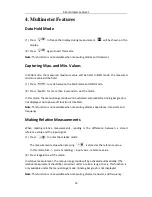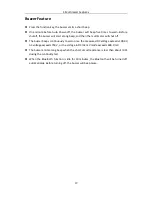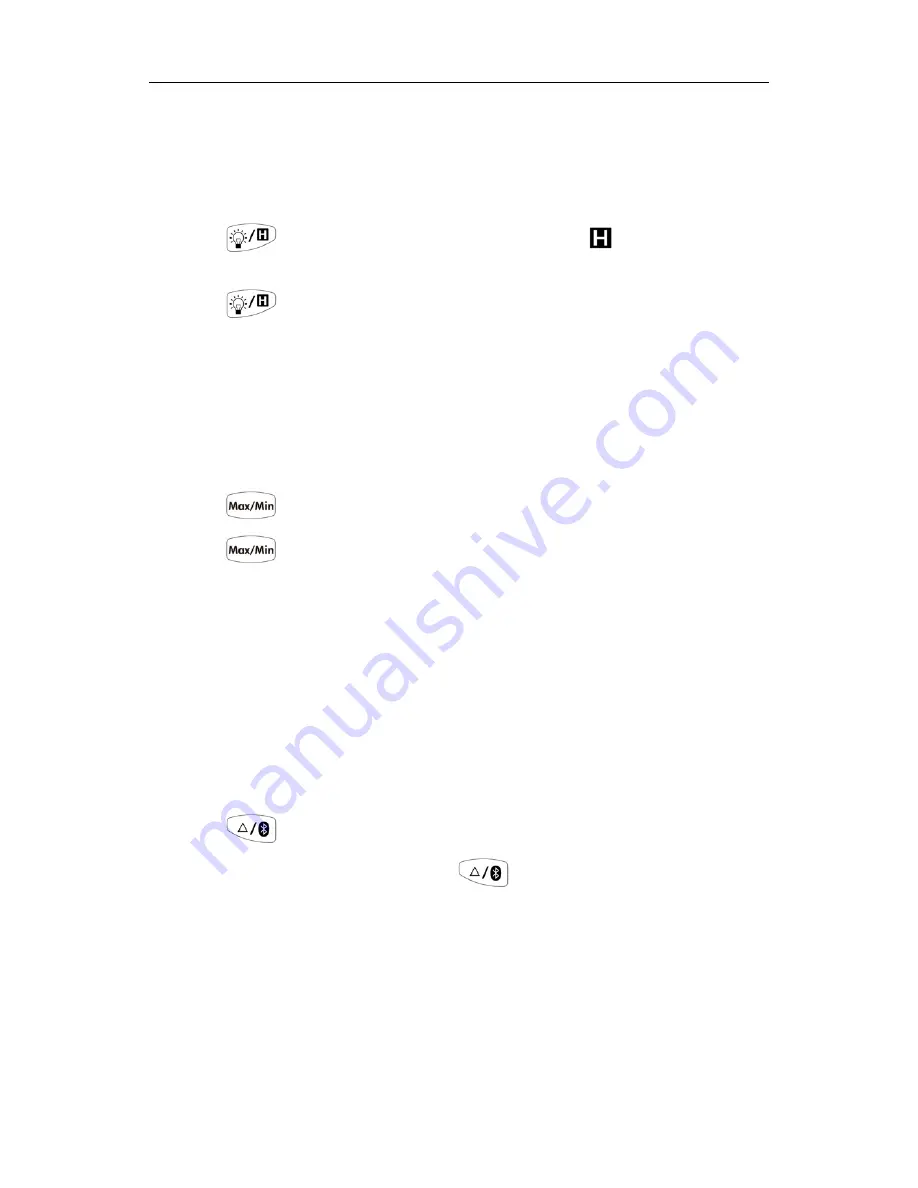
4.Multimeter Features
18
4.
Multimeter Features
Data Hold Mode
(1)
Press
to freeze the display during measurement,
will be shown on the
display.
(2)
Press
again to exit this mode.
Note
: This function is not available when measuring diodes and transistor.
Capturing Max. and Min. Values
In MAX mode, the measured maximum value will be held; In MIN mode, the measured
minimum value will be held.
(1)
Press
to cycle between the MAX mode and MIN mode.
(2)
Press
for more than 2 seconds to exit the mode.
In this mode, the manual range mode will be activated automatically. Analog bar graph is
not displayed. Auto power-off function is disabled.
Note
: This function is not available when measuring diodes, capacitance, transistor, and
frequency.
Making Relative Measurements
When making relative measurements, reading is the difference between a stored
reference value and the input signal.
(1)
Press
to enter the relative mode.
The measurement value when pressing
is stored as the reference value.
In this mode, REL
△
(current reading) = input value - reference value.
(2)
Press it again to exit the mode.
In relative measurement, the manual range mode will be activated automatically. (The
relative measurement should be carried out under a certain range, that is, this function is
only available under the manual range mode.) Analog bar graph is not displayed.
Note
: This function is not available when measuring diodes, transistor, and frequency.