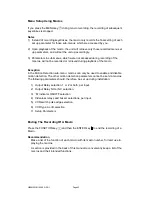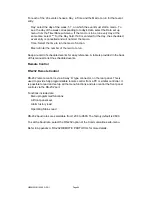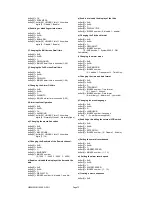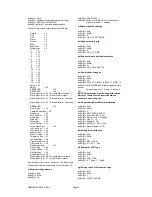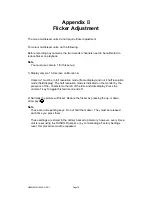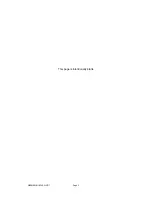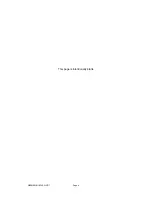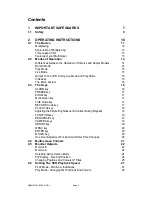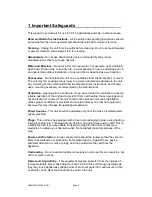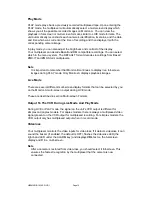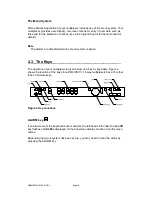HBZMXSIB/10/16SD-PR-1
Page 76
Appendix B
Flicker Adjustment
The mono multiplexer units do not require flicker adjustment.
For colour multiplexer units, do the following.
Before recording any cameras, the two decoder channels need to be calibrated to
reduce flicker on playback.
Note
You must use camera 1 for this set-up.
1) Display camera 1 full screen on Monitor-A.
Camera-1 must be in full resolution mode (frame display) and not it half resolution
mode (field display). The half resolution mode is indicated on the monitor by the
presence of the - character to the left of the time and date display. Press the
camera 1 key to toggle this feature on and off.
2) Normally the picture will flicker. Reduce the flicker by pressing the up or down
arrow keys
.
Note
These are not repeating keys. Do not hold them down. They must be released
each time you press them.
These settings are stored in the battery backed up memory, however, every time a
unit is reset using the RUN/CLR jumper, or by commanding a Factory Settings
reset, this procedure must be repeated.
Summary of Contents for ZMX/BD/10
Page 1: ...HBZMXSIB 10 16SD OP 1 Page 1 Operating Instructions ZMX BD 10 ZMX BS 10 ZMX CS 10 Multiplexers...
Page 3: ...HBZMXSIB 10 16SD PR 1 Page 2 This page is intentionally blank...
Page 5: ...HBZMXSIB 10 16SD PR 1 Page 4 This page is intentionally left blank...
Page 7: ...HBZMXSIB 10 16SD PR 1 Page 6 This page is intentionally left blank...
Page 78: ...HBZMXSIB 10 16SD OP 1 Page 2 This page is intentionally blank...
Page 80: ...HBZMXSIB 10 16SD OP 1 Page 4 This page is intentionally blank...