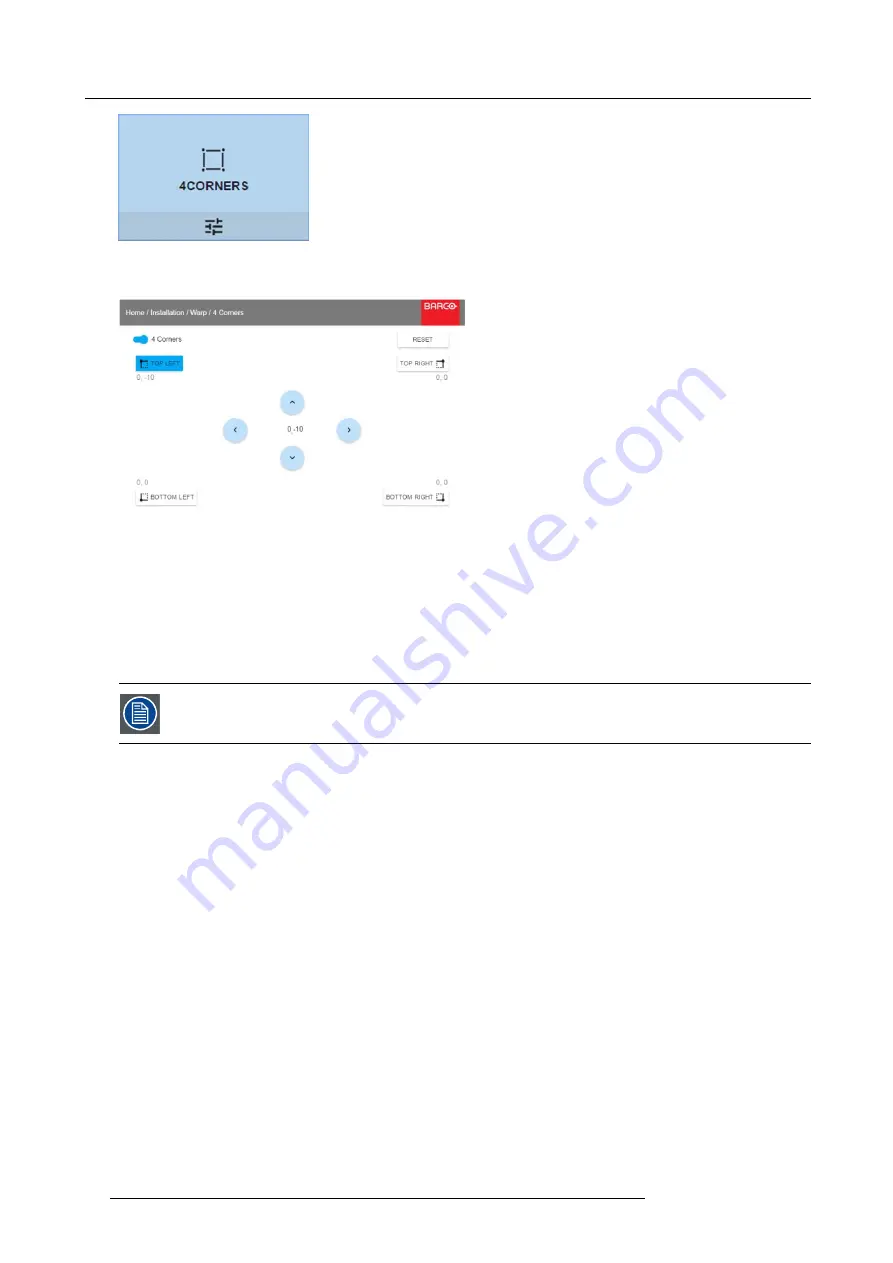
8. GUI – Installation
Image 8-15
Warp menu, 4 Corners
The 4 Corners menu is displayed.
Image 8-16
4 Corners Warping
2. To enable 4 Corners warping, make sure the
4 corners
slider is set to
On
.
The slider is enabled when set to the right and when it is colored blue.
3. To set warping on one or more of the four corners, select one of the four corners.
4. Set the desired X and Y coordinates for this corner, using the arrow keys.
Tip:
A red border corner will be projected along with the current image. The border is a visual aid, showing the result of the
warped corners.
5. Repeat from step 3 for each corner, until all corners are warped in the desired position.
To reset the 4 corner adjustments, select
Reset
and press the OK button.
8.4.5
Warping – Bow
About bow adjustment
A bow distortion can be adjusted so that a normal image is displayed. Positive adjustments introduce more outside bow distortion.
Negative adjustments introduce more inside bow distortion.
60
R5906151 XDL 17/04/2018
Summary of Contents for XDL-4K75
Page 1: ...XDL User Manual R5906151 00 17 04 2018...
Page 4: ......
Page 16: ...1 Safety 12 R5906151 XDL 17 04 2018...
Page 22: ...2 Pulse Remote Control Unit 18 R5906151 XDL 17 04 2018...
Page 46: ...5 Graphic User Interface GUI 42 R5906151 XDL 17 04 2018...
Page 58: ...7 GUI Image 54 R5906151 XDL 17 04 2018...
Page 82: ...8 GUI Installation 78 R5906151 XDL 17 04 2018...
Page 96: ...9 GUI System Settings 92 R5906151 XDL 17 04 2018...
Page 98: ...10 Status menu 94 R5906151 XDL 17 04 2018...
Page 104: ...11 Maintenance procedures 100 R5906151 XDL 17 04 2018...






























