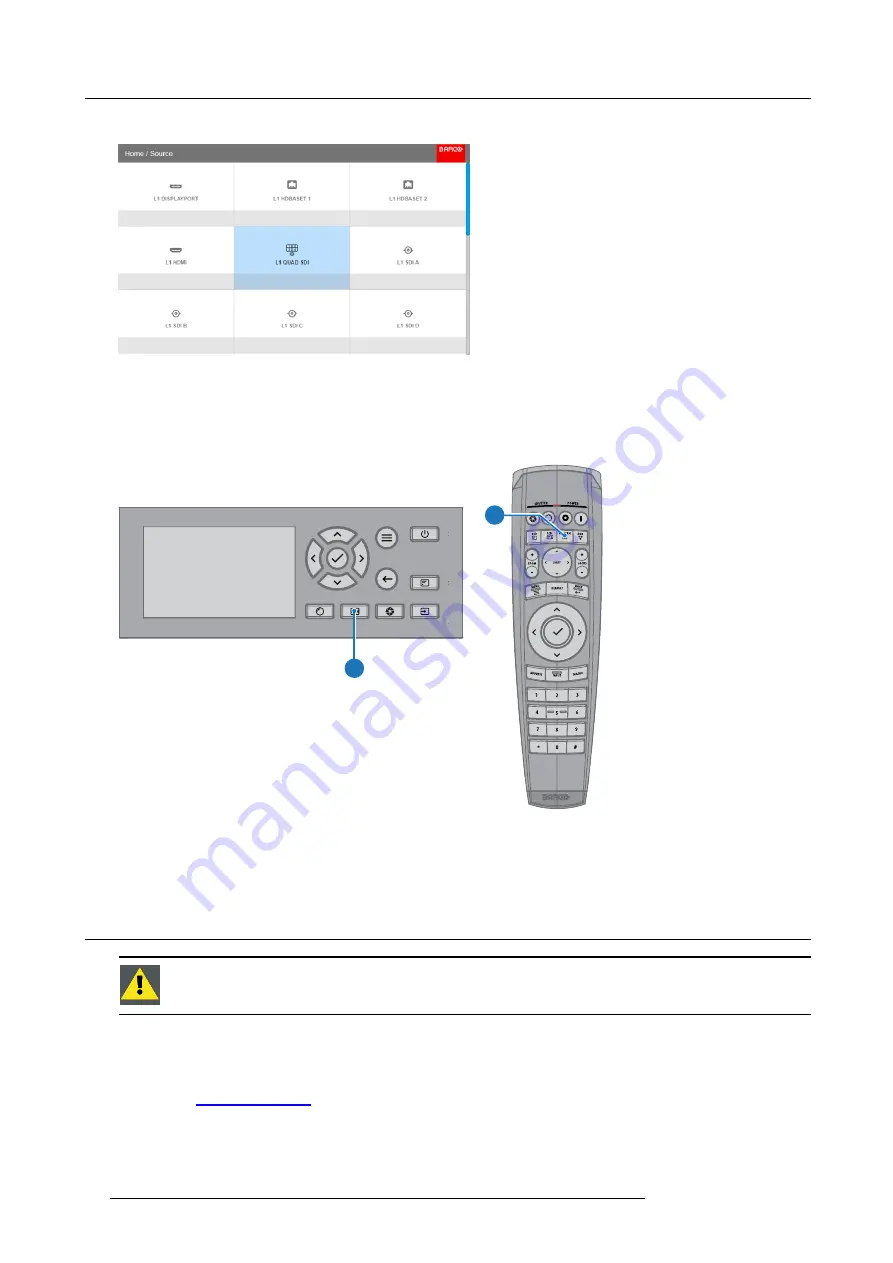
4. Getting Started
The
Source selection
menu opens on the LCD display.
Image 4-8
Input selection
2. Use the arrow keys to select the desired source.
Quick test pattern selection
1. Press the Test pattern button on the remote control or local keypad.
P
P
Image 4-9
The
Test pattern
menu opens on the LCD display.
2. Use the arrow keys to select the desired test pattern.
4.8
Software update
C
AUTION
:
Make sure not to power off or unplug the projector while the software update is going on.
How to update the software
1. Power on the projector. Wait until the
Power on/off
button is lit white or blue.
2. Download and install the latest version of Projector Toolset for Pulse. The program can be downloaded for free from Barco’s web-
site, (URL:
http://www.barco.com
). Click on
myBarco
and log n to get access to secured information. Registration is necessary.
If you are not yet registered, click on
New to myBarco
and follow the instructions. With the created login and password, it is
possible to log in where you can download the software.
3. Download the latest
fi
rmware (format .fw) from Barco’s website in the same way as for Projector Toolset.
36
R5906151 XDL 17/04/2018
Summary of Contents for XDL-4K75
Page 1: ...XDL User Manual R5906151 00 17 04 2018...
Page 4: ......
Page 16: ...1 Safety 12 R5906151 XDL 17 04 2018...
Page 22: ...2 Pulse Remote Control Unit 18 R5906151 XDL 17 04 2018...
Page 46: ...5 Graphic User Interface GUI 42 R5906151 XDL 17 04 2018...
Page 58: ...7 GUI Image 54 R5906151 XDL 17 04 2018...
Page 82: ...8 GUI Installation 78 R5906151 XDL 17 04 2018...
Page 96: ...9 GUI System Settings 92 R5906151 XDL 17 04 2018...
Page 98: ...10 Status menu 94 R5906151 XDL 17 04 2018...
Page 104: ...11 Maintenance procedures 100 R5906151 XDL 17 04 2018...






























