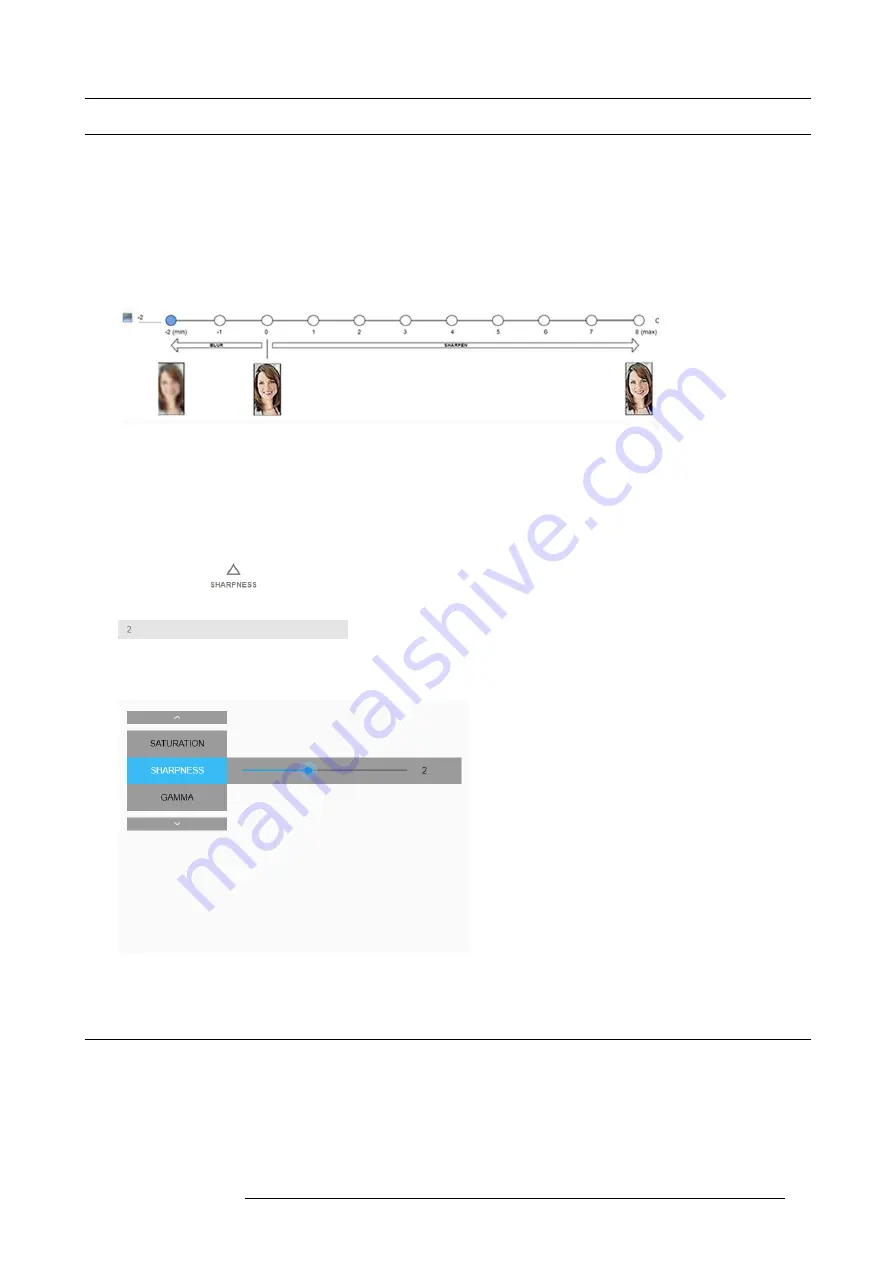
7. GUI – Image
7.2
Adjusting the sharpness
About adjusting the sharpness
The sharpness adjustment ampli
fi
es the high frequency components in the picture. This means that by increase the sharpness, the
picture will be perceived as sharper, and if decreased, the picture will be perceived as more blurry.
Increasing the sharpness will have the best effect in high contrast images, eg a table with text and borders.
In a natural picture, high sharpness can be perceived as noise, as all details in the picture will be ampli
fi
ed.
Available range: -2 to 8.
Default value: 0
Image 7-7
Effect of sharpness adjust
How to adjust
1. In the main menu, select
Image
→
Advanced
→
Sharpness
.
Image 7-8
Image menu — Sharpness
2. Use the
◄
or
►
key to change the sharpness until the desired value is reached.
Image 7-9
7.3
Adjusting the gamma correction
About gamma correction
Gamma correction is an image quality enhancement function that offers a richer image by brightening the already darker portions of
the image without altering the brightness of the brighter portions (contrast feeling enhanced).
How to adjust
1. In the main menu, select
Image
→
Advanced
→
Gamma
.
R5906151 XDL 17/04/2018
49
Summary of Contents for XDL-4K75
Page 1: ...XDL User Manual R5906151 00 17 04 2018...
Page 4: ......
Page 16: ...1 Safety 12 R5906151 XDL 17 04 2018...
Page 22: ...2 Pulse Remote Control Unit 18 R5906151 XDL 17 04 2018...
Page 46: ...5 Graphic User Interface GUI 42 R5906151 XDL 17 04 2018...
Page 58: ...7 GUI Image 54 R5906151 XDL 17 04 2018...
Page 82: ...8 GUI Installation 78 R5906151 XDL 17 04 2018...
Page 96: ...9 GUI System Settings 92 R5906151 XDL 17 04 2018...
Page 98: ...10 Status menu 94 R5906151 XDL 17 04 2018...
Page 104: ...11 Maintenance procedures 100 R5906151 XDL 17 04 2018...






























