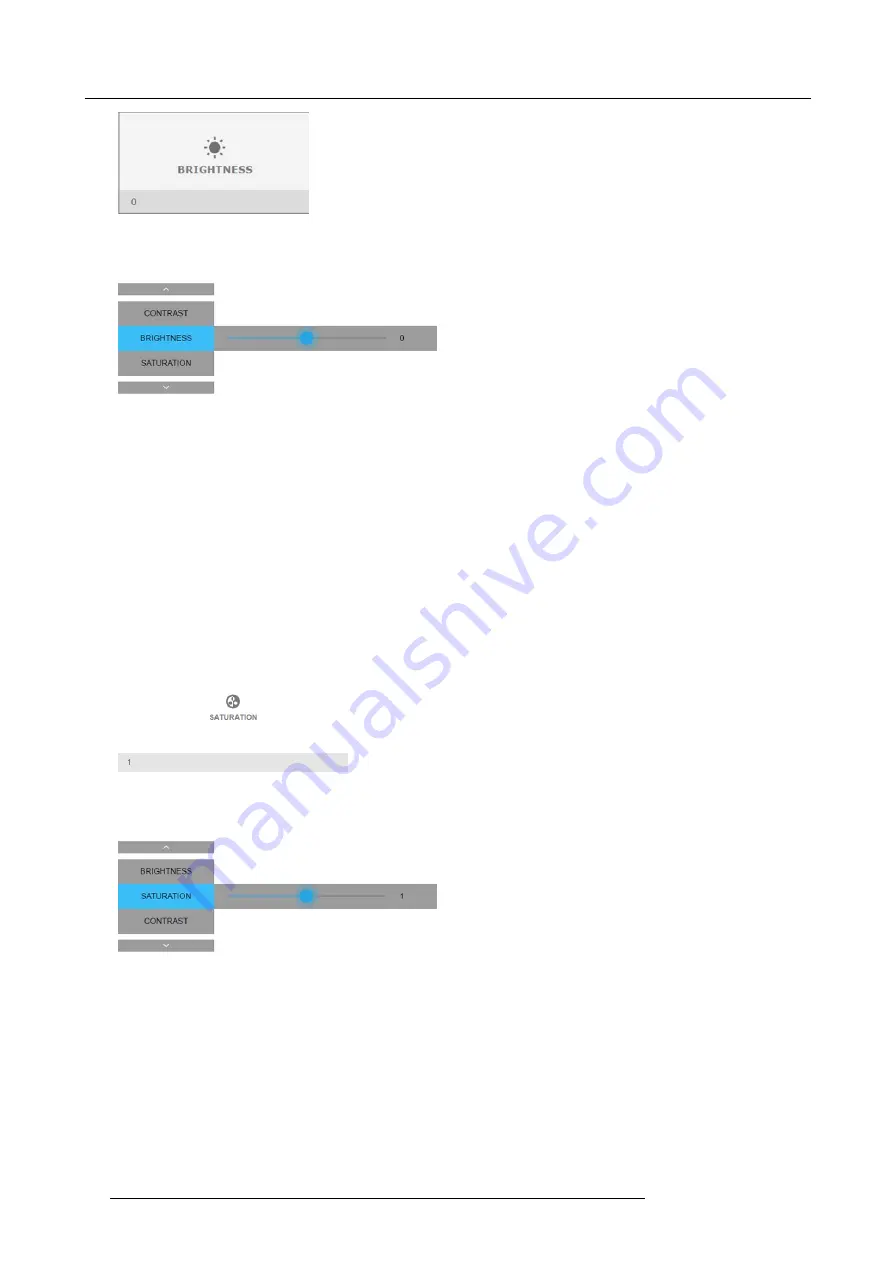
7. GUI – Image
Image 7-3
Image menu — Brightness
2. Use the
◄
or
►
key to change the brightness until the desired value is reached (adjustable between –1 and 1).
Image 7-4
Brightness slider
3. Use the
▲
or
▼
key to select
Contrast
or
Saturation
.
Or,
go to
Home
-
Image
and select
Contrast
or
Saturation
.
How to set up Saturation Level
1. In the main menu, select
Image
→
Saturation
.
Image 7-5
Image menu — Saturation
2. Use the
◄
or
►
key to change the saturation until the desired value is reached (adjustable between -1 and 1).
Image 7-6
Saturation slider
3. Use the
▲
or
▼
key to select
Brightness
or
Contrast
.
Or,
go to
Home
-
Image
and select
Brightness
or
Contrast
.
48
R5906151 XDL 17/04/2018
Summary of Contents for XDL-4K75
Page 1: ...XDL User Manual R5906151 00 17 04 2018...
Page 4: ......
Page 16: ...1 Safety 12 R5906151 XDL 17 04 2018...
Page 22: ...2 Pulse Remote Control Unit 18 R5906151 XDL 17 04 2018...
Page 46: ...5 Graphic User Interface GUI 42 R5906151 XDL 17 04 2018...
Page 58: ...7 GUI Image 54 R5906151 XDL 17 04 2018...
Page 82: ...8 GUI Installation 78 R5906151 XDL 17 04 2018...
Page 96: ...9 GUI System Settings 92 R5906151 XDL 17 04 2018...
Page 98: ...10 Status menu 94 R5906151 XDL 17 04 2018...
Page 104: ...11 Maintenance procedures 100 R5906151 XDL 17 04 2018...






























