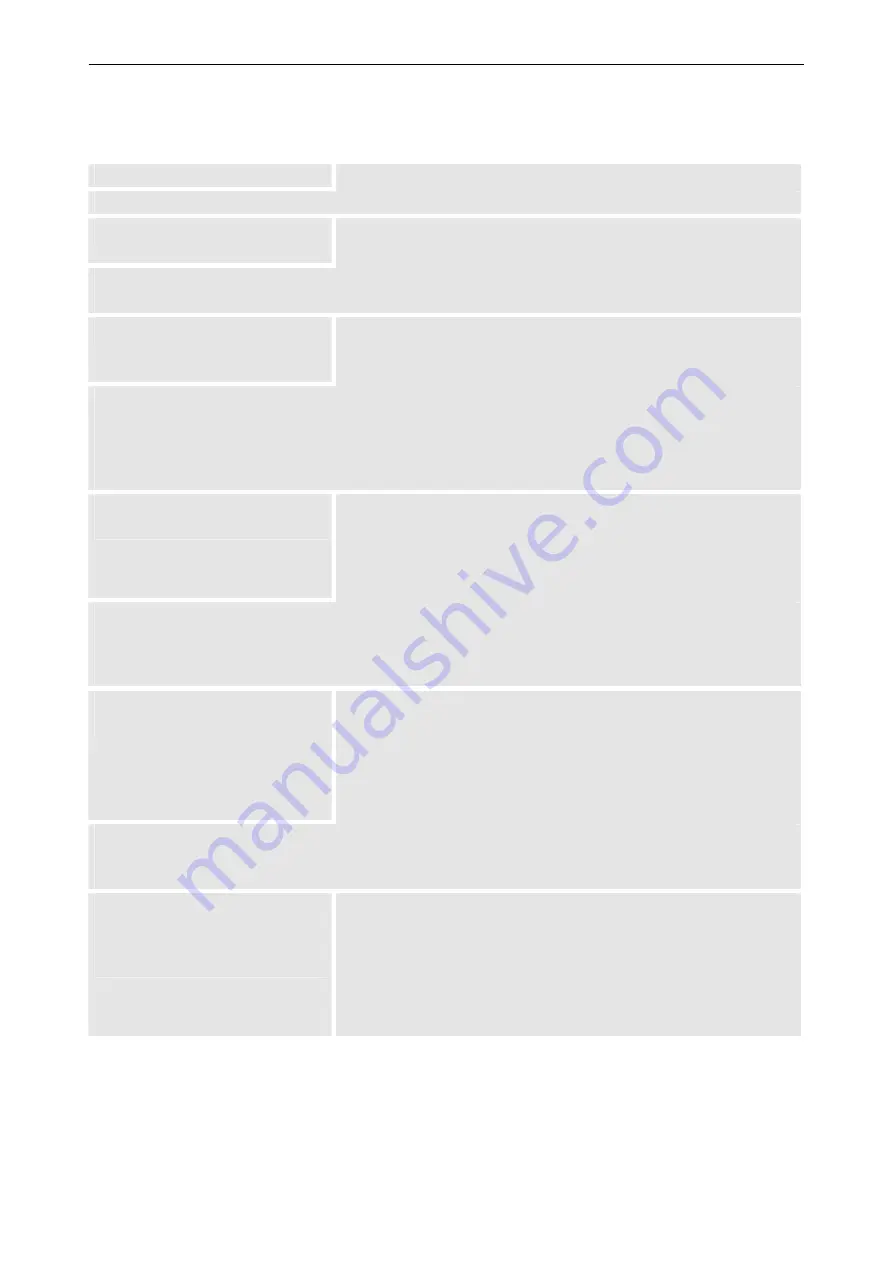
4. Operating
Barco – TransForm SCN – R5976968 – Revision 01 – May 2006
_______________________________________________________________________________________________
4-18
Considerations for usage of remote pointer
When using the remote pointer the following should be considered
Item
Action
Reason
Usage of shortcut keys
Some shortcut keys are not transmitted to the host PC. To get the same
result, the mouse can be used instead.
Some keyboard combinations are captured internally by the operating system of the master PC. Such combi-
nations are e.g. for Windows
Alt
+
Tab
,
Ctrl
+
Alt
+
Del
,
WIN
-key etc.
Autorepeat of the last typed key
On the host PC increase the pause before key auto-repeating. (For Win-
dows 2000 e.g. it is located in Start -> Settings -> Control panel -> Key-
board -> Speed -> Repeat delay.)
The remote pointer protocol, which is used to send mouse and keystrokes packets from the master PC to the
T
RANS
F
ORM
SCN, sends two packets for every key. The first packet contains the key code and a
pressed
marker. The second packet contains the key code and a
released
marker. When the T
RANS
F
ORM
SCN receives
the first packet, it retransmits it to the host PC. The host PC assumes the key being pressed unless it receives
also the second packet. After the
repeat delay
the T
RANS
F
ORM
SCN autorepeates the key.
Host PC does not react on the
keyboard any more
Applies with master PCs with Windows operating system.
Leave the remote pointer window (keep the
Ctrl
-key pressed while
moving the mouse pointer) and go back to it (by clicking in it). The
keyboard shall work again. If it does not help, close the remote pointer
web page and browse to it again.
When pressing the
WIN
-key,
Ctrl
+
Esc
-keys or
Alt
+
Tab
-keys the Windows operating system changes the ac-
tive window. The remote pointer applet receives a packet with the key code and the
pressed
marker, but
since the active window changes the remote pointer can never send the key code and
released
marker
packet to the T
RANS
F
ORM
SCN. For the host PC it looks like the key is kept pressed.
Jerky mouse pointer movement;
jumping mouse pointer
At the host PC adjust the mouse settings. Try a slower mouse speed and
acceleration. (Start -> Settings -> Control panel -> Mouse -> Motion ->
Speed, Acceleration)
In the T
RANS
F
ORM
SCN web interface adjust the mouse settings
smoothing
and
speed
(see section
4.3.10 Keyboard & mouse – Settings
below).
The operating system of the host PC receives mouse coordinates which are already accelerated by the oper-
ating system of the master PC and which are sent through remote pointer java applet. No further accelera-
tion on host PC side is required.
The screen representation (see
figure above) is grey instead of
black and does not react on mouse
clicks
Make sure that Java runtime environment is installed and running (see
section
Make sure that
Java
,
Java script
and
Active scripting
are enabled in
the browser settings.
Clear the browser's cache.
Refresh the remote pointer page.
Finally, try another browser.
Table 4-2
usage of remote pointer






























