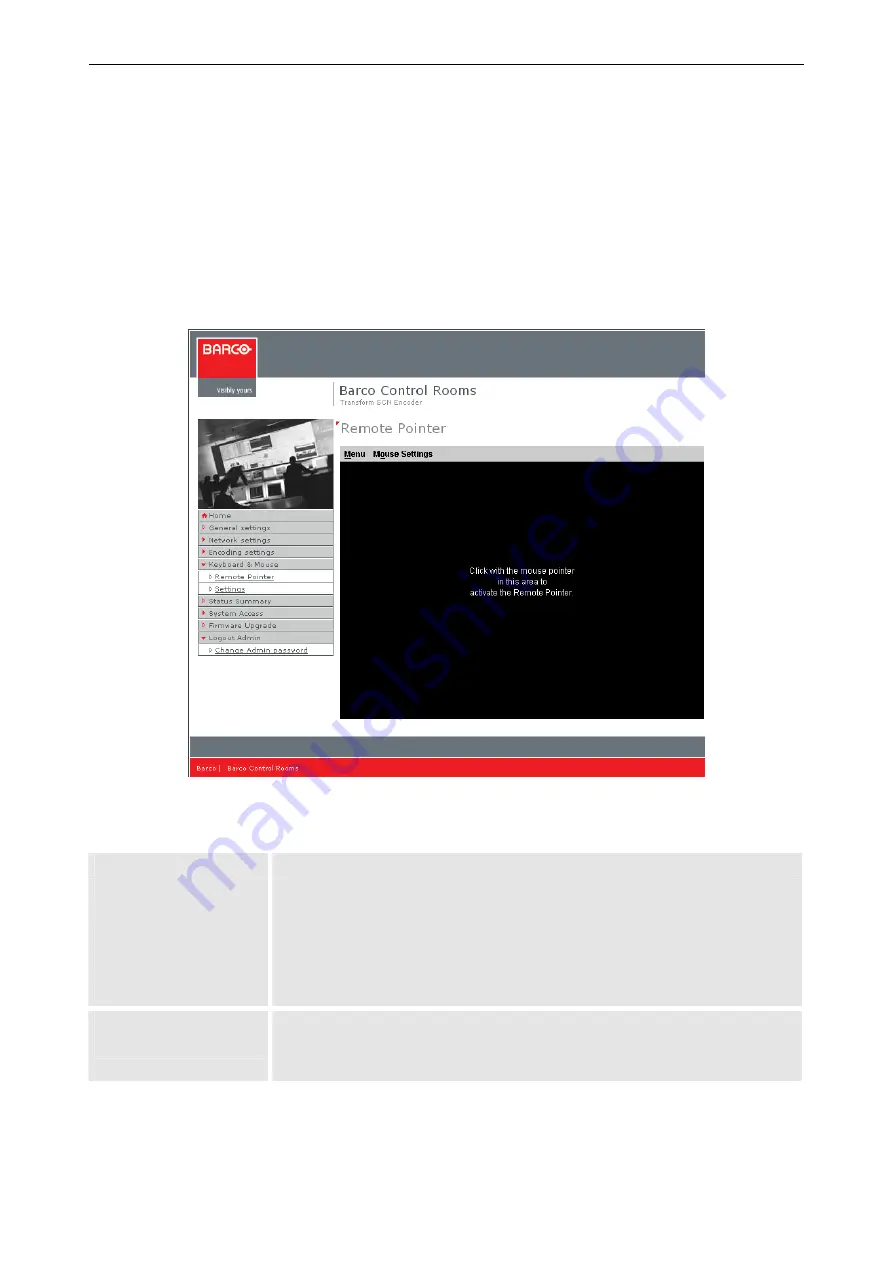
4. Operating
Barco – TransForm SCN – R5976968 – Revision 01 – May 2006
_______________________________________________________________________________________________
4-17
If remote pointer is enabled and you click on the left on the menu entry
Remote Pointer
then first there ap-
pears a dialog for the Barco Java applet. This applet is required for the functioning of the remote pointer. There-
fore click on
Always
to be able to use remote pointer on this computer.
The
Remote Pointer
screen provides a screen representation area which represents the screen of the host PC.
The screen representation does not show the screen content. To see the effect of the remote pointer actions it is
required to see the decoded image of the host PC.
•
activate remote control
Move the mouse pointer into the screen representation and click.
•
deactivate remote control
Keep the
Ctrl
-key pressed while you move the mouse pointer.
Figure 4-13
T
RANS
F
ORM
SCN web interface – keyboard & mouse – remote pointer
The menu of the screen representation area provides the following features:
Menu
Connect to…
opens a dialog to connect to the screen of another host PC. Enter the IP address of
the respective T
RANS
F
ORM
SCN.
Ctrl+Alt+Del
transmits the shortcut key Ctrl+Alt+Del to the host PC
Show log…
opens a dialog with the log files
Exit
exits the web interface
Mouse Settings
Speed
Speed of the mouse movement; slow movement when slider is on the left, fast
movement when slider is on the right.
Table 4-1
T
RANS
F
ORM
SCN web interface – menu of remote pointer screen






























