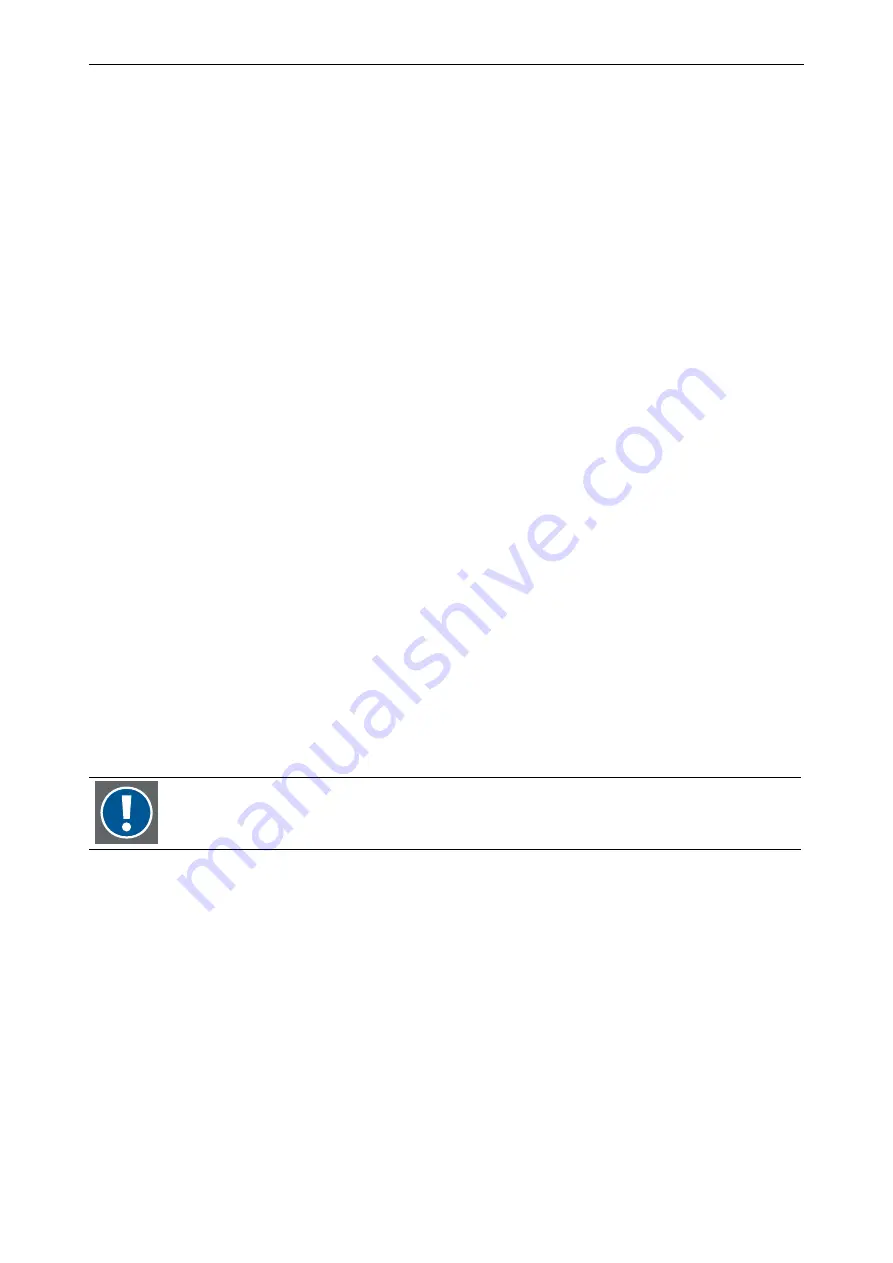
4. Operating
Barco – TransForm SCN – R5976968 – Revision 01 – May 2006
________________________________________________________________________________________________
4-4
4.2.1
Configuration
System requirements
•
host PC has a USB connector available
•
operating system of the host PC supports the USB HID profile
•
operating system of the master PC: Windows 2000 or Windows XP
•
Java runtime environment is installed on the master PC
Connecting the USB cable and device installation on the host PC
Connect the USB cable as explained in section
.
The new device has to be installed on the host PC. The manner to do so depends on the operating system of the
host PC. On a Windows 2000 or Windows XP system, for example, the Found new hardware wizard will come up
automatically and guide through the installation.
A total of three devices have to be installed. This is at first the new T
RANS
F
ORM
SCN USB device, a low-speed USB
composite device. This device includes two further USB interfaces, the remote HID-keyboard (a standard 104-key
keyboard) and the remote HID-mouse (a standard 3-button wheel mouse). They work according to the USB HID
Boot Protocol. Operating systems from 1998 on have a built-in support for HID Boot devices. These two HID inter-
faces have to be installed as well.
Java runtime environment on the master PC
On the master PC the Sun Java Virtual Machine must be installed to provide the appropriate Java runtime envi-
ronment for operation of the remote pointer. The installation file is located on the
CD R5976969 Manuals &
Supplement
. Insert the CD into the master PC and make a local copy of the file from the CD-ROM
\3rd
party\sun\j2re-1_4_2_05-windows-i586-p.exe
. Start the installation by a double click on the local
copy of the file. After a short preparation phase the
InstallShield Wizard
comes up. First you will have to accept
the license agreement and then select the setup type. The
Typical
setup is sufficient for this purpose. After that
the installation starts and takes some minutes. As soon as clicking on the final
Finish
button, the Java Virtual
Machine is available on the master PC.
To install the Java runtime environment you must be logged in on the master PC with administra-
tive rights.
For proper operation the browser settings have to allow the usage of Java script.
Make sure that Java Script is enabled for the browser you use:
•
In the
Java Plug-in Control Panel
(Start -> Settings -> Control Panel -> Java Plug-in) select the browser you
are using.
In the browser enable the usage of Java applets, e.g. for Internet Explorer 4.x or higher this is the following:
•
Click
Tools
->
Internet Options…
•
On the
Advanced
tab go to Java (Sun) and enable
Use Java …
•
On the tab
Security
click the
Custom Level …
button and enable
Scripting of Java applets
•
Click
OK
to save the settings






























