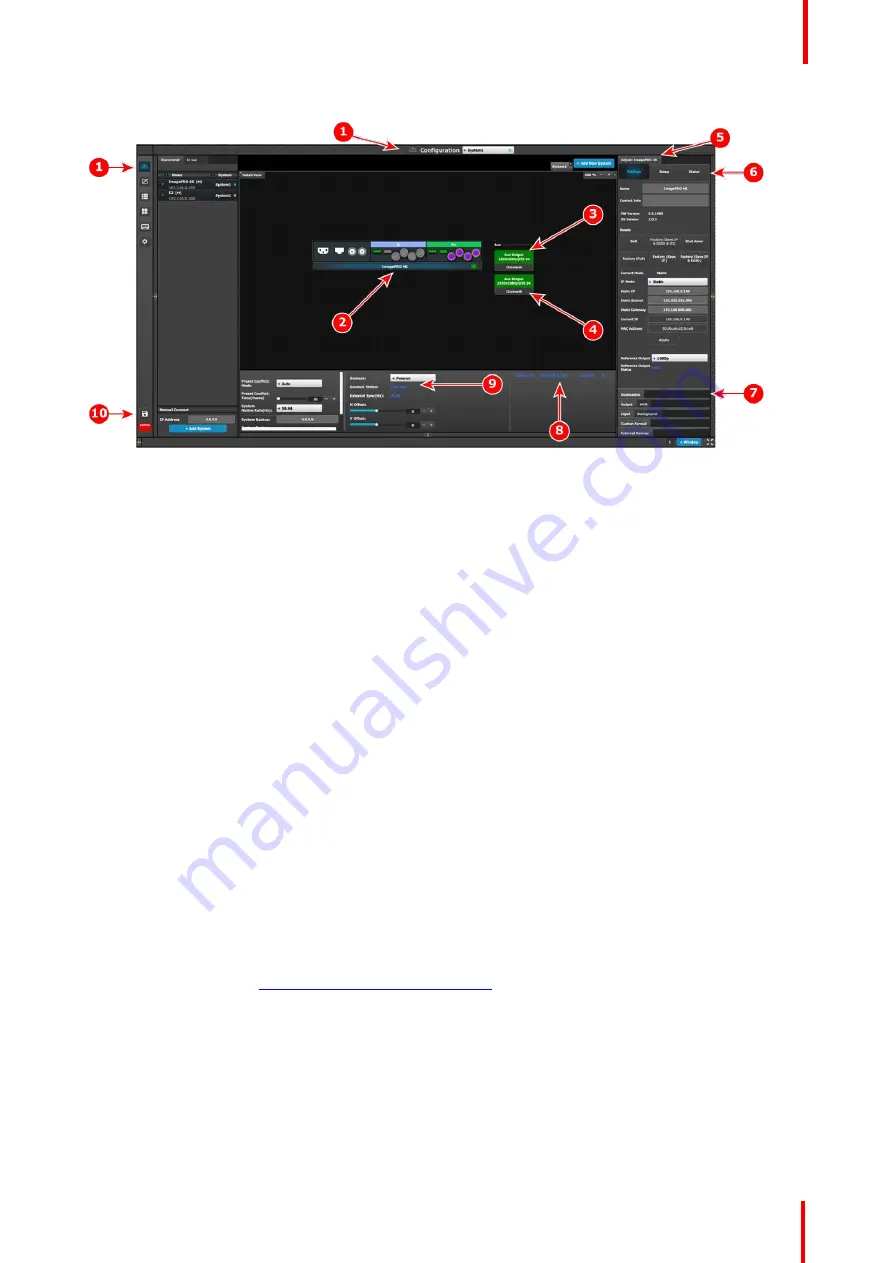
R5906167 /00
ImagePRO
–
4K Video Processor
103
Image 7-2: Configuration menu: Unit Adjust tab
1.
Configuration menu icon
–
This icon shows
that the Configuration menu has been selected.
This is the default menu that is displayed when
the GUI is started. The menu navigation bar
allows the user to choose from among the
available menus: Configuration, Programming,
Cue, Multiviewer, Controller, or Settings.
2.
Graphic representation of the ImagePRO
–
4K
unit
–
The diagram area displays a graphic
representation of the selected device, in this
case an ImagePRO
–
4K video processor. To
select the entire unit, click on the name of the
unit at the bottom of the graphic representation.
To select a specific input or output, click on that
input or output.
3.
Aux / Output ChannelA
–
The diagram area
also displays graphic representations of the Aux
/Output channels: A and B. To select an Aux /
Output channel, click on that channel.
4.
Aux / Output ChannelB
–
The diagram area
also displays graphic representations of the Aux
/Output channels: A and B. To select an Aux /
Output channel, click on that channel.
5.
Adjust tab
–
The Adjust tab provides panels that
allow users to adjust settings for the selected
unit, input, output, Aux /Output channel.
6.
Settings, Setup, and Status subtabs
—
The
Settings and Setup subtabs allow users to adjust
system settings. The Status subtab displays the
status of the selected item (unit, input, output,
etc.).
These subtabs differ, depending on the item
selected. For example, the subtabs of an input
Adjust tab are Main, Format, Color, and Contact
Info; the subtabs of an output Adjust tab are
Main, Format, and Connector Settings.
7.
Selection tabs
—
These tabs allow users to
select different parts of a system to adjust.
8.
IP address and Unit ID
—
This area displays
the IP address and unit ID of the selected unit.
9.
System settings
—
This area displays and
allows control of Genlock status, external sync,
H offset, V offset, preset conflict mode, preset
conflict time, system native rate, and system
backup status.
10.
Save All
–
Clicking the
Save All
icon saves all
currently selected system settings.
For a more complete description of the Configuration menu of the Event Master Toolset GUI, see Chapter 6 of
the
“
Event Master Devices User
’
s Guide
”
(found at the
“
Manuals, drawings & documentation
”
link on the
E2
Product Support
page at
http://www.barco.com/td/R9004698
).
7.2 EMTS GUI: Programming menu
Description
The programming page is where the event is set up and everything comes together. Users can define sources
from inputs, assign layers and backgrounds into screens and create User keys and presets and more. Once
programmed and defined this is where the show is played back as well.
Summary of Contents for ImagePRO
Page 1: ...ENABLING BRIGHT OUTCOMES User s Guide ImagePRO 4K Video Processor...
Page 8: ...R5906167 00 ImagePRO 4K Video Processor 8 Introduction...
Page 12: ...R5906167 00 ImagePRO 4K Video Processor 12 Safety...
Page 20: ...R5906167 00 ImagePRO 4K Video Processor 20 General...
Page 26: ...R5906167 00 ImagePRO 4K Video Processor 26 Hardware Orientation...
Page 36: ...R5906167 00 ImagePRO 4K Video Processor 36 Image 6 4 Menu tree Menu orientation...
Page 38: ...R5906167 00 ImagePRO 4K Video Processor 38 Image 6 7 Input menu tree Menu orientation...
Page 45: ...R5906167 00 ImagePRO 4K Video Processor 45 Image 6 18 Output Aux menu tree Menu orientation...
Page 108: ...R5906167 00 ImagePRO 4K Video Processor 108 Event Master Toolset...
Page 116: ...R5906167 00 ImagePRO 4K Video Processor 116 Upgrading firmware...
Page 125: ...R5906167 00 ImagePRO 4K Video Processor 125 Warranty...















































