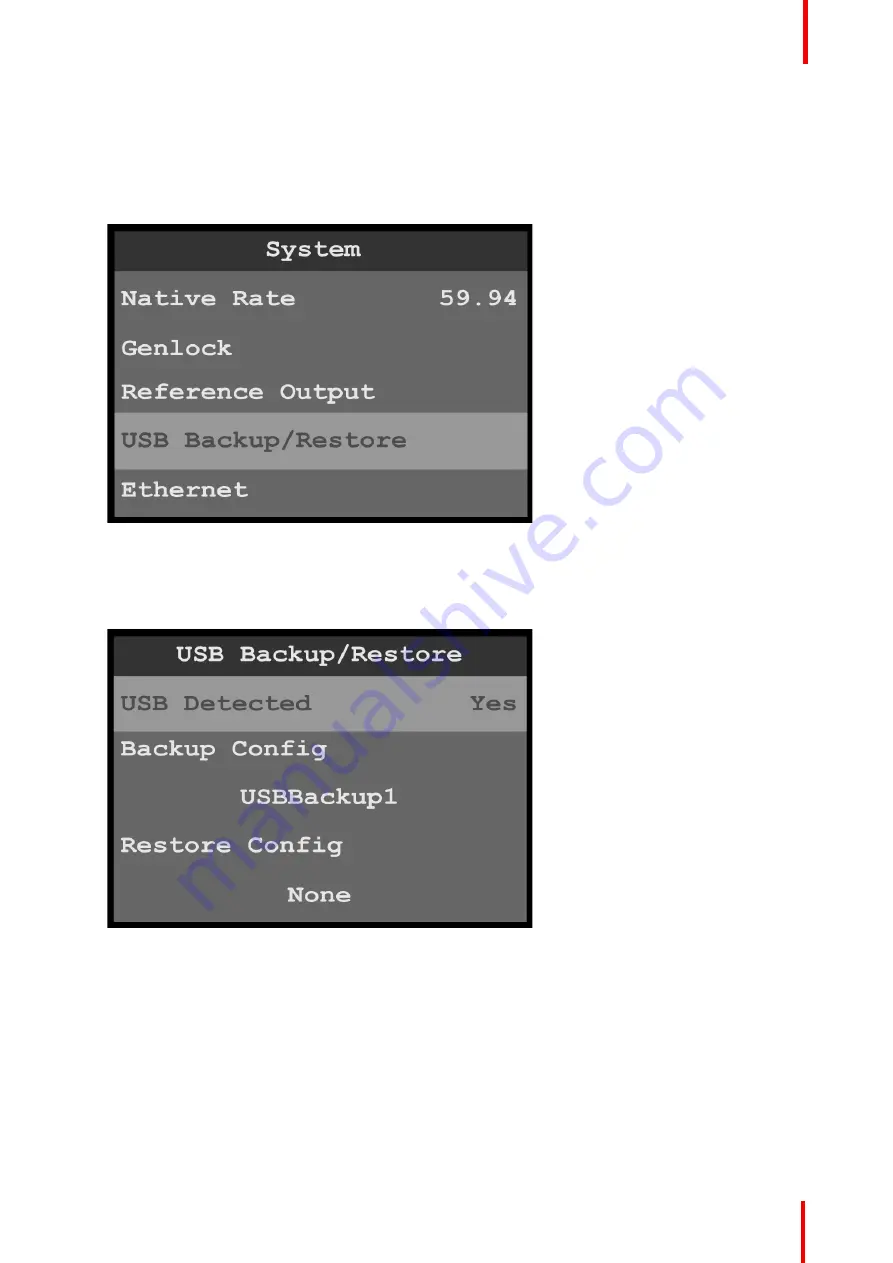
R5906167 /00
ImagePRO
–
4K Video Processor
73
USB Backup/Restore
USB Backup/Restore allows the operator to create a system backup file, and it allows the operator to use that
system backup file to restore the system.
1.
Insert a FAT32-formatted USB drive in the front-panel USB port.
2.
Select
USB Backup/Restore
on the System menu.
Image 6-71: System menu: USB Backup/Restore
The system detects if a FAT32-formatted USB drive is in the front-panel USB port. If the system detects no
USB drive in the USB port, the top line of the USB Backup/Restore menu reads,
“
USB Detected
–
No.
”
If
the system detects a USB drive in the USB port, the top line of the USB Backup/Restore menu reads,
“
USB Detected
–
Yes.
”
Image 6-72: USB Backup/Restore: USB Detected
To create a backup file
…
1.
Select
Backup Config
on the USB Backup/Restore menu.
Once Backup Config is selected, the highlight bar turns from gray to cyan, and the first character of the
backup config file name is highlighted in green.
Summary of Contents for ImagePRO
Page 1: ...ENABLING BRIGHT OUTCOMES User s Guide ImagePRO 4K Video Processor...
Page 8: ...R5906167 00 ImagePRO 4K Video Processor 8 Introduction...
Page 12: ...R5906167 00 ImagePRO 4K Video Processor 12 Safety...
Page 20: ...R5906167 00 ImagePRO 4K Video Processor 20 General...
Page 26: ...R5906167 00 ImagePRO 4K Video Processor 26 Hardware Orientation...
Page 36: ...R5906167 00 ImagePRO 4K Video Processor 36 Image 6 4 Menu tree Menu orientation...
Page 38: ...R5906167 00 ImagePRO 4K Video Processor 38 Image 6 7 Input menu tree Menu orientation...
Page 45: ...R5906167 00 ImagePRO 4K Video Processor 45 Image 6 18 Output Aux menu tree Menu orientation...
Page 108: ...R5906167 00 ImagePRO 4K Video Processor 108 Event Master Toolset...
Page 116: ...R5906167 00 ImagePRO 4K Video Processor 116 Upgrading firmware...
Page 125: ...R5906167 00 ImagePRO 4K Video Processor 125 Warranty...






























