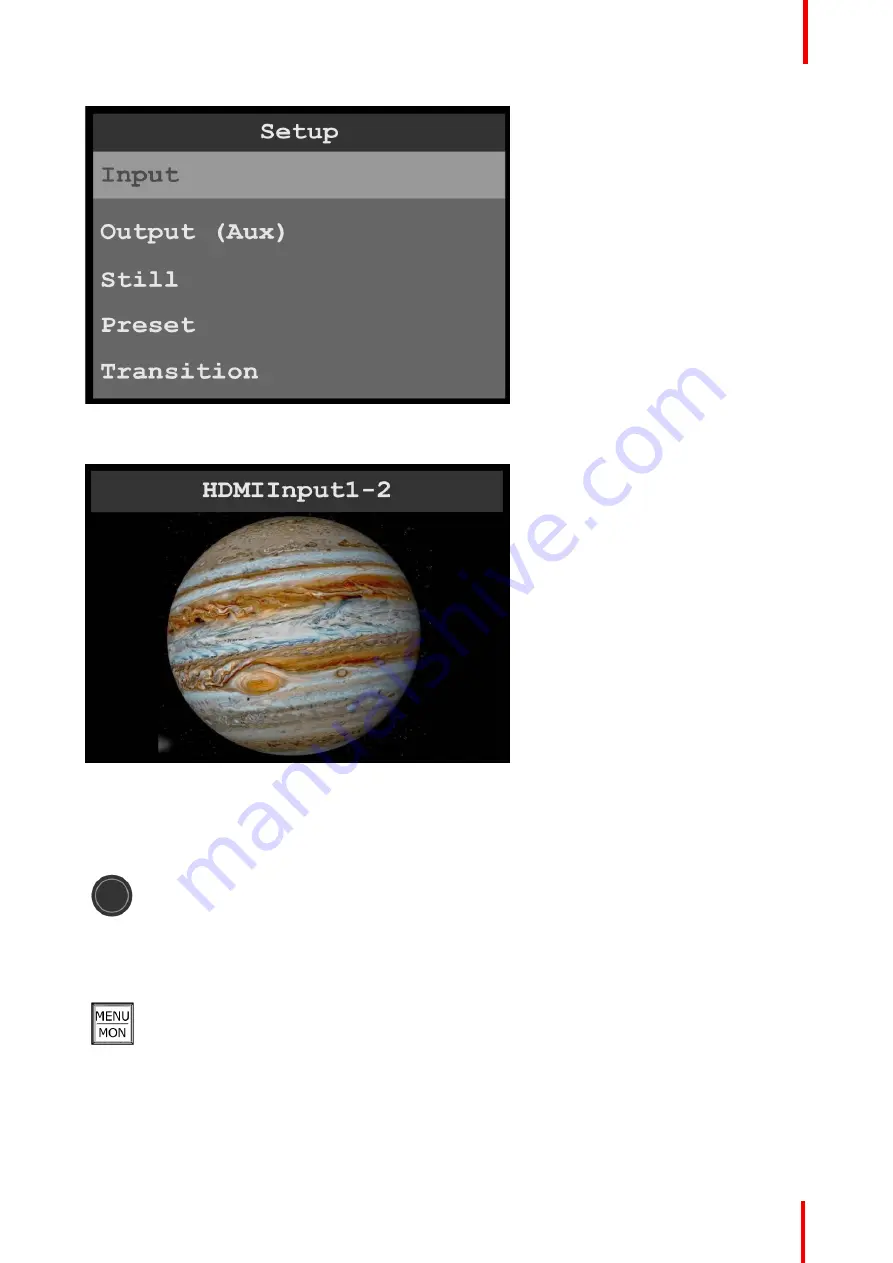
R5906167 /00
ImagePRO
–
4K Video Processor
29
Image 5-3: Display screen showing Setup menu
Push the
MENU/MON
menu key to toggle the display screen between menu mode and monitor mode.
Image 5-4: Display screen monitoring HDMI input
Display screen controls
The display-screen controls include the adjust knob and the menu keys:
MENU/MON
,
LED Setup
,
ESC
, and
TEST PATT
.
Adjust knob
1.
Press the Adjust knob to enter the Setup menu.
2.
Turn the Adjust knob to scroll up or down through the menus.
•
Turn the knob clockwise to scroll down.
•
Turn the knob counter-clockwise to scroll up.
3.
Press the Adjust knob to select menu items.
MENU/MON key
1.
Press the
MENU/MON
menu key to toggle between menu mode, in which the display screen
shows the menus, and monitor mode, in which the display monitors either input or output.
The system has two types of monitor: it can monitor the output, or it can monitor the input. If
an output button is amber, the system is monitoring that output. If the output buttons are
green, the system is monitoring
input
.
Summary of Contents for ImagePRO
Page 1: ...ENABLING BRIGHT OUTCOMES User s Guide ImagePRO 4K Video Processor...
Page 8: ...R5906167 00 ImagePRO 4K Video Processor 8 Introduction...
Page 12: ...R5906167 00 ImagePRO 4K Video Processor 12 Safety...
Page 20: ...R5906167 00 ImagePRO 4K Video Processor 20 General...
Page 26: ...R5906167 00 ImagePRO 4K Video Processor 26 Hardware Orientation...
Page 36: ...R5906167 00 ImagePRO 4K Video Processor 36 Image 6 4 Menu tree Menu orientation...
Page 38: ...R5906167 00 ImagePRO 4K Video Processor 38 Image 6 7 Input menu tree Menu orientation...
Page 45: ...R5906167 00 ImagePRO 4K Video Processor 45 Image 6 18 Output Aux menu tree Menu orientation...
Page 108: ...R5906167 00 ImagePRO 4K Video Processor 108 Event Master Toolset...
Page 116: ...R5906167 00 ImagePRO 4K Video Processor 116 Upgrading firmware...
Page 125: ...R5906167 00 ImagePRO 4K Video Processor 125 Warranty...






























