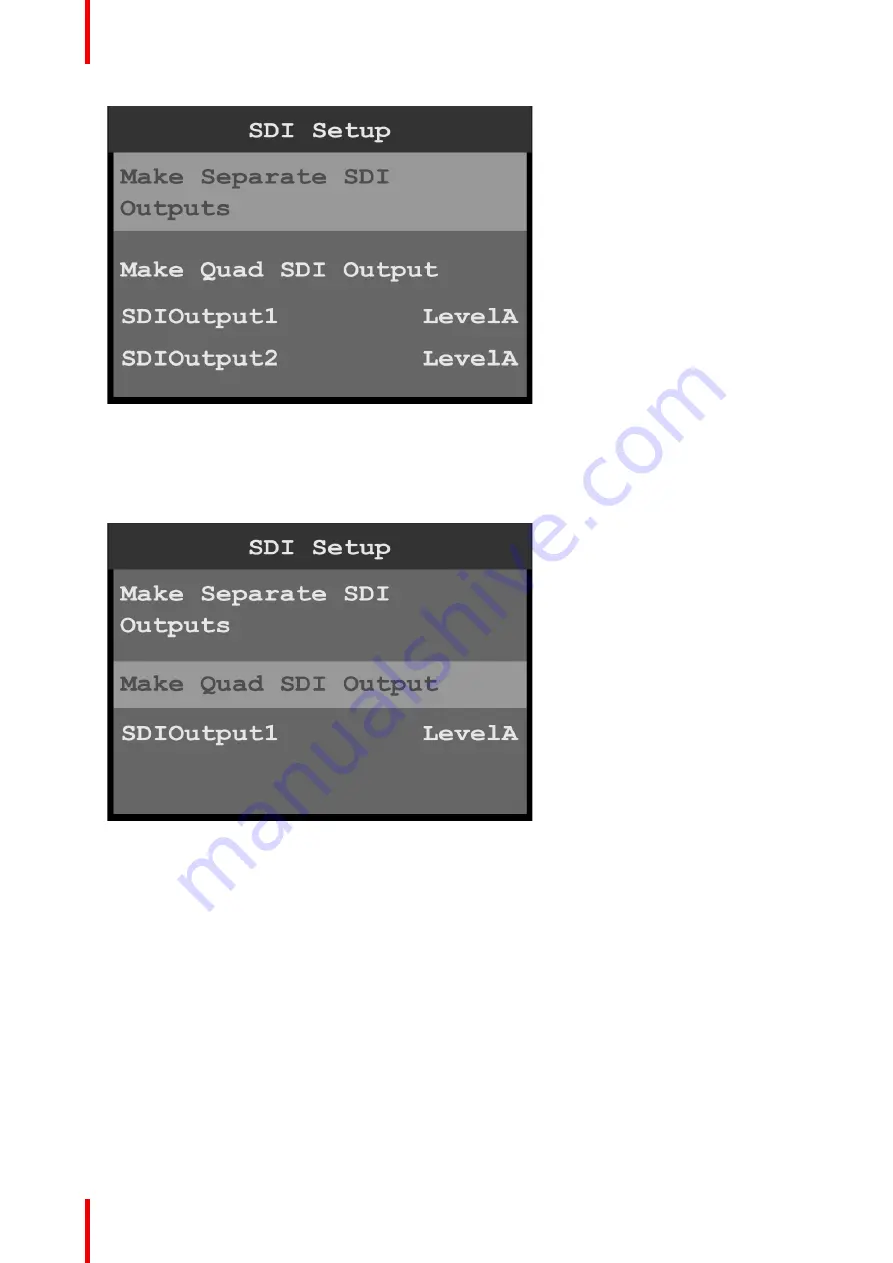
R5906167 /00
ImagePRO
–
4K Video Processor
52
Image 6-27: SDI Setup: separate SDI outputs
3.
If necessary, scroll to and select an individual SDI output, for example
SDIOutput1
.
Once an output is selected, the highlight bar turns from gray to cyan.
4.
Use the adjust knob to scroll through the levels (A and B) and to select the desired level.
5.
Scroll to and select
Make Quad SDI Output
.
Image 6-28: SDI Setup: quad SDI output
6.
If necessary, scroll to and select the quad SDI output.
Once the output is selected, the highlight bar turns from gray to cyan.
7.
Use the adjust knob to scroll through the levels (A and B) and to select the desired level.
6.5 Still menu
General
This section provides information about capturing and using stills. To enter the Still menu from the Setup
menu, scroll to and select
Still
.
Summary of Contents for ImagePRO
Page 1: ...ENABLING BRIGHT OUTCOMES User s Guide ImagePRO 4K Video Processor...
Page 8: ...R5906167 00 ImagePRO 4K Video Processor 8 Introduction...
Page 12: ...R5906167 00 ImagePRO 4K Video Processor 12 Safety...
Page 20: ...R5906167 00 ImagePRO 4K Video Processor 20 General...
Page 26: ...R5906167 00 ImagePRO 4K Video Processor 26 Hardware Orientation...
Page 36: ...R5906167 00 ImagePRO 4K Video Processor 36 Image 6 4 Menu tree Menu orientation...
Page 38: ...R5906167 00 ImagePRO 4K Video Processor 38 Image 6 7 Input menu tree Menu orientation...
Page 45: ...R5906167 00 ImagePRO 4K Video Processor 45 Image 6 18 Output Aux menu tree Menu orientation...
Page 108: ...R5906167 00 ImagePRO 4K Video Processor 108 Event Master Toolset...
Page 116: ...R5906167 00 ImagePRO 4K Video Processor 116 Upgrading firmware...
Page 125: ...R5906167 00 ImagePRO 4K Video Processor 125 Warranty...






























