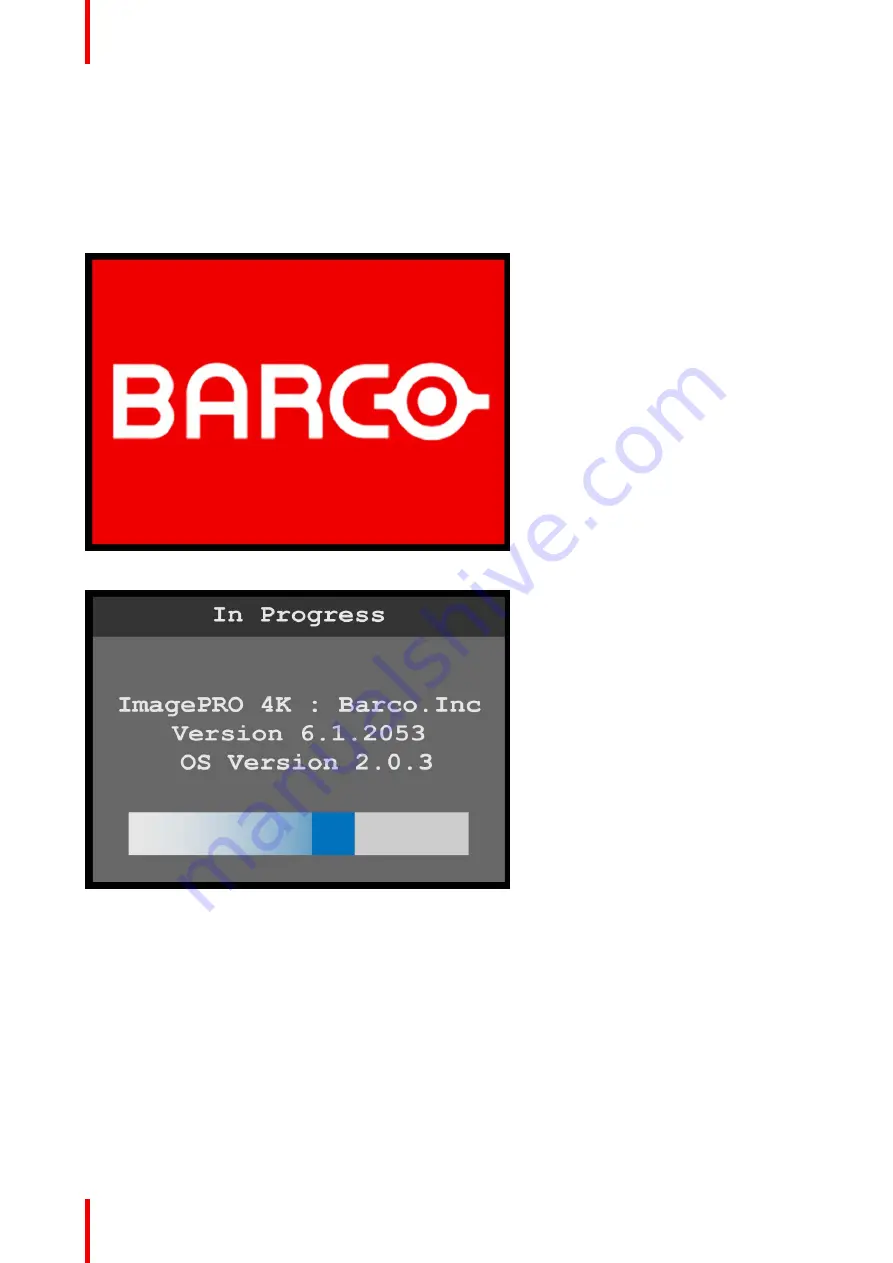
R5906167 /00
ImagePRO
–
4K Video Processor
34
6.1 Power-up initialization
How to power up the ImagePRO
–
4K
Connect power to the ImagePRO
–
4K, then locate the power switch on the rear panel and turn power
On
.
While the system is initializing, the front-panel buttons light up, and the Barco logo and the following
messages are displayed.
Image 6-1: Barco logo screen
Image 6-2: System initialization
“
In Progress
”
The
“
In Progress
”
message shows the software version that is installed and the operating system version. This
version number changes as you install software upgrades.
When initialization is complete the ImagePRO
–
4K displays the status of the system.
Summary of Contents for ImagePRO
Page 1: ...ENABLING BRIGHT OUTCOMES User s Guide ImagePRO 4K Video Processor...
Page 8: ...R5906167 00 ImagePRO 4K Video Processor 8 Introduction...
Page 12: ...R5906167 00 ImagePRO 4K Video Processor 12 Safety...
Page 20: ...R5906167 00 ImagePRO 4K Video Processor 20 General...
Page 26: ...R5906167 00 ImagePRO 4K Video Processor 26 Hardware Orientation...
Page 36: ...R5906167 00 ImagePRO 4K Video Processor 36 Image 6 4 Menu tree Menu orientation...
Page 38: ...R5906167 00 ImagePRO 4K Video Processor 38 Image 6 7 Input menu tree Menu orientation...
Page 45: ...R5906167 00 ImagePRO 4K Video Processor 45 Image 6 18 Output Aux menu tree Menu orientation...
Page 108: ...R5906167 00 ImagePRO 4K Video Processor 108 Event Master Toolset...
Page 116: ...R5906167 00 ImagePRO 4K Video Processor 116 Upgrading firmware...
Page 125: ...R5906167 00 ImagePRO 4K Video Processor 125 Warranty...
















































