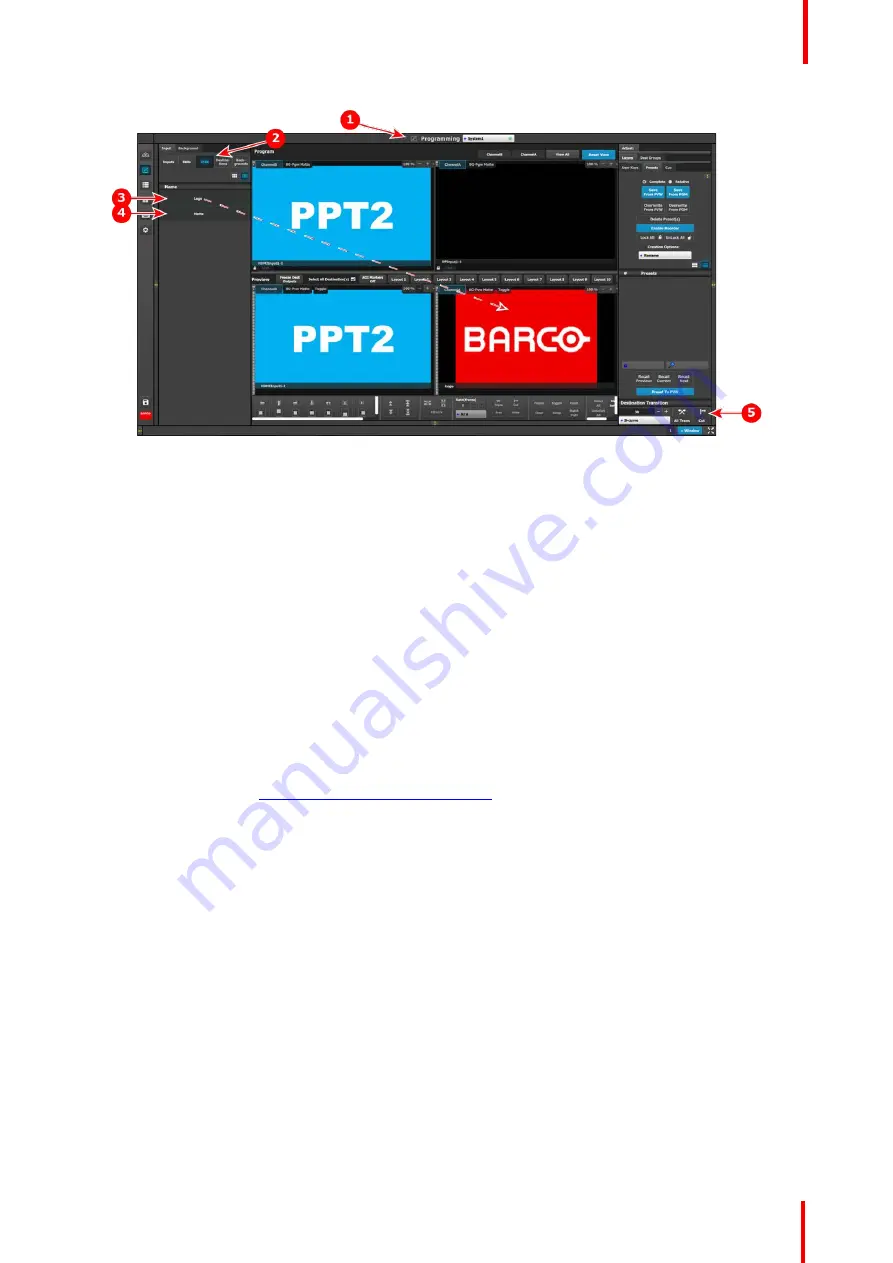
R5906167 /00
ImagePRO
–
4K Video Processor
107
Image 7-5: ImagePRO
–
4K-specific programming controls
1.
Programming menu
2.
IP4K tab
3.
Logo
4.
Matte
5.
All Trans
and
Cut
keys
Programming menu: IP4K Logo and Matte
To assign a Logo to an Output (Aux) channel
…
1.
Select
Logo
from the IP4K tab.
2.
Drag and drop the Logo to an Output (Aux) channel, for example to the
ChannelA Preview
.
•
In Standard Program mode, the system automatically places the Logo in ChannelA Program.
•
In Standard Preview mode, the operator must use either the All Trans key or the Cut key to place the
Logo in ChannelA Program.
•
The IP4K tab is not available in Matrix Preview mode.
Use the same process to assign a Matte to an Output (Aux) channel.
For a more complete description of the Programming menu of the Event Master Toolset GUI, see Chapter 6 of
the
“
Event Master Devices User
’
s Guide
”
(found at the
“
Manuals, drawings & documentation
”
link on the
E2
Product Support
page at
http://www.barco.com/td/R9004698
).
Summary of Contents for ImagePRO
Page 1: ...ENABLING BRIGHT OUTCOMES User s Guide ImagePRO 4K Video Processor...
Page 8: ...R5906167 00 ImagePRO 4K Video Processor 8 Introduction...
Page 12: ...R5906167 00 ImagePRO 4K Video Processor 12 Safety...
Page 20: ...R5906167 00 ImagePRO 4K Video Processor 20 General...
Page 26: ...R5906167 00 ImagePRO 4K Video Processor 26 Hardware Orientation...
Page 36: ...R5906167 00 ImagePRO 4K Video Processor 36 Image 6 4 Menu tree Menu orientation...
Page 38: ...R5906167 00 ImagePRO 4K Video Processor 38 Image 6 7 Input menu tree Menu orientation...
Page 45: ...R5906167 00 ImagePRO 4K Video Processor 45 Image 6 18 Output Aux menu tree Menu orientation...
Page 108: ...R5906167 00 ImagePRO 4K Video Processor 108 Event Master Toolset...
Page 116: ...R5906167 00 ImagePRO 4K Video Processor 116 Upgrading firmware...
Page 125: ...R5906167 00 ImagePRO 4K Video Processor 125 Warranty...






























