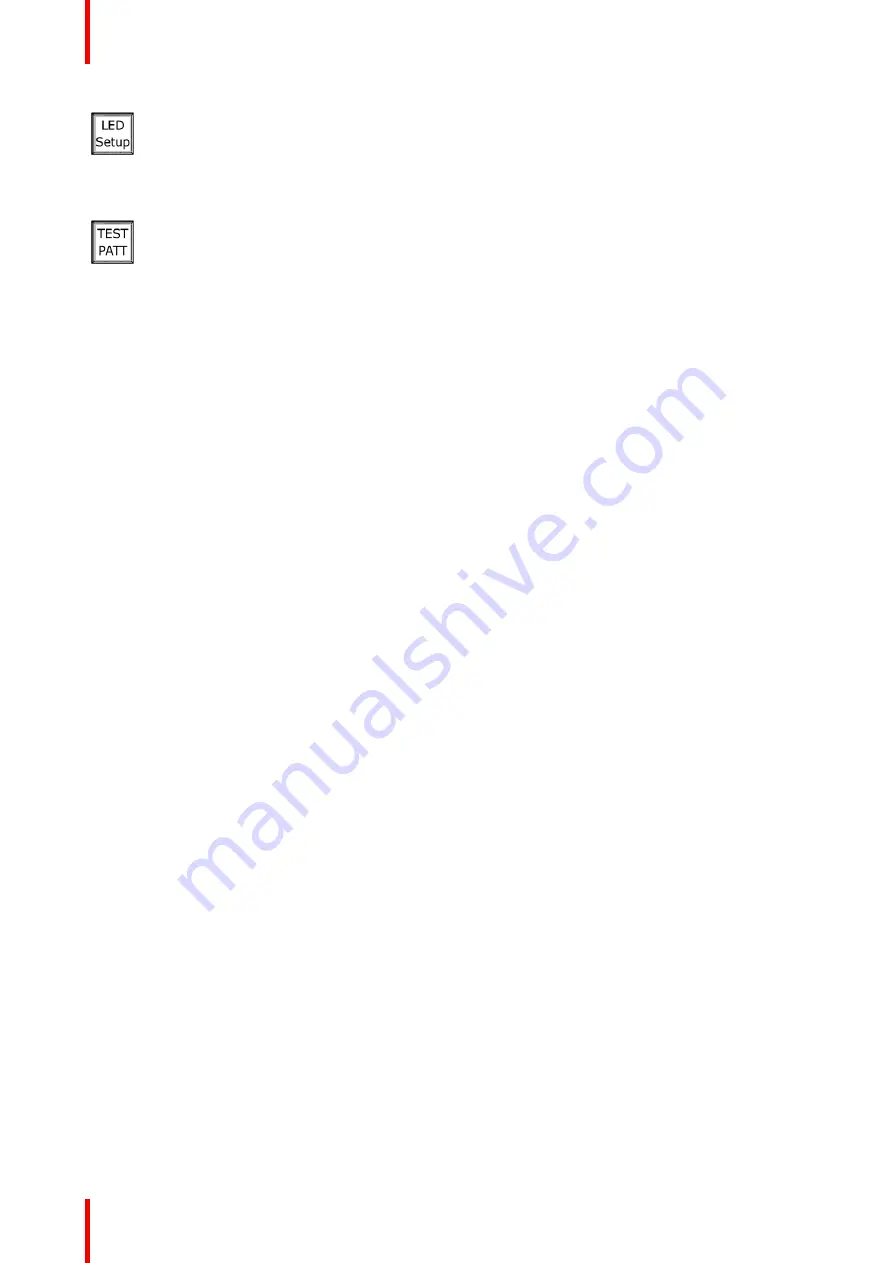
R5906167 /00
ImagePRO
–
4K Video Processor
30
LED Setup key
1.
Press the
LED Setup
menu key to enter the LED Setup.
2.
Scroll through the LED Setup menu to select the Aux channel, the wall sizing, and the image
sizing.
3.
Select
Save All
to save your settings.
TEST PATT key
1.
Press the
TEST PATT
menu key to enter the Test Pattern menu.
2.
Scroll through the Test Pattern menu to select the Aux channel and the type of test pattern
and to set the AOI Raster Box, the Output Raster Box, and the Diagonal Motion on or off.
The test-pattern types are:
•
Off
•
Horizontal Ramp
•
Vertical Ramp
•
100% Color Bars
•
16x16 Grid
•
32x32 Grid
•
Burst
•
75% Color Bars
•
50% Gray
•
Horizontal Steps
•
Vertical Steps
•
White
•
Black
•
SMPTE Bars
•
H Alignment
•
V Alignment
•
HV Alignment
•
Circle Alignment
•
Red
•
Green
•
Blue
Summary of Contents for ImagePRO
Page 1: ...ENABLING BRIGHT OUTCOMES User s Guide ImagePRO 4K Video Processor...
Page 8: ...R5906167 00 ImagePRO 4K Video Processor 8 Introduction...
Page 12: ...R5906167 00 ImagePRO 4K Video Processor 12 Safety...
Page 20: ...R5906167 00 ImagePRO 4K Video Processor 20 General...
Page 26: ...R5906167 00 ImagePRO 4K Video Processor 26 Hardware Orientation...
Page 36: ...R5906167 00 ImagePRO 4K Video Processor 36 Image 6 4 Menu tree Menu orientation...
Page 38: ...R5906167 00 ImagePRO 4K Video Processor 38 Image 6 7 Input menu tree Menu orientation...
Page 45: ...R5906167 00 ImagePRO 4K Video Processor 45 Image 6 18 Output Aux menu tree Menu orientation...
Page 108: ...R5906167 00 ImagePRO 4K Video Processor 108 Event Master Toolset...
Page 116: ...R5906167 00 ImagePRO 4K Video Processor 116 Upgrading firmware...
Page 125: ...R5906167 00 ImagePRO 4K Video Processor 125 Warranty...






























