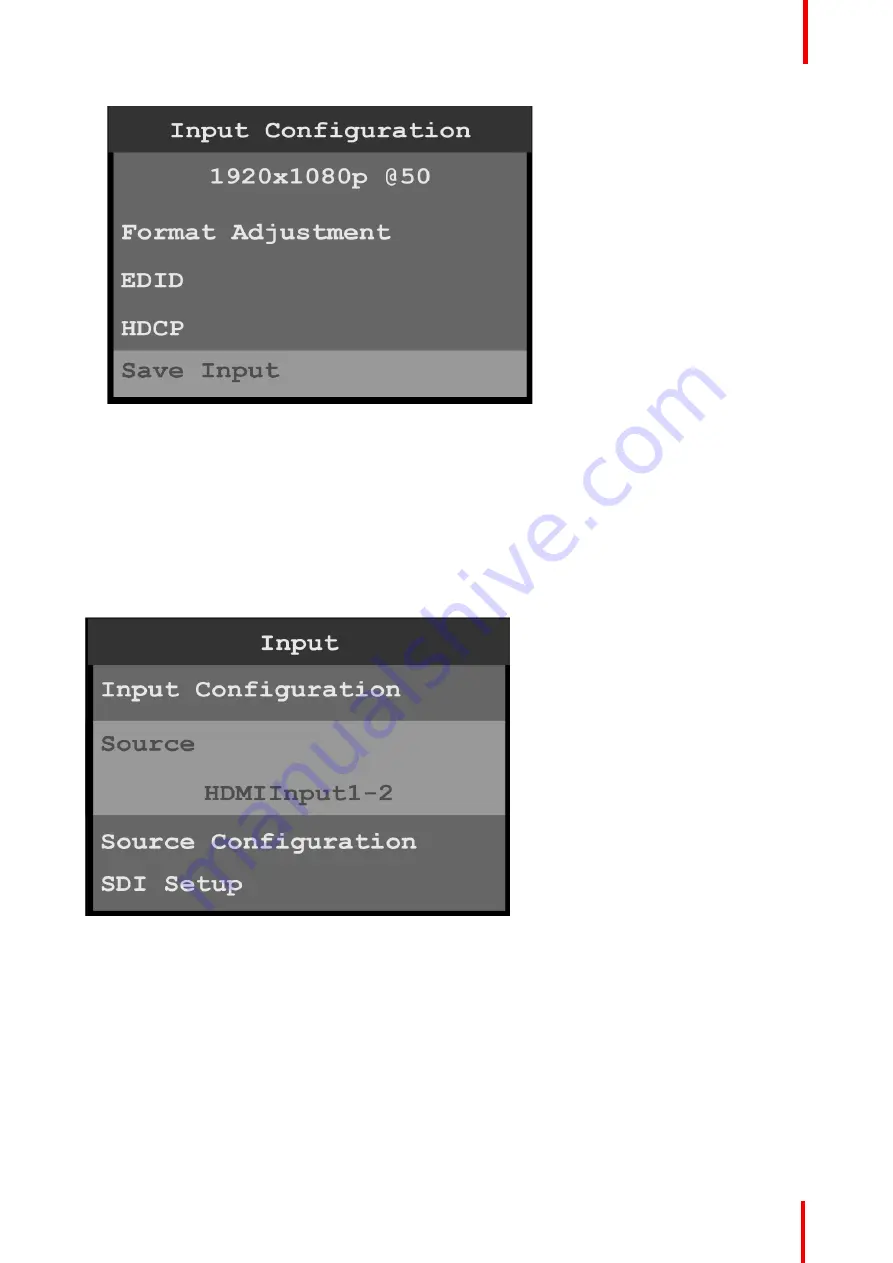
R5906167 /00
ImagePRO
–
4K Video Processor
41
Image 6-11: Input configuration (Continued)
5.
Scroll to and select
EDID
to set up and apply an EDID for the input.
EDID is not applicable to SDI inputs.
6.
Scroll to and select
HDCP
to set up and apply HDCP settings for the input.
The default HDCP mode setting for DisplayPort, DVI, and HDMI is
Off
. HDCP Mode is not applicable to
SDI inputs.
7.
Scroll to and select
Save Input
to save the selected input settings.
Source
The Input Source menu allows users to select from available source configurations for an input.
Image 6-12: Input Source
Source Configuration
1.
Scroll to and select
Source Configuration
on the Input menu to adjust the aspect ratio, sizing, and color of
the input source.
Summary of Contents for ImagePRO
Page 1: ...ENABLING BRIGHT OUTCOMES User s Guide ImagePRO 4K Video Processor...
Page 8: ...R5906167 00 ImagePRO 4K Video Processor 8 Introduction...
Page 12: ...R5906167 00 ImagePRO 4K Video Processor 12 Safety...
Page 20: ...R5906167 00 ImagePRO 4K Video Processor 20 General...
Page 26: ...R5906167 00 ImagePRO 4K Video Processor 26 Hardware Orientation...
Page 36: ...R5906167 00 ImagePRO 4K Video Processor 36 Image 6 4 Menu tree Menu orientation...
Page 38: ...R5906167 00 ImagePRO 4K Video Processor 38 Image 6 7 Input menu tree Menu orientation...
Page 45: ...R5906167 00 ImagePRO 4K Video Processor 45 Image 6 18 Output Aux menu tree Menu orientation...
Page 108: ...R5906167 00 ImagePRO 4K Video Processor 108 Event Master Toolset...
Page 116: ...R5906167 00 ImagePRO 4K Video Processor 116 Upgrading firmware...
Page 125: ...R5906167 00 ImagePRO 4K Video Processor 125 Warranty...






























