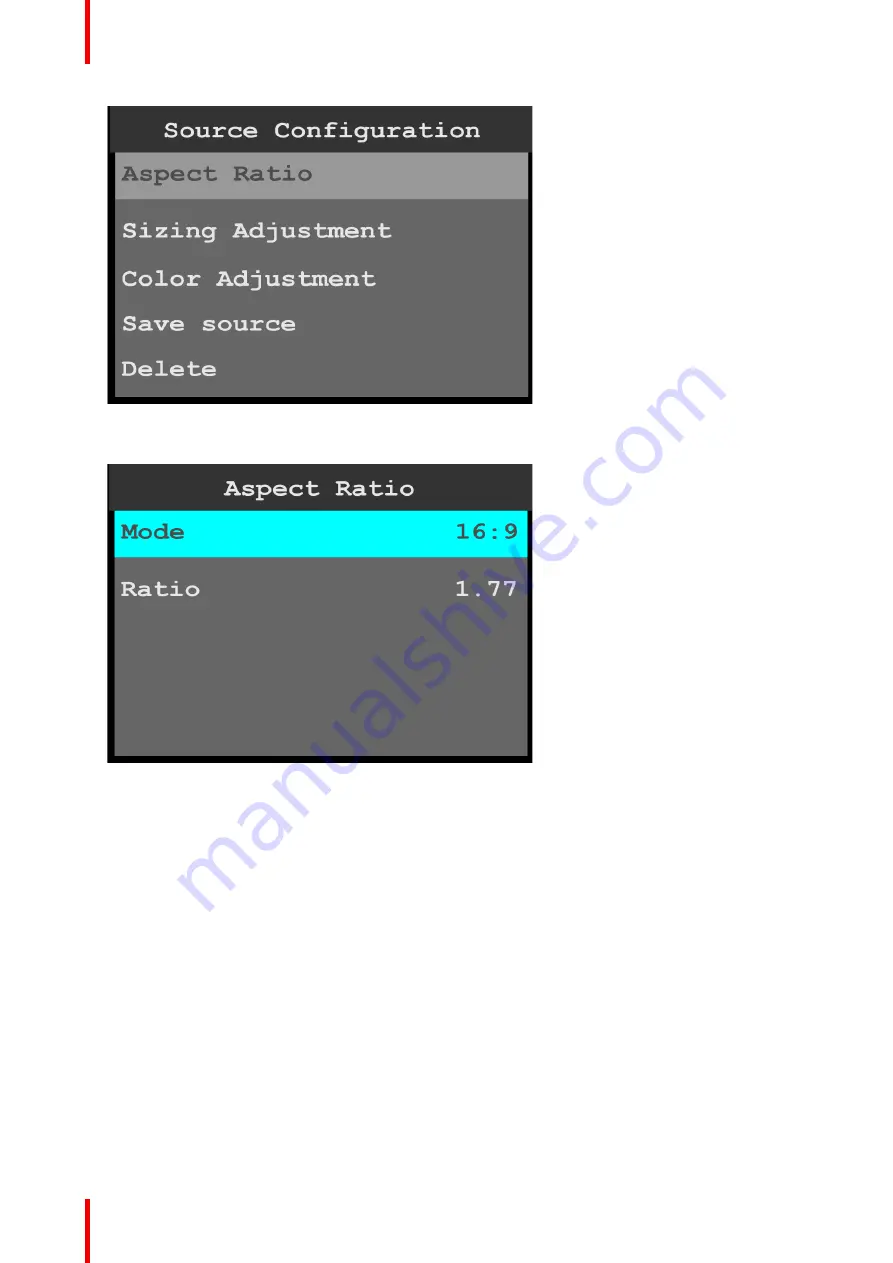
R5906167 /00
ImagePRO
–
4K Video Processor
42
Image 6-13: Source Configuration menu
2.
Scroll to and select
Aspect Ratio
to adjust the aspect ratio of the input source.
Image 6-14: Source Configuration: Aspect Ratio
a)
Use
Mode
to select the general aspect ratio of the input source.
The modes are:
•
3:1
•
16:9
•
16:10
•
3:2
•
4:3
•
5:4
•
1:1
•
Custom
b)
Use
Ratio
to adjust the ratio of the height of the input source to its width.
If, for example, the Mode is 3:1, the Ratio is 3.00. Turning the adjust knob counter-clockwise, users can
adjust the ratio to any custom setting, for example from 2.99 to 1.78. Setting the Ratio to 1.77 sets the
Mode to 16:9.
3.
Scroll to and select
Sizing Adjustment
to adjust the H Size, V Size, H Pos, and V Pos of the input source.
Reset returns the sizing adjustments to their initial settings.
4.
Scroll to and select
Color Adjustment
to adjust the following color aspects of the input source:
•
Overall contrast
–
Range: 50 to 150; Default: 100
•
Red contrast
–
Range: 50 to 150; Default: 100
•
Green contrast
–
Range: 50 to 150; Default: 100
Summary of Contents for ImagePRO
Page 1: ...ENABLING BRIGHT OUTCOMES User s Guide ImagePRO 4K Video Processor...
Page 8: ...R5906167 00 ImagePRO 4K Video Processor 8 Introduction...
Page 12: ...R5906167 00 ImagePRO 4K Video Processor 12 Safety...
Page 20: ...R5906167 00 ImagePRO 4K Video Processor 20 General...
Page 26: ...R5906167 00 ImagePRO 4K Video Processor 26 Hardware Orientation...
Page 36: ...R5906167 00 ImagePRO 4K Video Processor 36 Image 6 4 Menu tree Menu orientation...
Page 38: ...R5906167 00 ImagePRO 4K Video Processor 38 Image 6 7 Input menu tree Menu orientation...
Page 45: ...R5906167 00 ImagePRO 4K Video Processor 45 Image 6 18 Output Aux menu tree Menu orientation...
Page 108: ...R5906167 00 ImagePRO 4K Video Processor 108 Event Master Toolset...
Page 116: ...R5906167 00 ImagePRO 4K Video Processor 116 Upgrading firmware...
Page 125: ...R5906167 00 ImagePRO 4K Video Processor 125 Warranty...






























