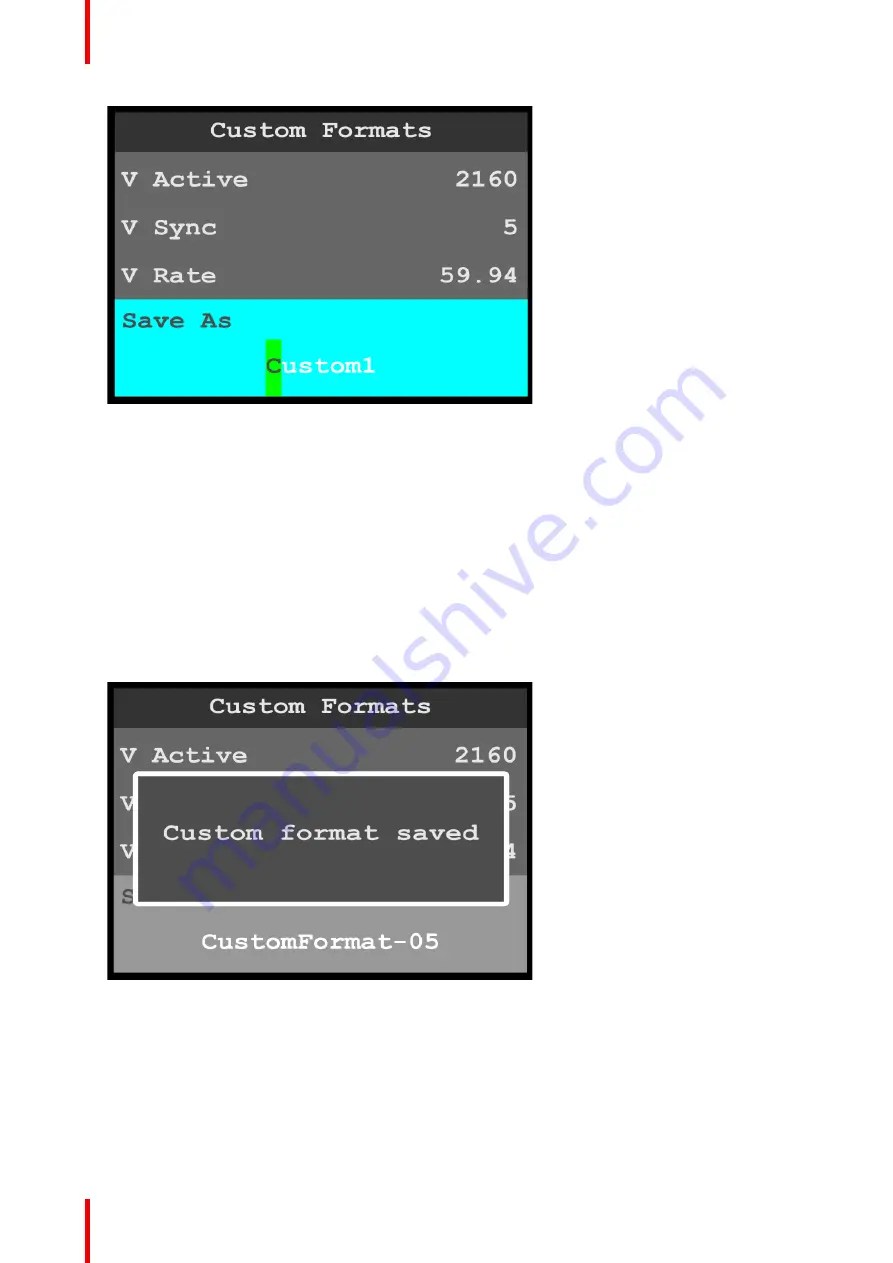
R5906167 /00
ImagePRO
–
4K Video Processor
94
Image 6-112: Custom Formats menu: Save As
2.
Use the adjust knob to adjust the first character of the custom format name, and press the adjust knob
when the desired character is reached.
The available characters are:
•
A
–
Z
•
a
–
z
•
0
–
9
•
- (hyphen)
•
. (period)
•
/ (slash)
3.
Repeat Step 2 for each character of the custom format name.
The custom format name may have up to 21 characters.
4.
Press the adjust knob, once you have entered the new name for the custom format.
The system displays a message that says that the custom format has been saved.
Image 6-113: Custom Formats menu: Save As
How to adjust a format
1.
Scroll to and select
Select Format
.
2.
Scroll through and select the desired format name.
3.
Scroll through, select, and adjust the desired format properties, for example
H Active
and
V Active
.
4.
If you do not wish to overwrite the currently selected format, scroll to and select
Save As
, and give the
adjusted format a new name.
Summary of Contents for ImagePRO
Page 1: ...ENABLING BRIGHT OUTCOMES User s Guide ImagePRO 4K Video Processor...
Page 8: ...R5906167 00 ImagePRO 4K Video Processor 8 Introduction...
Page 12: ...R5906167 00 ImagePRO 4K Video Processor 12 Safety...
Page 20: ...R5906167 00 ImagePRO 4K Video Processor 20 General...
Page 26: ...R5906167 00 ImagePRO 4K Video Processor 26 Hardware Orientation...
Page 36: ...R5906167 00 ImagePRO 4K Video Processor 36 Image 6 4 Menu tree Menu orientation...
Page 38: ...R5906167 00 ImagePRO 4K Video Processor 38 Image 6 7 Input menu tree Menu orientation...
Page 45: ...R5906167 00 ImagePRO 4K Video Processor 45 Image 6 18 Output Aux menu tree Menu orientation...
Page 108: ...R5906167 00 ImagePRO 4K Video Processor 108 Event Master Toolset...
Page 116: ...R5906167 00 ImagePRO 4K Video Processor 116 Upgrading firmware...
Page 125: ...R5906167 00 ImagePRO 4K Video Processor 125 Warranty...






























