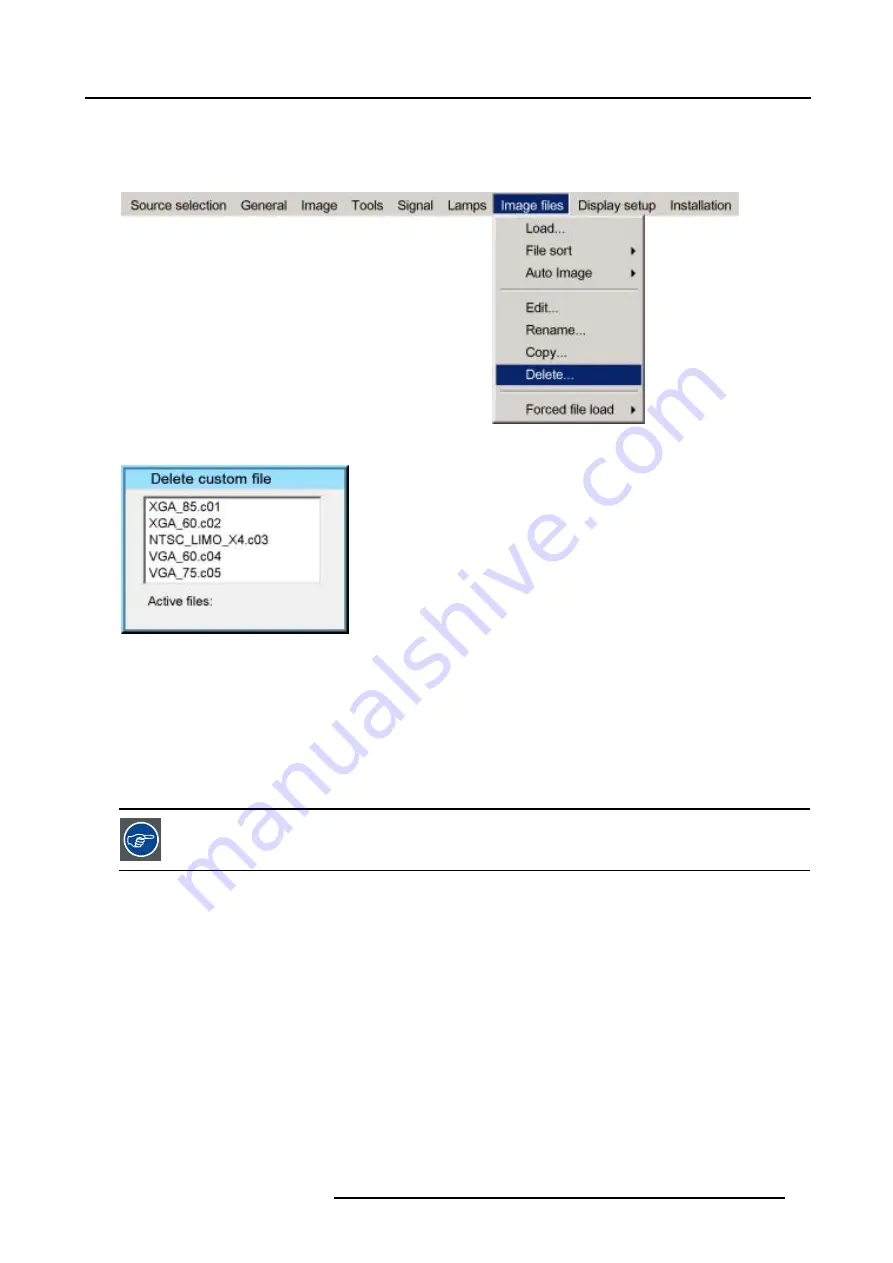
6. Advanced
6. Use
↑
or
↓
to select the desired file
7. Press
ENTER
The selected file is deleted and is removed from the list
Image 6-108
Image 6-109
6.8.7
Forced file load
What can be done ?
Forced file load allows to force or lock one particular custom file to be loaded for one particular input. This way one can guarantee
that the same desired file is always used for a particular source.
For each layer (layer 1, layer 2, layer 3) we can enable or disable the forced file load. The specification for the file to be selected for
each input on that layer is done via RS232.
see the RS232 User Guide for more information on the Forced file load command to be sent.
How to set a file to be loaded ?
1. Press
MENU
to activate the Tool bar
2. Press
→
to select the
Image files
item
3. Press
↓
to Pull down the
Image files
menu
4. Use
↑
or
↓
to select
Forced file load
5. Press
→
to open the menu (image 6-110)
6. Use
↑
or
↓
to select the desired layer
7. Press
ENTER
Forced file load is activated for this layer (this is shown with a bullet)
R5976874 ID PRO R600/R600+ 21/09/2006
89
Summary of Contents for iD PRO R600+
Page 1: ...iD PRO R600 R600 Owners Manual R9010350 R9010351 R5976874 01 21 09 2006 ...
Page 6: ......
Page 10: ...Table of contents 4 R5976874 ID PRO R600 R600 21 09 2006 ...
Page 32: ...4 Setup 26 R5976874 ID PRO R600 R600 21 09 2006 ...
Page 36: ...5 Getting started 30 R5976874 ID PRO R600 R600 21 09 2006 ...
Page 65: ...6 Advanced Image 6 48 R5976874 ID PRO R600 R600 21 09 2006 59 ...
Page 112: ...6 Advanced 106 R5976874 ID PRO R600 R600 21 09 2006 ...
Page 168: ...11 Standard Image Files 162 R5976874 ID PRO R600 R600 21 09 2006 ...
Page 172: ...12 Troubleshoot 166 R5976874 ID PRO R600 R600 21 09 2006 ...
Page 176: ...13 Maintenance 170 R5976874 ID PRO R600 R600 21 09 2006 ...






























