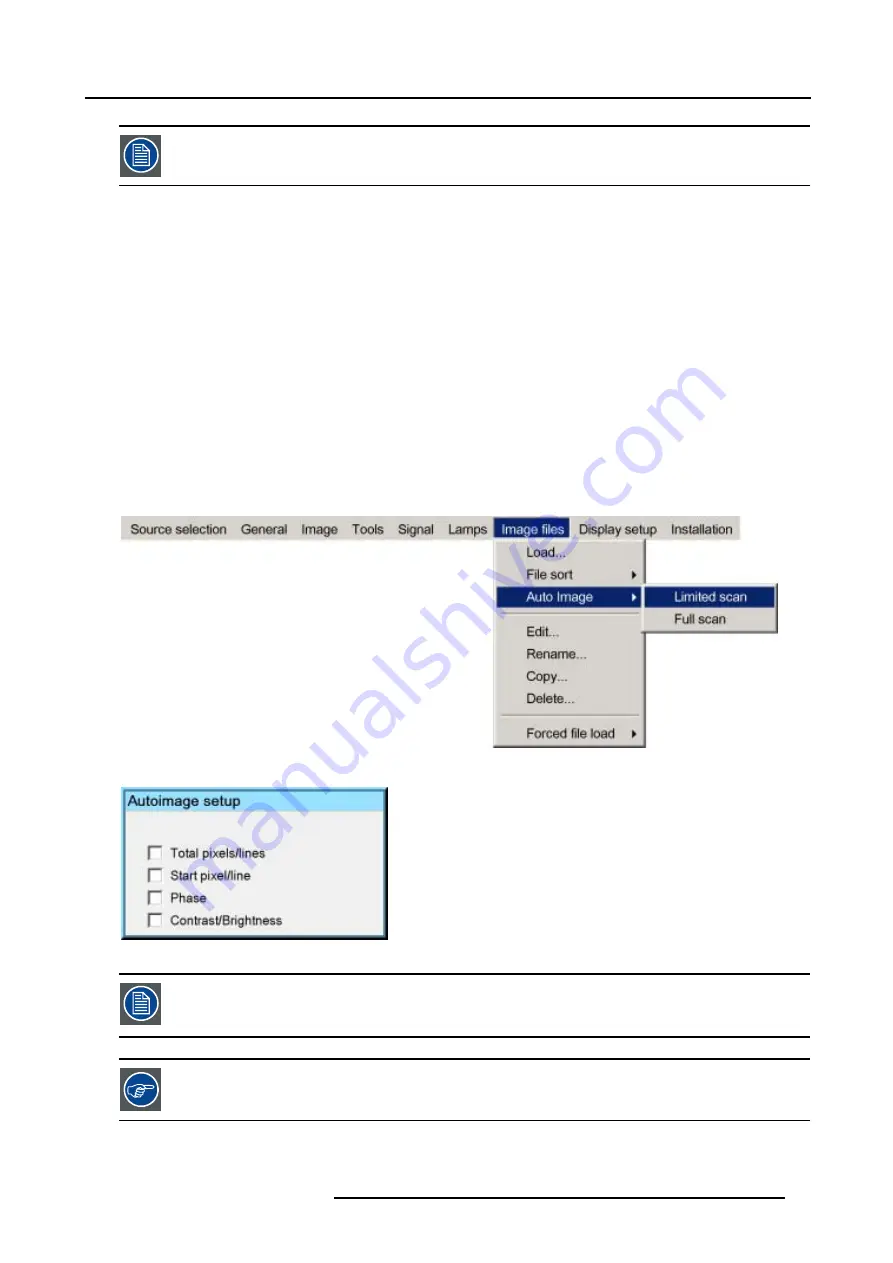
6. Advanced
Auto Image works only for data images.
The measure of the total number of pixels per line can be done through 2 methods
•
Limited scan: a windowing is used to allow fast tracking.
The operation takes about 20 seconds (depending on file)
•
Full scan: tracking is done over the full range.
The operation takes about 1.5 minutes (depending on file)
How to launch Auto Image?
1. Press
MENU
to activate the Tool bar
2. Press
→
to select the
Image files
item
3. Press
↓
to Pull down the
Image files
menu
4. Use
↑
or
↓
to select
Auto Image
5. Press
→
to open the menu
6. Use
↑
or
↓
to select the desired file scan method (image 6-93)
7. Press
ENTER
A text box showing a progress bar is displayed. (image 6-94)
Tip:
Press the
Cancel
button to cancel the operation.
Image 6-93
Image 6-94
The Auto Image setup in the
Display setup
menu affect only Auto Image if it is launched via the RCU key or at
automatic file creation.
Launching AutoImage via the menu involves complete checking of all parameters.
Auto Image can also be launched via the RCU with the dedicated AutoImage key.
R5976874 ID PRO R600/R600+ 21/09/2006
83
Summary of Contents for iD PRO R600+
Page 1: ...iD PRO R600 R600 Owners Manual R9010350 R9010351 R5976874 01 21 09 2006 ...
Page 6: ......
Page 10: ...Table of contents 4 R5976874 ID PRO R600 R600 21 09 2006 ...
Page 32: ...4 Setup 26 R5976874 ID PRO R600 R600 21 09 2006 ...
Page 36: ...5 Getting started 30 R5976874 ID PRO R600 R600 21 09 2006 ...
Page 65: ...6 Advanced Image 6 48 R5976874 ID PRO R600 R600 21 09 2006 59 ...
Page 112: ...6 Advanced 106 R5976874 ID PRO R600 R600 21 09 2006 ...
Page 168: ...11 Standard Image Files 162 R5976874 ID PRO R600 R600 21 09 2006 ...
Page 172: ...12 Troubleshoot 166 R5976874 ID PRO R600 R600 21 09 2006 ...
Page 176: ...13 Maintenance 170 R5976874 ID PRO R600 R600 21 09 2006 ...






























