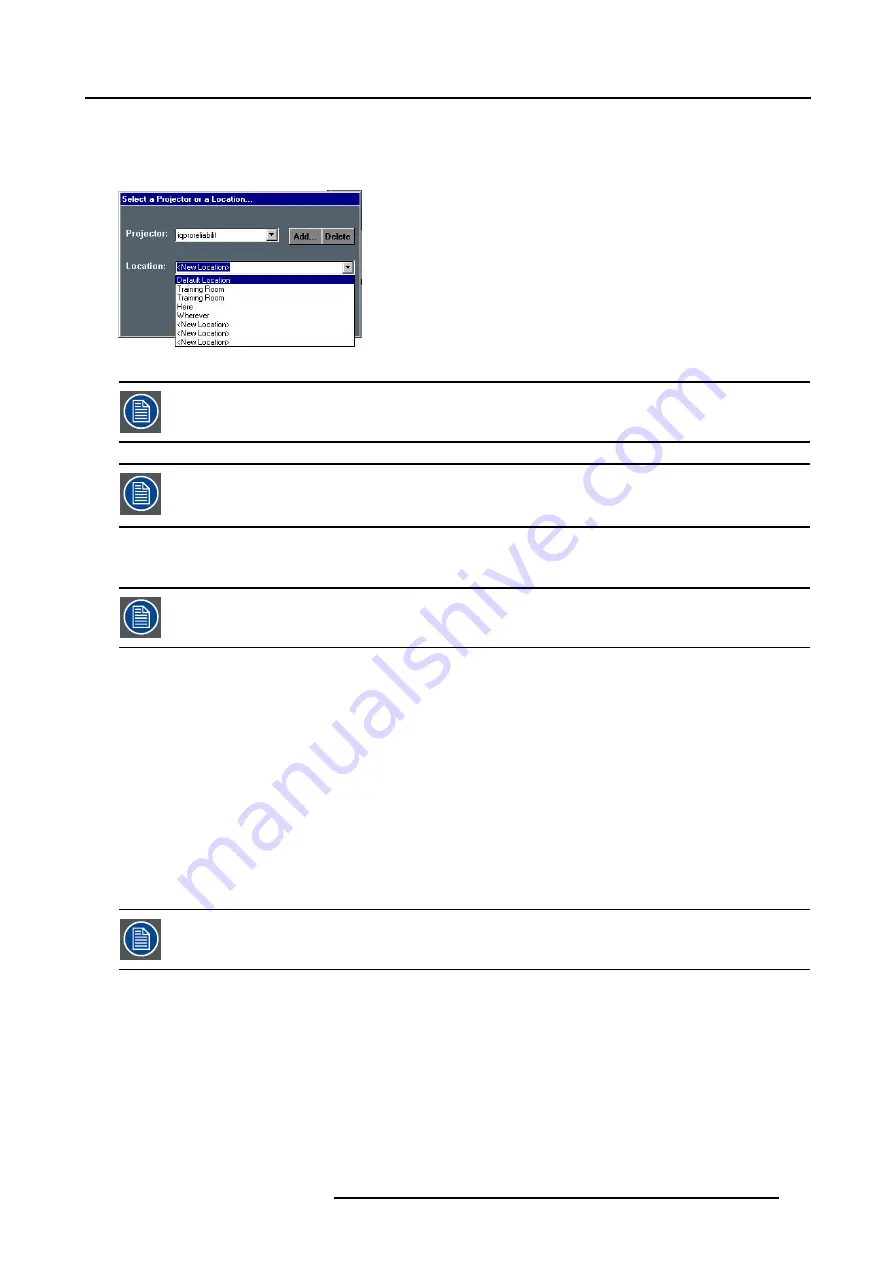
7. IQ Network
The projector name is filled in.
3. Click on
Connect
.
Following message is displayed : “Connected to
<projectorname>
...”
Image 7-61
This is only possible if the location has been filled, the default value for location being “
<New Location>
”
If the projector is not found following message will be displayed : “Host not found”
If the projector is found but unable to respond ( projector disconnected from the network, server software not
running, ...) following message will be displayed : “ Host found , but server inactive”
7.8.3
File dropping/launching
Only the Microsoft viewers (PPT, Word, Excel,...) are installed on the projector.
File dropping
Dropping a file means sending it to the projector using the DropZone interface.
The projector can then react in different ways depending on the drop mode selected :
•
launch file
•
launch file and share
•
store file on the projector
File launching
Launch files: a file stored on the projector (server) or on the network can be accessed from a local PC (via the network) or from the
projector itself. Launching a file means “sending and starting up” a file (using the required software).
A PowerPoint file can be launched on your PC and projected in another place (by default only the PPT viewer is installed on the
projector ).
for iQ only : The file will only be projected if the “iQ PC” is selected in the source selection.
How to set the drop mode ?
1. Open the DropZone interface.
2. Click on the arrow to pull down the installation menu.
3. Click on the three suspension points access the drop mode dialog box,image 7-57
See image 7-62.
4. Click on one of the three modes.
R5976874 ID PRO R600/R600+ 21/09/2006
137
Summary of Contents for iD PRO R600+
Page 1: ...iD PRO R600 R600 Owners Manual R9010350 R9010351 R5976874 01 21 09 2006 ...
Page 6: ......
Page 10: ...Table of contents 4 R5976874 ID PRO R600 R600 21 09 2006 ...
Page 32: ...4 Setup 26 R5976874 ID PRO R600 R600 21 09 2006 ...
Page 36: ...5 Getting started 30 R5976874 ID PRO R600 R600 21 09 2006 ...
Page 65: ...6 Advanced Image 6 48 R5976874 ID PRO R600 R600 21 09 2006 59 ...
Page 112: ...6 Advanced 106 R5976874 ID PRO R600 R600 21 09 2006 ...
Page 168: ...11 Standard Image Files 162 R5976874 ID PRO R600 R600 21 09 2006 ...
Page 172: ...12 Troubleshoot 166 R5976874 ID PRO R600 R600 21 09 2006 ...
Page 176: ...13 Maintenance 170 R5976874 ID PRO R600 R600 21 09 2006 ...






























