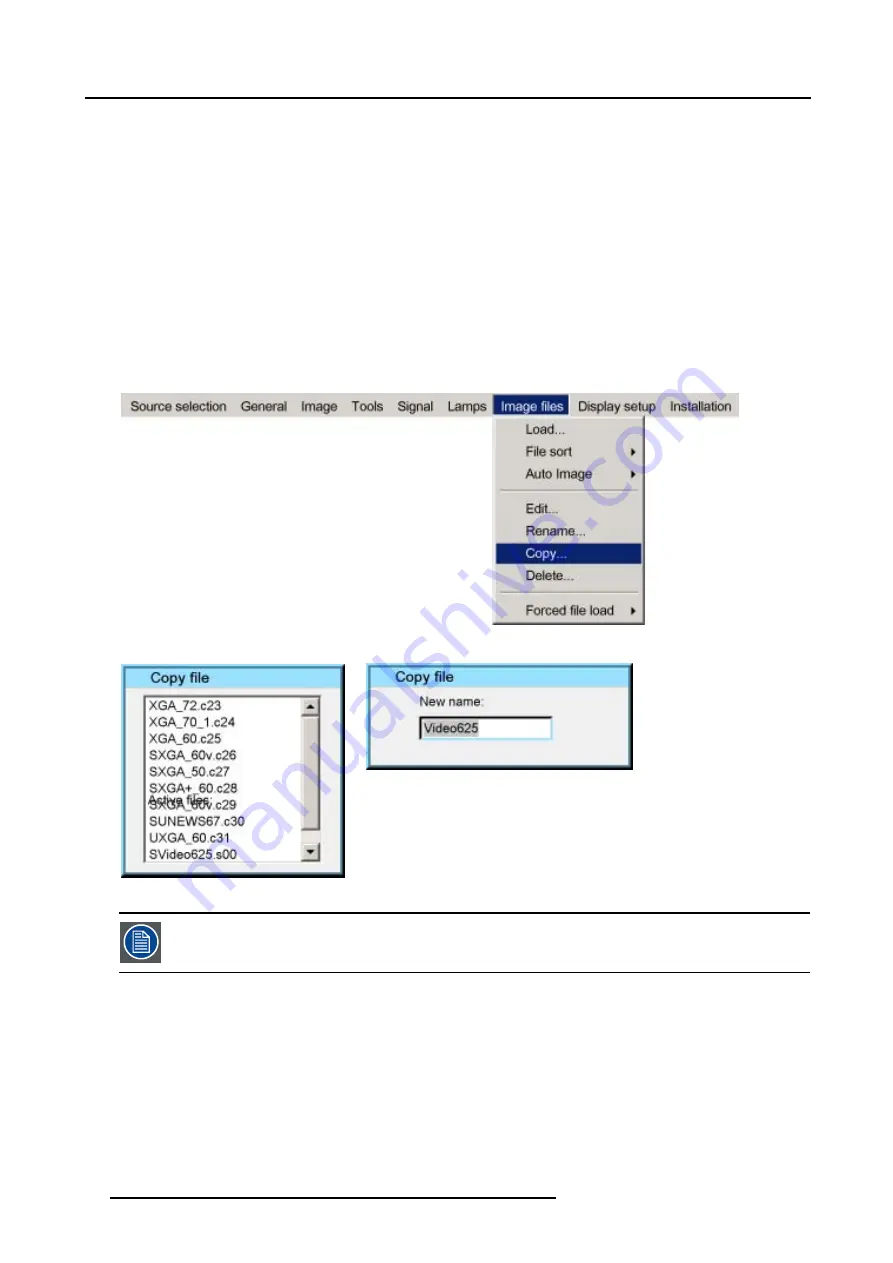
6. Advanced
6.8.5
Copy
How to copy a file ?
1. Press
MENU
to activate the Tool bar
2. Press
→
to select the
Image files
item
3. Press
↓
to Pull down the
Image files
menu
4. Use
↑
or
↓
to select
copy
5. Press
ENTER
A dialogbox is displayed (image 6-106)
6. Use
↑
or
↓
to select the desired file
7. Press
ENTER
A text box is displayed (image 6-107)
Use
←
or
→
,
↓
or
↑
on the remote, or the keypad to enter the new name, confirm with
ENTER
.
Image 6-105
Image 6-106
Image 6-107
If the AutoImage function does not succeed in finding a file and no file is loaded (load list is empty), which
means that the source is not displayed, then use the
copy
function: Copy a standard file (.std) which is not
too different of the source to display, then edit this file to get the best image.
6.8.6
Delete
How to delete a file ?
1. Press
MENU
to activate the Tool bar
2. Press
→
to select the
Image files
item
3. Press
↓
to Pull down the
Image files
menu
4. Use
↑
or
↓
to select
delete
5. Press
ENTER
A dialog box is displayed (image 6-109)
88
R5976874 ID PRO R600/R600+ 21/09/2006
Summary of Contents for iD PRO R600+
Page 1: ...iD PRO R600 R600 Owners Manual R9010350 R9010351 R5976874 01 21 09 2006 ...
Page 6: ......
Page 10: ...Table of contents 4 R5976874 ID PRO R600 R600 21 09 2006 ...
Page 32: ...4 Setup 26 R5976874 ID PRO R600 R600 21 09 2006 ...
Page 36: ...5 Getting started 30 R5976874 ID PRO R600 R600 21 09 2006 ...
Page 65: ...6 Advanced Image 6 48 R5976874 ID PRO R600 R600 21 09 2006 59 ...
Page 112: ...6 Advanced 106 R5976874 ID PRO R600 R600 21 09 2006 ...
Page 168: ...11 Standard Image Files 162 R5976874 ID PRO R600 R600 21 09 2006 ...
Page 172: ...12 Troubleshoot 166 R5976874 ID PRO R600 R600 21 09 2006 ...
Page 176: ...13 Maintenance 170 R5976874 ID PRO R600 R600 21 09 2006 ...






























