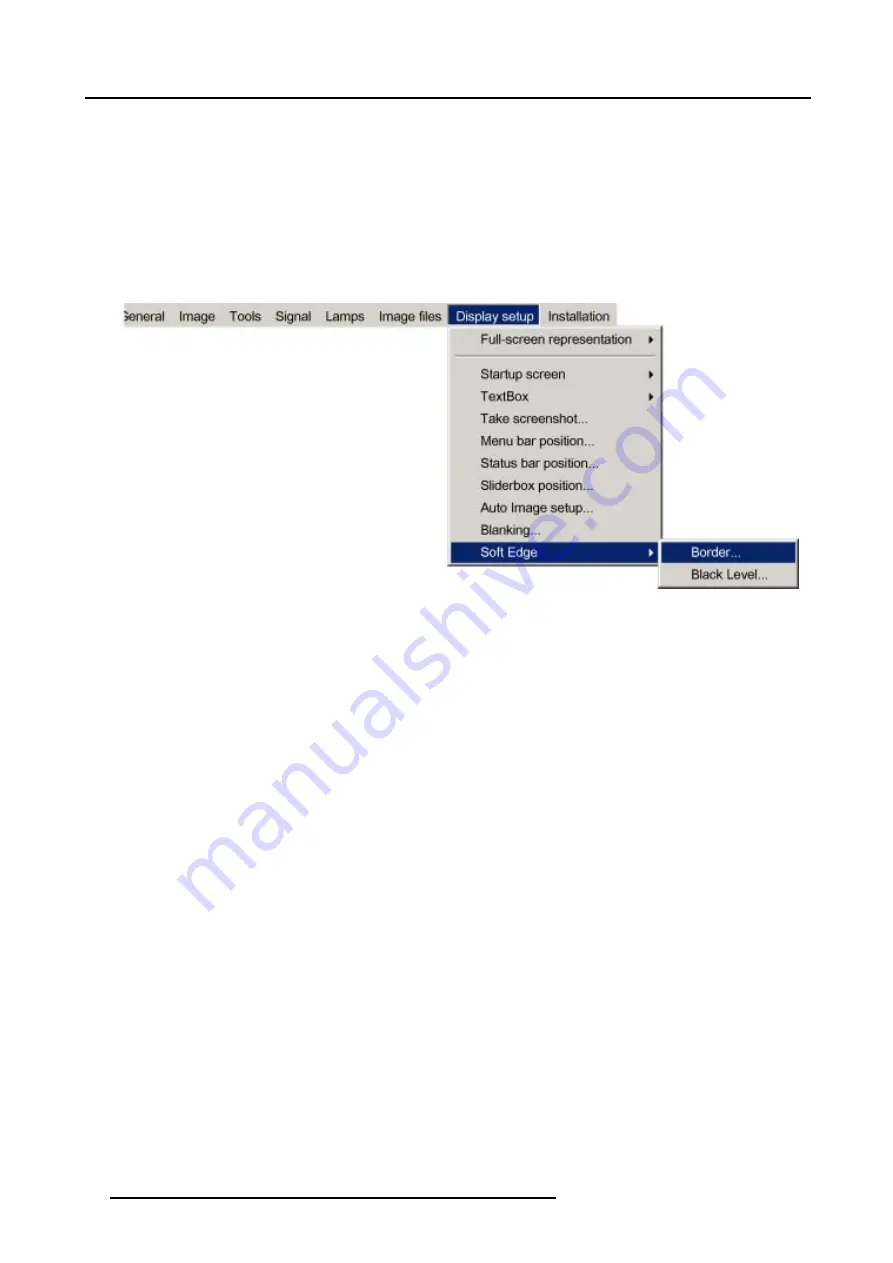
6. Advanced
2. Press
→
to select the
Display setup
item. (image 6-122)
3. Press
↓
to pull down the
Display setup
menu.
4. Use
↑
or
↓
to select
Soft Edge
.
5. Press
→
to select the
Soft Edge
item.
6. Use
↑
or
↓
to select
Border
.
7. Press
ENTER
to select.
A dialog box will be displayed. The actual Soft Edge border will be displayed.
8. Use
↑
or
↓
to select the desired adjustment.
Image 6-122
Adjusting with the arrow keys.
1. When on an adjustment, use the
→
or
←
key to move the border line to the desired position.
The border line will move in the desired direction and the light output in the overlap area will be adapted to. (image 6-123)
Set first the width of the first projector and repeat for the second one. (image 6-124, image 6-125)
98
R5976874 ID PRO R600/R600+ 21/09/2006
Summary of Contents for iD PRO R600+
Page 1: ...iD PRO R600 R600 Owners Manual R9010350 R9010351 R5976874 01 21 09 2006 ...
Page 6: ......
Page 10: ...Table of contents 4 R5976874 ID PRO R600 R600 21 09 2006 ...
Page 32: ...4 Setup 26 R5976874 ID PRO R600 R600 21 09 2006 ...
Page 36: ...5 Getting started 30 R5976874 ID PRO R600 R600 21 09 2006 ...
Page 65: ...6 Advanced Image 6 48 R5976874 ID PRO R600 R600 21 09 2006 59 ...
Page 112: ...6 Advanced 106 R5976874 ID PRO R600 R600 21 09 2006 ...
Page 168: ...11 Standard Image Files 162 R5976874 ID PRO R600 R600 21 09 2006 ...
Page 172: ...12 Troubleshoot 166 R5976874 ID PRO R600 R600 21 09 2006 ...
Page 176: ...13 Maintenance 170 R5976874 ID PRO R600 R600 21 09 2006 ...






























