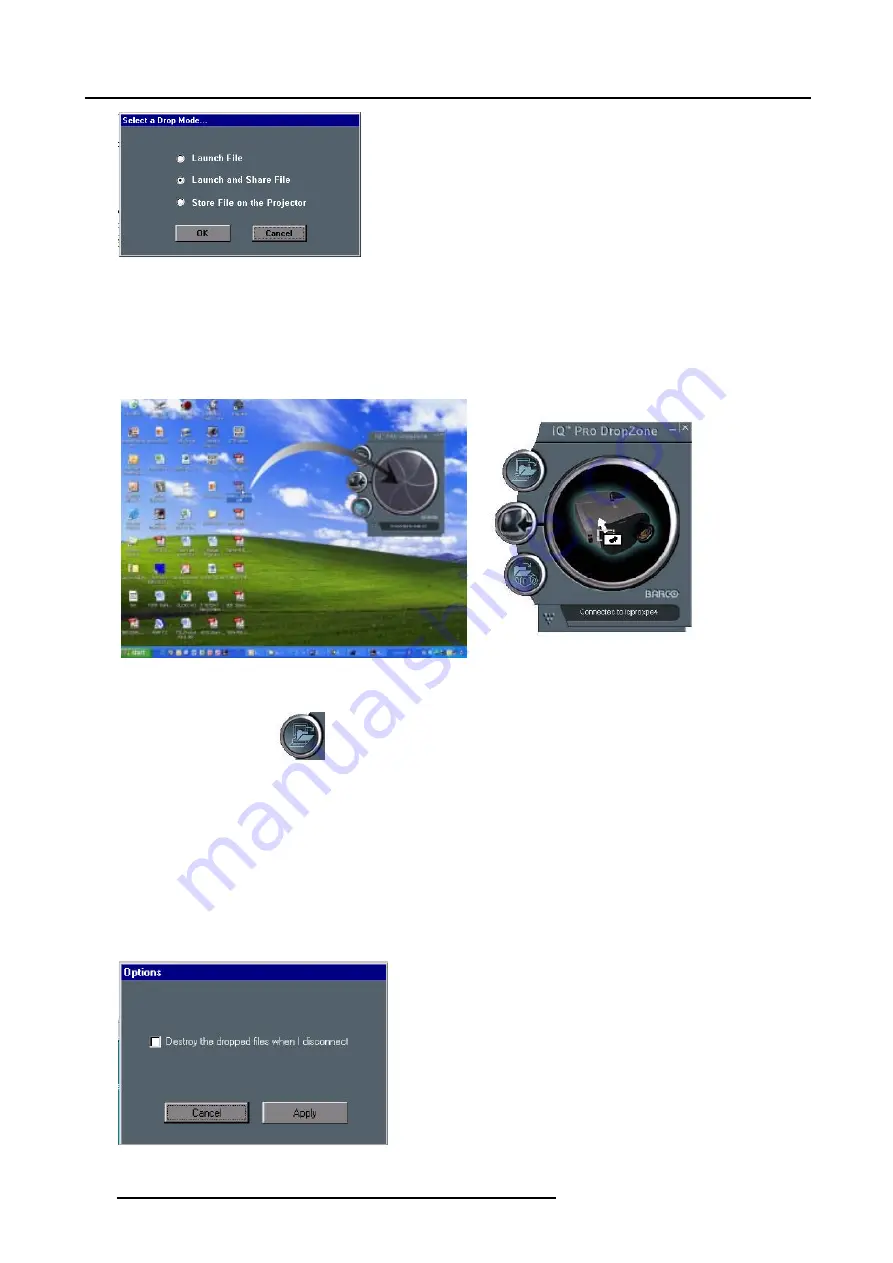
7. IQ Network
Image 7-62
How to drop a file using the drag method ?
1. Drag the file into the drop window. (image 7-63)
The window opens and shows now the projector. (image 7-64)
2. release the mouse button.
The projector will then process the file according to the setting of the drop mode.
Image 7-63
Image 7-64
How to drop a file using the Open dialog box ?
1. Click on the upper button.
A browser is displayed. Choose a file to send to the projector.
The projector will then process the file according to the setting of the drop mode.
What to do with the launched files once disconnected ?
The previously dropped files are placed in a local directly on the server, one may choose to delete them or not.
1. Click on the arrow to pull down the installation menu.
2. Click on the
Options
button.
A dialog box is displayed. (image 7-65)
3. Check the box to destroy the launched files once disconnected.
Image 7-65
138
R5976874 ID PRO R600/R600+ 21/09/2006
Summary of Contents for iD PRO R600+
Page 1: ...iD PRO R600 R600 Owners Manual R9010350 R9010351 R5976874 01 21 09 2006 ...
Page 6: ......
Page 10: ...Table of contents 4 R5976874 ID PRO R600 R600 21 09 2006 ...
Page 32: ...4 Setup 26 R5976874 ID PRO R600 R600 21 09 2006 ...
Page 36: ...5 Getting started 30 R5976874 ID PRO R600 R600 21 09 2006 ...
Page 65: ...6 Advanced Image 6 48 R5976874 ID PRO R600 R600 21 09 2006 59 ...
Page 112: ...6 Advanced 106 R5976874 ID PRO R600 R600 21 09 2006 ...
Page 168: ...11 Standard Image Files 162 R5976874 ID PRO R600 R600 21 09 2006 ...
Page 172: ...12 Troubleshoot 166 R5976874 ID PRO R600 R600 21 09 2006 ...
Page 176: ...13 Maintenance 170 R5976874 ID PRO R600 R600 21 09 2006 ...






























