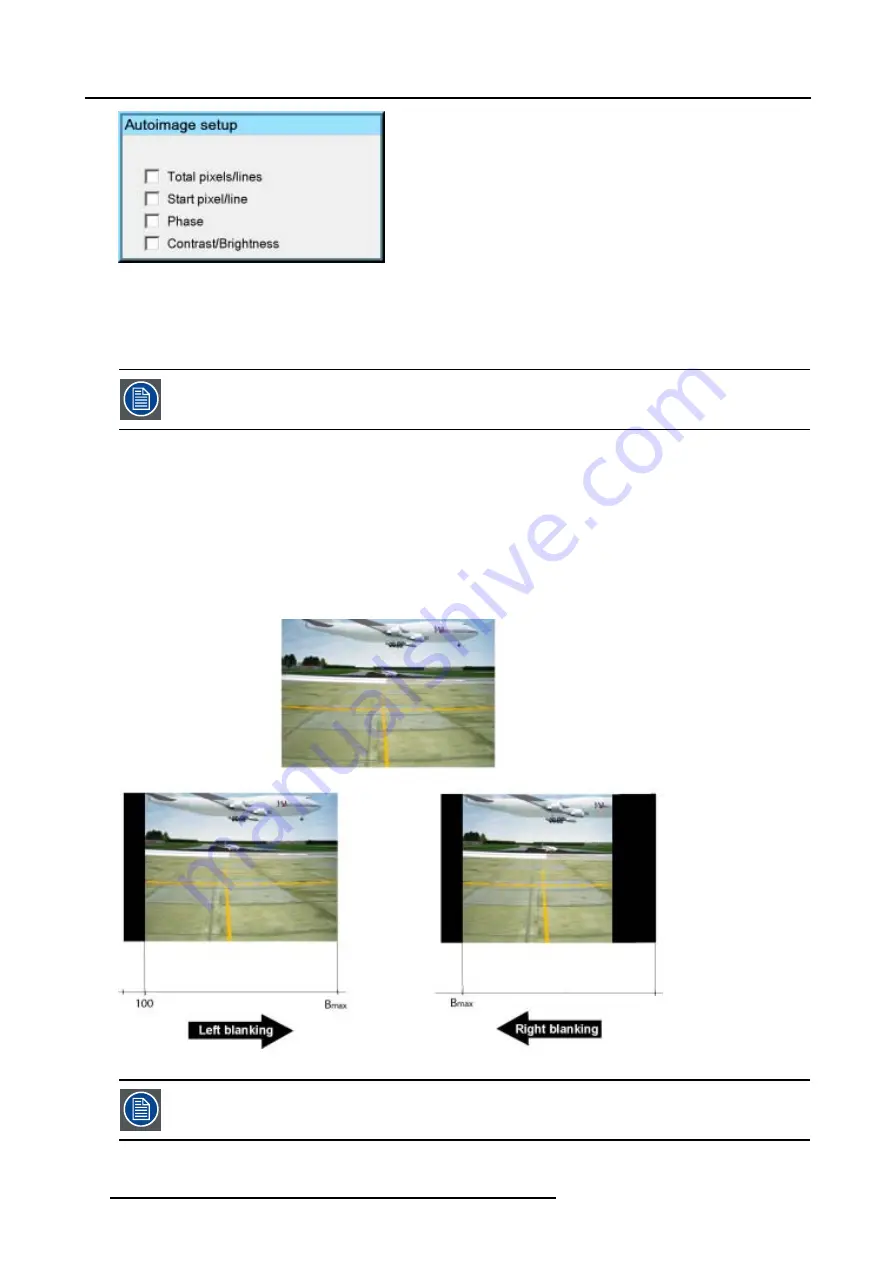
6. Advanced
Image 6-116
How to perform AutoImage ?
1. Press
AutoImage
on the RCU
A textbox showing a progress bar is displayed.
During the AUTOIMAGE measuring process the data source disappears temporarily (logo is displayed if back-
ground is set to logo )
6.9.9
Blanking
What can be done ?
The image can be blanked in several ways :
•
Top blanking
•
Bottom blanking
•
Left blanking
•
Right blanking
Image 6-117
Note that here the blanking is only done on the display i.e. the setting is not saved in the image file. in other
words only one type of blanking (setting) can be done independently of the source.
94
R5976874 ID PRO R600/R600+ 21/09/2006
Summary of Contents for iD PRO R600+
Page 1: ...iD PRO R600 R600 Owners Manual R9010350 R9010351 R5976874 01 21 09 2006 ...
Page 6: ......
Page 10: ...Table of contents 4 R5976874 ID PRO R600 R600 21 09 2006 ...
Page 32: ...4 Setup 26 R5976874 ID PRO R600 R600 21 09 2006 ...
Page 36: ...5 Getting started 30 R5976874 ID PRO R600 R600 21 09 2006 ...
Page 65: ...6 Advanced Image 6 48 R5976874 ID PRO R600 R600 21 09 2006 59 ...
Page 112: ...6 Advanced 106 R5976874 ID PRO R600 R600 21 09 2006 ...
Page 168: ...11 Standard Image Files 162 R5976874 ID PRO R600 R600 21 09 2006 ...
Page 172: ...12 Troubleshoot 166 R5976874 ID PRO R600 R600 21 09 2006 ...
Page 176: ...13 Maintenance 170 R5976874 ID PRO R600 R600 21 09 2006 ...






























